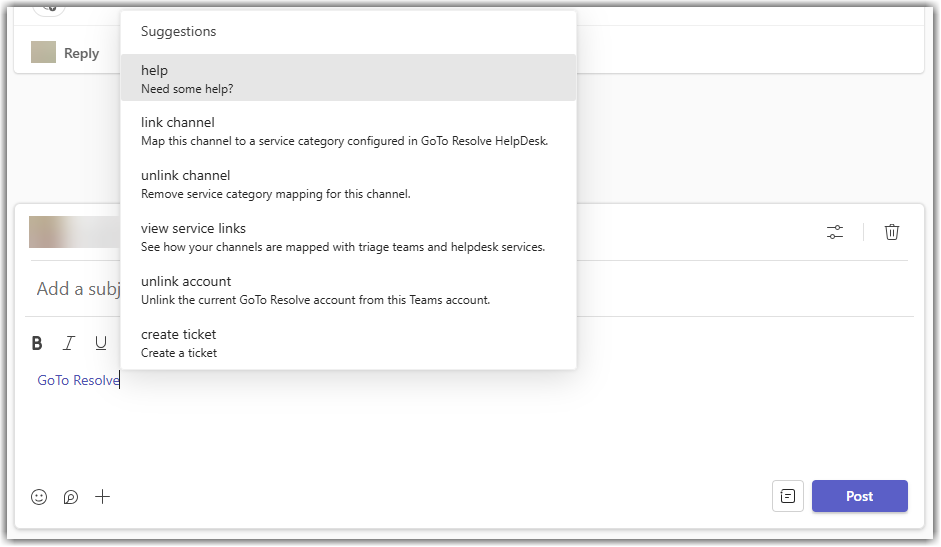Work with Microsoft Teams as an admin in LogMeIn Resolve
Admins can use the GoTo Resolve app in Microsoft Teams to communicate with other users and set up channeling between Microsoft Teams and LogMeIn Resolve.
When you are in a team that has been
set up to work with
LogMeIn Resolve, you can issue several commands to the
GoTo Resolve application.
Remember: This feature is not available with a trial subscription. Check out which subscription you need to get the most of LogMeIn Resolve.
Article last updated: 27 June, 2025