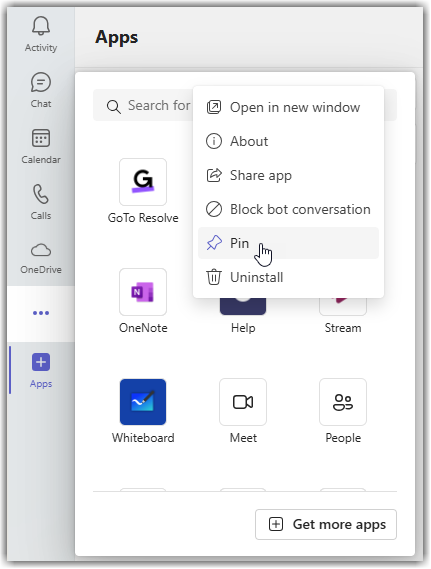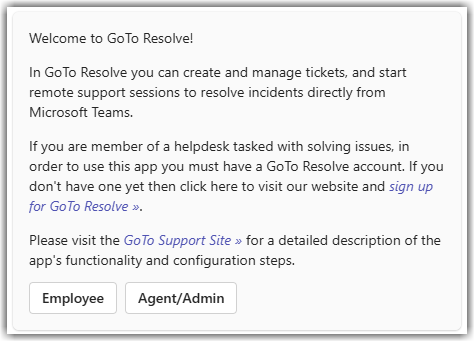Setting up ticketing in Teams – Add LogMeIn Resolve to Microsoft Teams for all users
Before your end-users can create and your support agents can handle helpdesk tickets from Microsoft Teams, all users must add the GoTo Resolve app to their Microsoft Teams workspace.
LogMeIn Resolve is integrated with Microsoft Teams using the GoTo Resolve app.
Everyone in your organization must add the GoTo Resolve app to their Teams workspace. This includes the administrator who takes care of the integration, the support agents who handle tickets, and everyone who should be able to submit tickets. Users can do this by themselves or you can preinstall the app for everyone.
If you are an admin who would like to preinstall the GoTo Resolve app for everyone in your organization using Microsoft's various tools, select the Admin tab below. If you decide to have everyone install the app for themselves, select the User tab to follow the instructions for installing the GoTo Resolve app in your own Microsoft Teams workspace along with everyone else in your organization.
If you are an end-user who installs the GoTo Resolve app for themselves, select the User tab for detailed instructions.
Regardless of whether you are an admin or an end-user, you must define your role using the automated message sent by the GoTo Resolve bot after adding the app to your workspace. See instructions under the User tab on how to do this.
Admin
To install the GoTo Resolve app for all of your users as an admin, follow the steps in Microsoft's documentation. This way, your users do not have to install the app for themselves to submit and handle tickets.
User
Depending on your preference, there are multiple ways you can add LogMeIn Resolve to your Microsoft Teams application. Choose which way you want to do it below.
Add the GoTo Resolve app to Microsoft Teams through AppSource

Result: The GoTo Resolve app is added to your workspace and is available through your Chats or the View more apps menu.