Customize the Customer Portal
Learn how admins can customize the Customer Portal by uploading logos and configuring appearance, giving end-users a consistent and trusted brand experience.
This feature requires a LogMeIn Resolve Advanced, Complete, or MSP license.
- In GoTo Admin, go to .
- Change the following as necessary:
- Browser tab name: Enter the text you want to display in the browser tab. The text can be up to 100 characters long.
- Add your own background logo: Upload your logo to display in the Customer Portal background. The logo should be between 100 and 1500 pixels wide, and between 100 and 400 pixels high. Hover over the info icon to see where the image is displayed during an active support session.
- Background color: Select a solid color to display in the chat window's background that matches your brand identity. Use the palette icon to choose a color.
- Welcome message: Add a custom welcome message for end-users that will appear in the chat window at the start of each support session. The message can be up to 500 characters long.
- Support applet icon: Upload an icon for the support applet in ICO or SVG format. The image must be 32 x 32 pixels on Windows and 256 x 256 pixels on a Mac. Hover over the info icon to see where the image is displayed during an active support session.
- Support applet chat logo: Upload a logo for the chat section of the support applet in SVG format. The minimum height of the logo is 50 pixels. Hover over the info icon to see where the image is displayed during an active support session.
- Applet name: Enter a name for the downloaded applet using letters, numbers, spaces, underscores (_), and hyphens (-).
- Save your changes.
What does the end-user experience after customization?
Your end-users in the
Customer Portal have the following experience during an active support session:
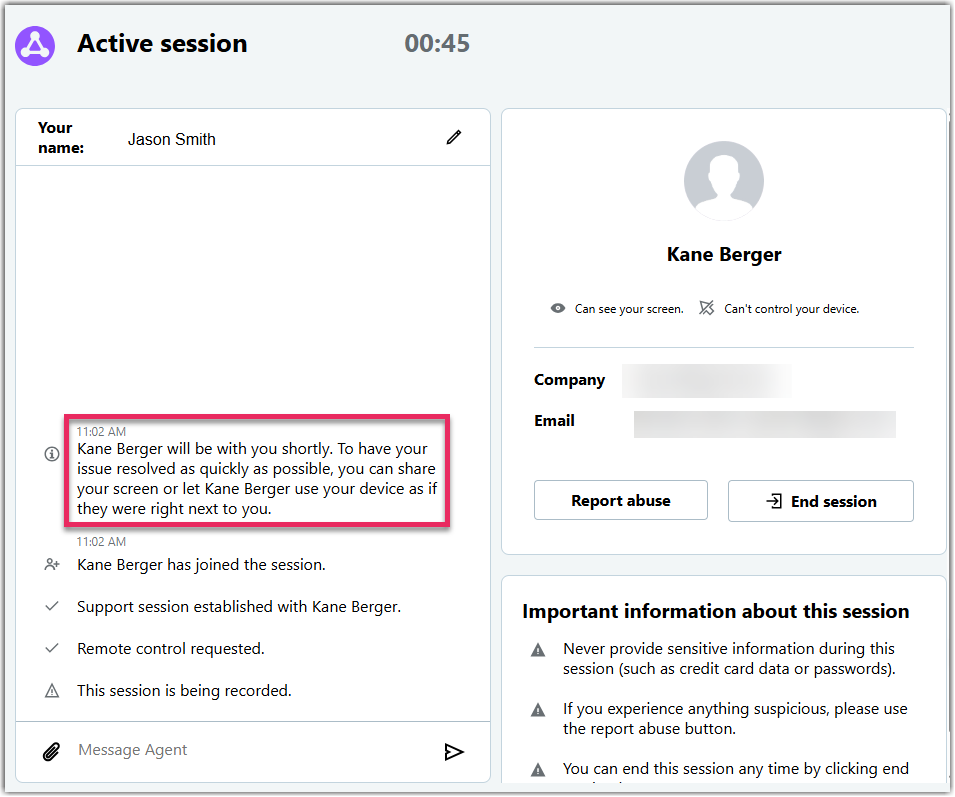
- The welcome message is the first message that the end-user receives during a chat.
- The background color applies to the chat window's background.
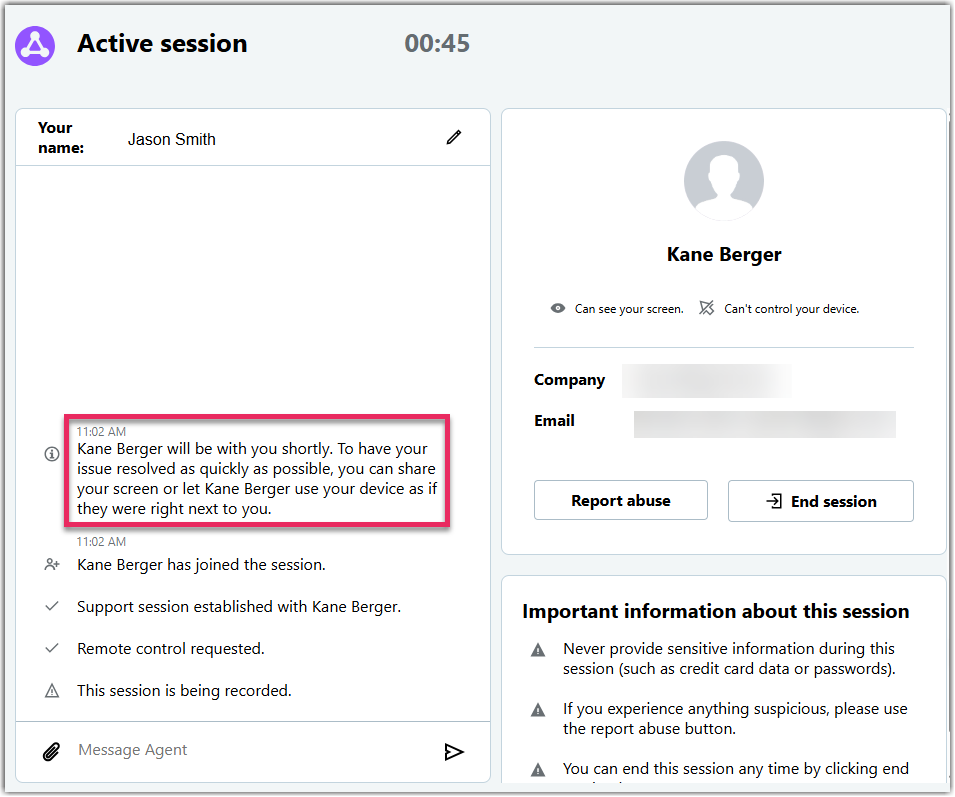
The
End-user applet settings have the following visual impact:
- The support applet icon is displayed at the top of the end-user chat window and in the About window of the unattended applet.
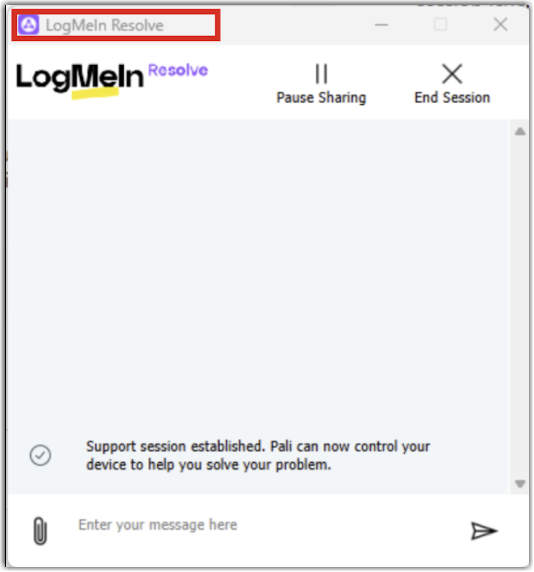
- The support applet chat logo is displayed at the top of the chat window, below the support applet icon.
- The applet name is displayed in the header of the About window of the unattended applet in the format of "About <applet name>".
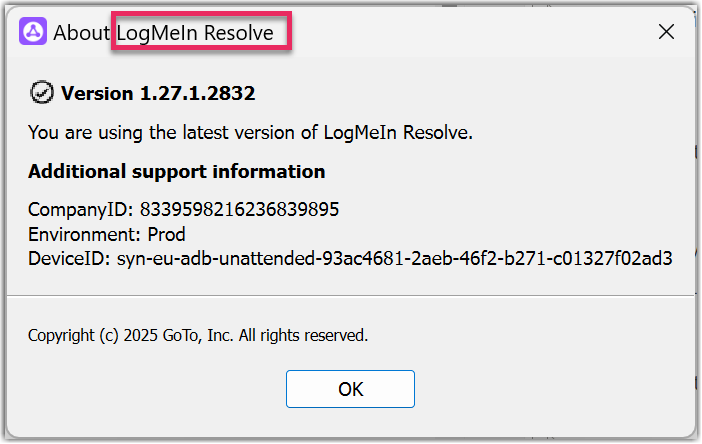
Article last updated: 20 October, 2025
