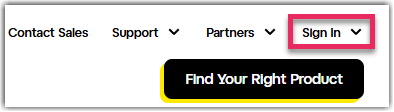Add a computer to your LogMeIn Pro account
Each computer you want to access must be running the host software. In a sense, the Host software safely and securely "opens the door" to a computer for a qualified remote user.
The computer being accessed is sometimes called the host. Think of the host as the computer that is "welcoming you in" by allowing you to use it remotely. For example, to access your home computer from work, you must install the host software on your home computer. Your home computer is the host.
Here is how to add a computer to your account and install the host software on that computer:
Results:
Installation also includes the Client desktop app, a tool you can use to connect to your host computers.
A computer can be attached to one account at a time. Therefore, you cannot access the same remote host from two different accounts.