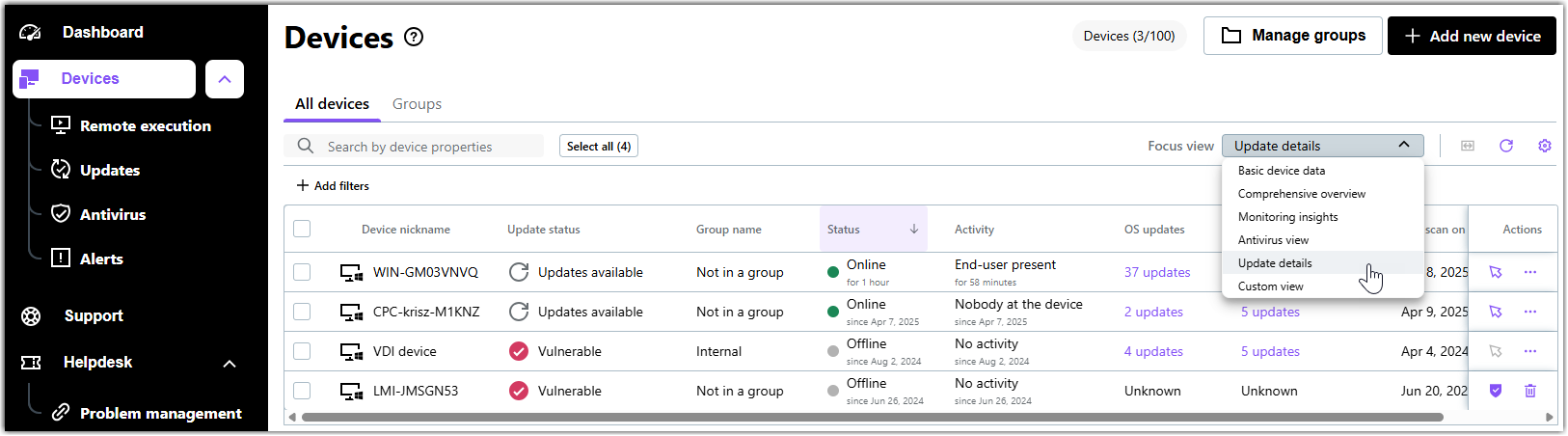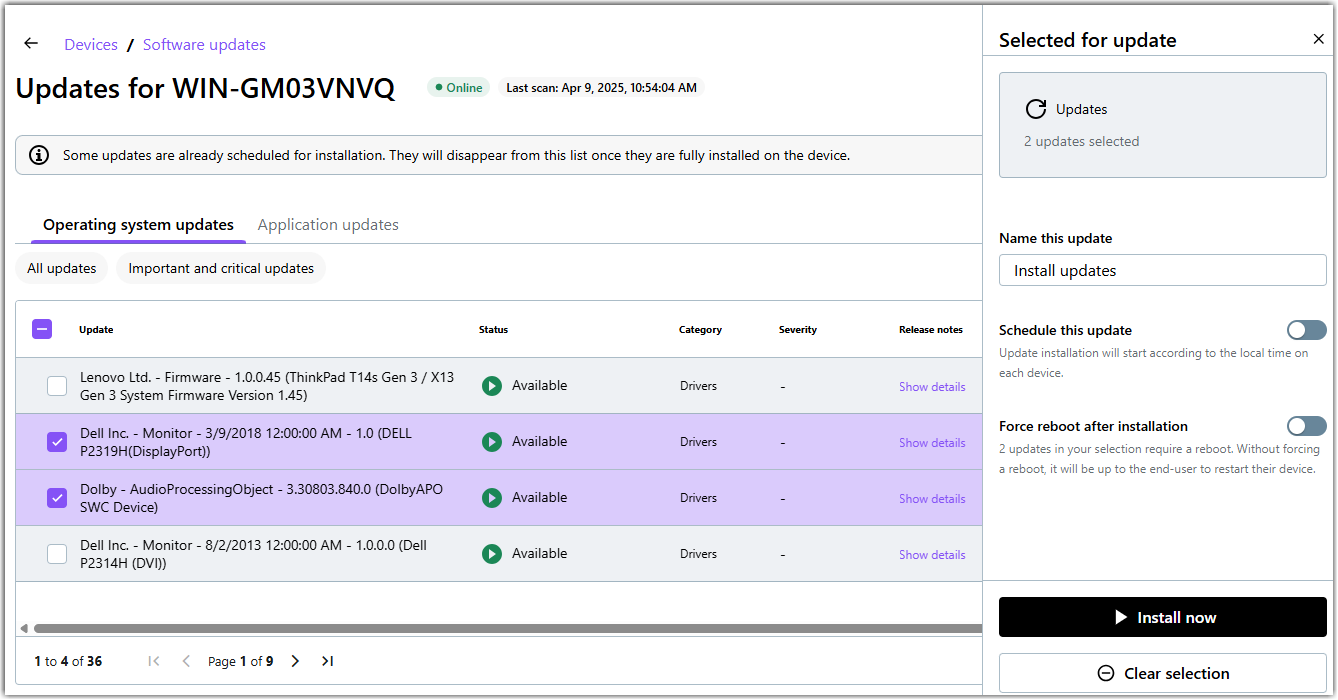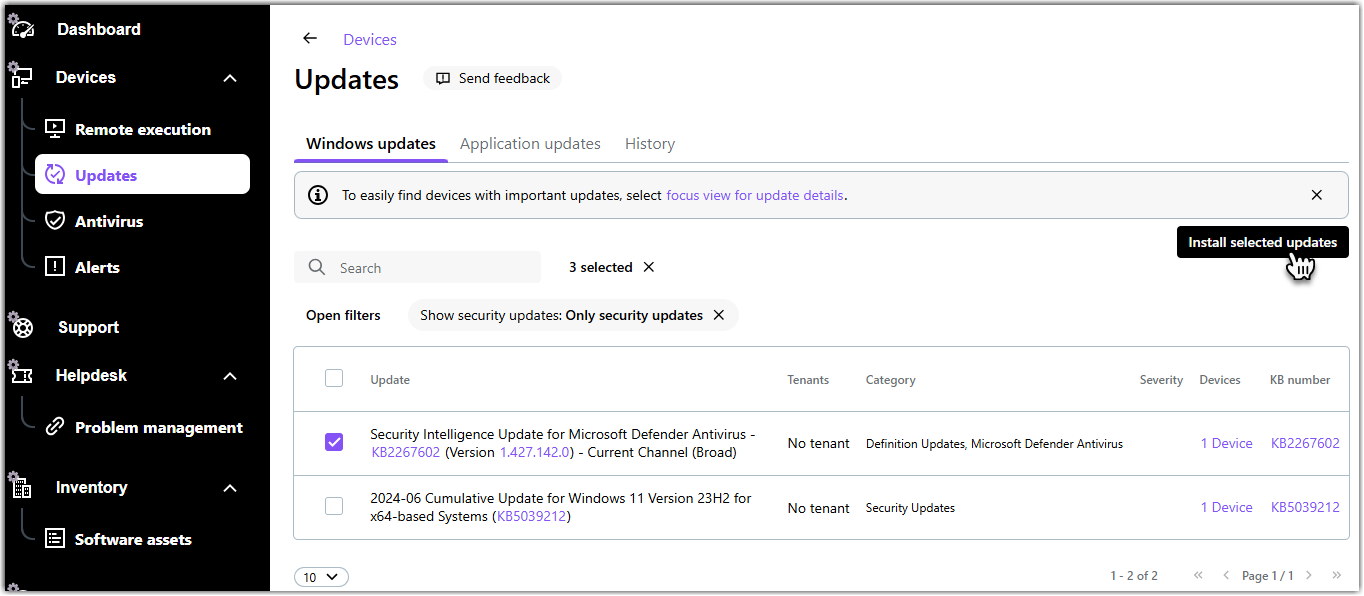View available Windows and third-party app updates in LogMeIn Resolve
Installing Windows and third-party app updates, also known as "patch management", starts with identifying remote devices with missing software updates or searching for updates that you want to install on your devices.
Select a device to update first
Select patches to install first
Sort available patches on the Updates page
To sort Windows updates on the page, click a column header on the Operating system updates tab. You can sort updates by the following details:
- Update: Name of the Microsoft Windows update.
- Tenants: Name of the tenant that owns the device.
- Category: Category as defined by Microsoft.
- Severity: Importance of the update.
- Devices: The number of devices where you can install the Windows update. Click the number to see an overview of the devices.
- KB number: The identifier of the update in Microsoft's knowledge base. Click the ID to see the details of the update on Microsoft's support site.
- Software name: Name of the application as displayed in Winget.
- Version available: Version of the application available to install.
- Tenants: Name of the tenant that owns the device.
- Devices: The number of devices where you can install the application update. Click the number to see an overview of the devices.