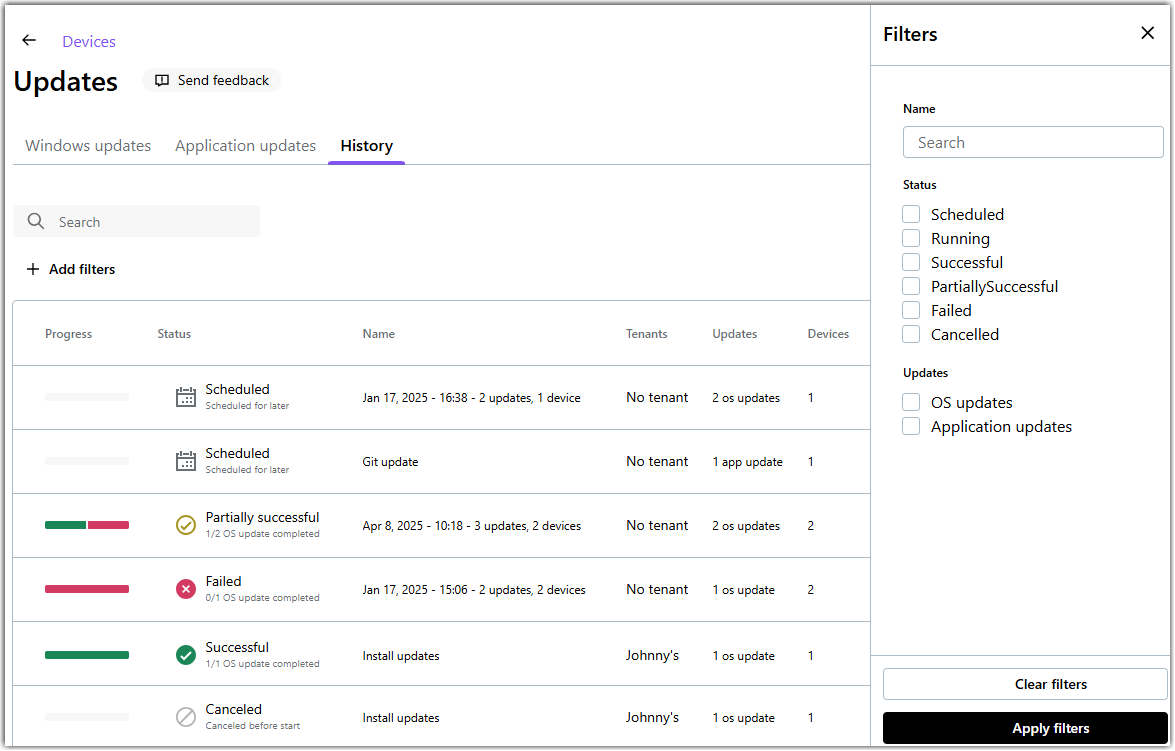View past Windows and application updates in LogMeIn Resolve
You can view a list of Windows and app updates that were previously installed on your remote devices.
Remember: Windows updates are available for users with Complete licenses. Updates can be deployed on verified devices only.
View updates installed by a LogMeIn Resolve policy
Results: The following is an example of a partially successful application update.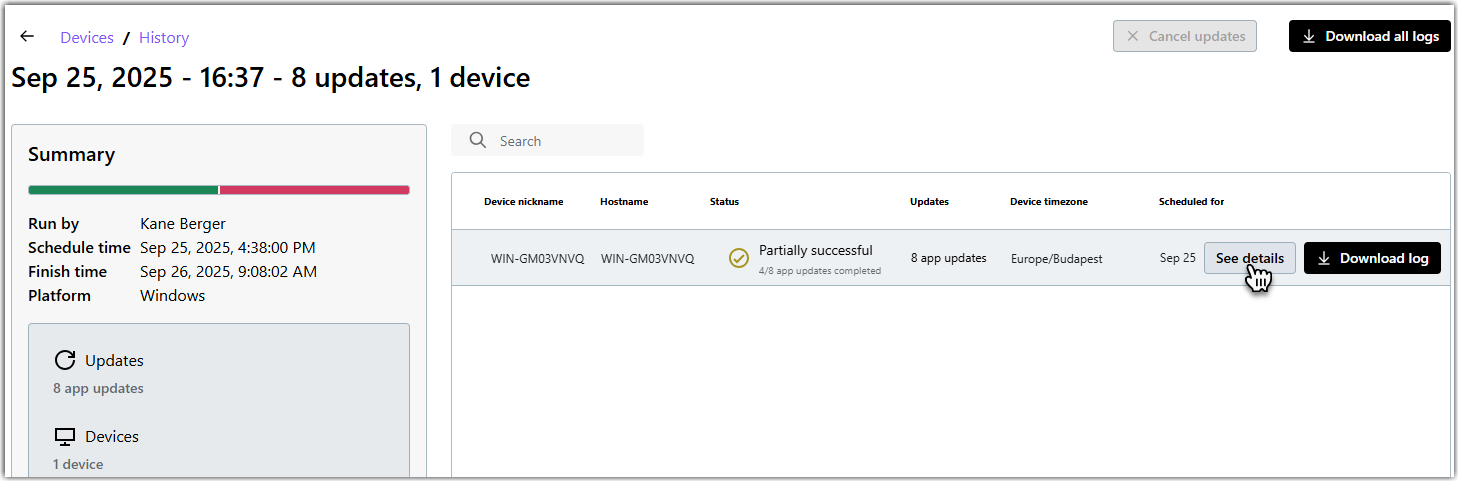
View the OS updates installed on a single device
You can view a list of Windows updates that have been installed on a device. This list provides valuable information on when a Windows patch was installed and what process installed the update.
Results:
Note: Initially, you may see some installed OS updates missing from this list. Windows patches that were installed more than seven days ago will gradually appear on this page.
Article last updated: 7 October, 2025