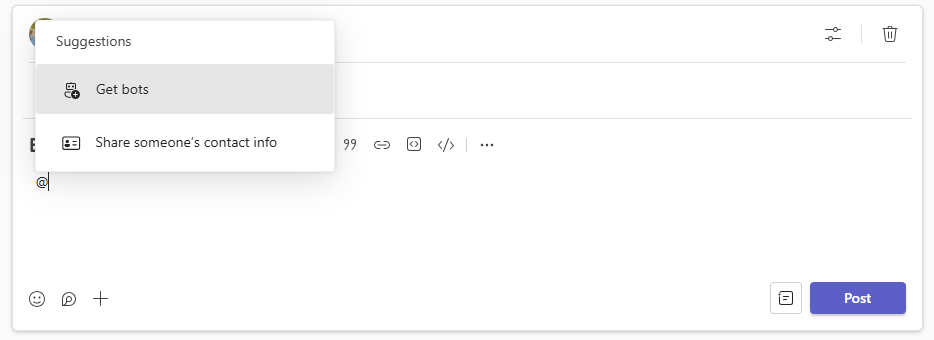Mes paramètres ticketl'utilisation de l'Internet Teams - Ajouter LogMeIn Resolve aux canaux des agents et des clients
Avant que les agents d'assistance de votre organisation puissent traiter les tickets d'assistance à partir de Microsoft Teams, un administrateur doit ajouter l'app GoTo Resolve à une équipe où les utilisateurs finaux peuvent créer des tickets, ainsi qu'aux canaux dédiés aux agents.
- Connectez-vous à votre GoTo Admin compte.
- Connectez-vous à votre compte Microsoft Teams Mon compte.
- Mettre en place un service d'assistance dans GoTo Admin.
- Vous pouvez ajouter LogMeIn Resolve à Microsoft Teams quel que soit votre rôle dans votre organisation.
- L'équipe à laquelle appartient votre canal peut être une équipe Privée ou Publique.
- Le canal auquel vous ajoutez l'application GoTo Resolve ne peut être qu'un canal Standard. L'application GoTo Resolve ne peut pas être ajoutée aux canaux Shared ou Private.
Une fois que vous avez ajouté LogMeIn Resolve à Microsoft Teams vous devez lier votre service d'assistance précédemment créé à Teams.
Choisissez la façon dont vous souhaitez ajouter l'application GoTo Resolve à Microsoft Teams ci-dessous.
Ajoutez l'application GoTo Resolve à un canal via les paramètres de l'équipe.
- Connectez-vous à votre GoTo Admin compte.
- Connectez-vous à votre compte Microsoft Teams Mon compte.
- Mettre en place un service d'assistance dans GoTo Admin.
Results: L'application GoTo Resolve est ajoutée à votre chaîne. S'il s'agit d'un canal où les clients finaux créent des tickets, vous n'avez rien d'autre à faire. Si, en revanche, il s'agit d'un canal permettant à vos agents de traiter des tickets, vous devez le relier à un service d'assistance.
Ajoutez l'application GoTo Resolve à un canal spécifique à l'aide de la barre de menu
Results: L'application GoTo Resolve est ajoutée à votre chaîne. S'il s'agit d'un canal où les clients finaux créent des tickets, vous n'avez rien d'autre à faire. Si, en revanche, il s'agit d'un canal permettant à vos agents de traiter des tickets, vous devez le relier à un service d'assistance.
Ajoutez l'application GoTo Resolve à un canal spécifique à partir d'un post
Results: L'application GoTo Resolve est ajoutée à votre chaîne. S'il s'agit d'un canal où les clients finaux créent des tickets, vous n'avez rien d'autre à faire. Si, en revanche, il s'agit d'un canal permettant à vos agents de traiter des tickets, vous devez le relier à un service d'assistance.

 à droite du nom de votre équipe et sélectionnez Gérer l'équipe.
à droite du nom de votre équipe et sélectionnez Gérer l'équipe.