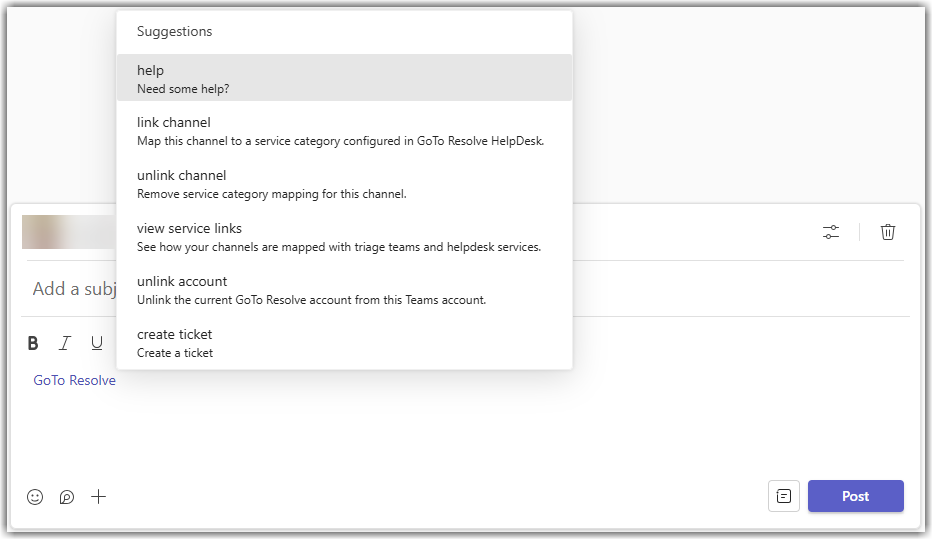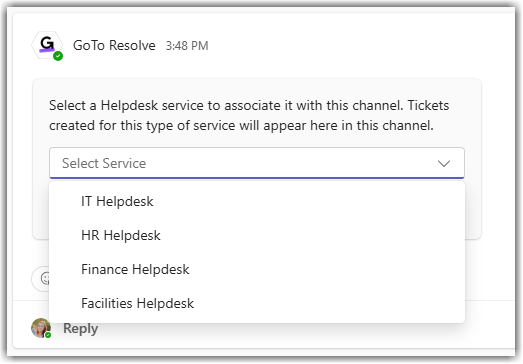Setting up ticketing in Teams – Link a helpdesk service to an agent channel
After adding the GoTo Resolve app to your channels for your agents and other users, you must link the agent channels to your LogMeIn Resolve helpdesk services.
You only need to link those channels to your helpdesk services that your agents use for handling tickets. This way, when someone in your organization creates a ticket for a specific helpdesk service, it appears in the correct channel for your agents to take care of.
Results: Your helpdesk service is connected to the agent channel. When someone in your organization creates a ticket for that specific helpdesk service, the ticket appears in the corresponding channel for your agents to pick up.
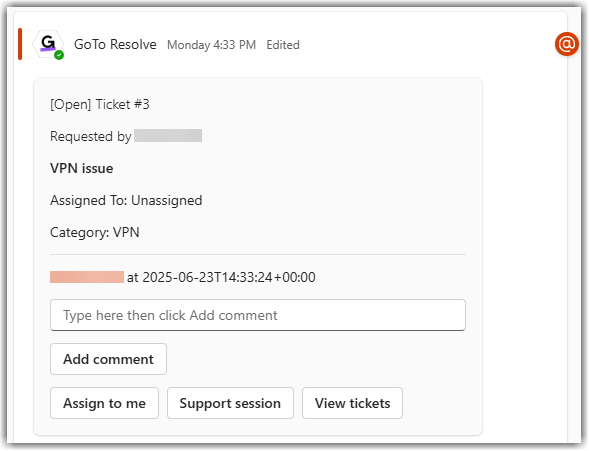
The ticket also appears in the LogMeIn Resolve Console.
What to do next: Repeat these steps to link each agent channels to the corresponding helpdesk service.
Article last updated: 1 July, 2025