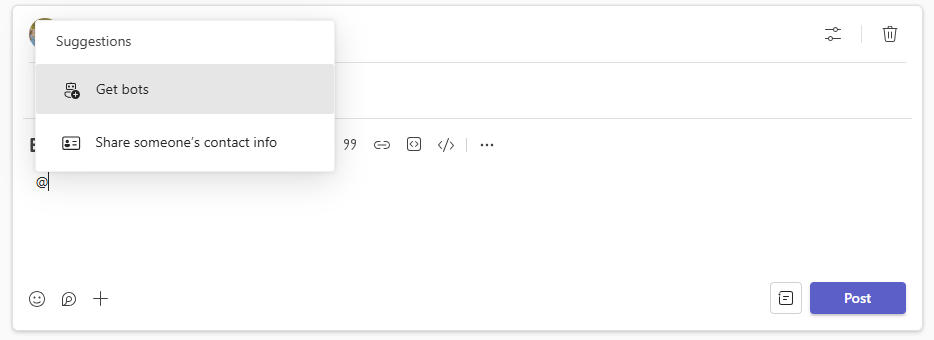Setting up ticketing in Teams – Add LogMeIn Resolve to agent and end-user channels
Before your organization's support agents can handle helpdesk tickets from Microsoft Teams, an admin must add the GoTo Resolve app to a team where end-users can create tickets, and to the dedicated agent channels.
- Sign in to your GoTo Admin account.
- Sign in to your Microsoft Teams account.
- Set up a helpdesk service in GoTo Admin.
- You can add LogMeIn Resolve to Microsoft Teams regardless of your role in your organization.
- The team to which your channel belongs can be a Private or Public team.
- The channel to which you add the GoTo Resolve app can only be a Standard channel. The GoTo Resolve app cannot be added to Shared or Private channels.
Once you've added LogMeIn Resolve to Microsoft Teams, you need to link your previously created helpdesk service to Teams.
Choose which way you want to add the GoTo Resolve app to Microsoft Teams below.
Add the GoTo Resolve app to a channel through the team settings
- Sign in to your GoTo Admin account.
- Sign in to your Microsoft Teams account.
- Set up a helpdesk service in GoTo Admin.
Results: The GoTo Resolve app is added to your channel. If this is a channel where end-users create tickets, you have nothing else to do. If, however, this is a channel for your agents to handle tickets, you must link it to a helpdesk service.
Add the GoTo Resolve app to a specific channel using the menu bar
Results: The GoTo Resolve app is added to your channel. If this is a channel where end-users create tickets, you have nothing else to do. If, however, this is a channel for your agents to handle tickets, you must link it to a helpdesk service.
Add the GoTo Resolve app to a specific channel from a post
Results: The GoTo Resolve app is added to your channel. If this is a channel where end-users create tickets, you have nothing else to do. If, however, this is a channel for your agents to handle tickets, you must link it to a helpdesk service.

 to the right of your team's name and select Manage team.
to the right of your team's name and select Manage team.