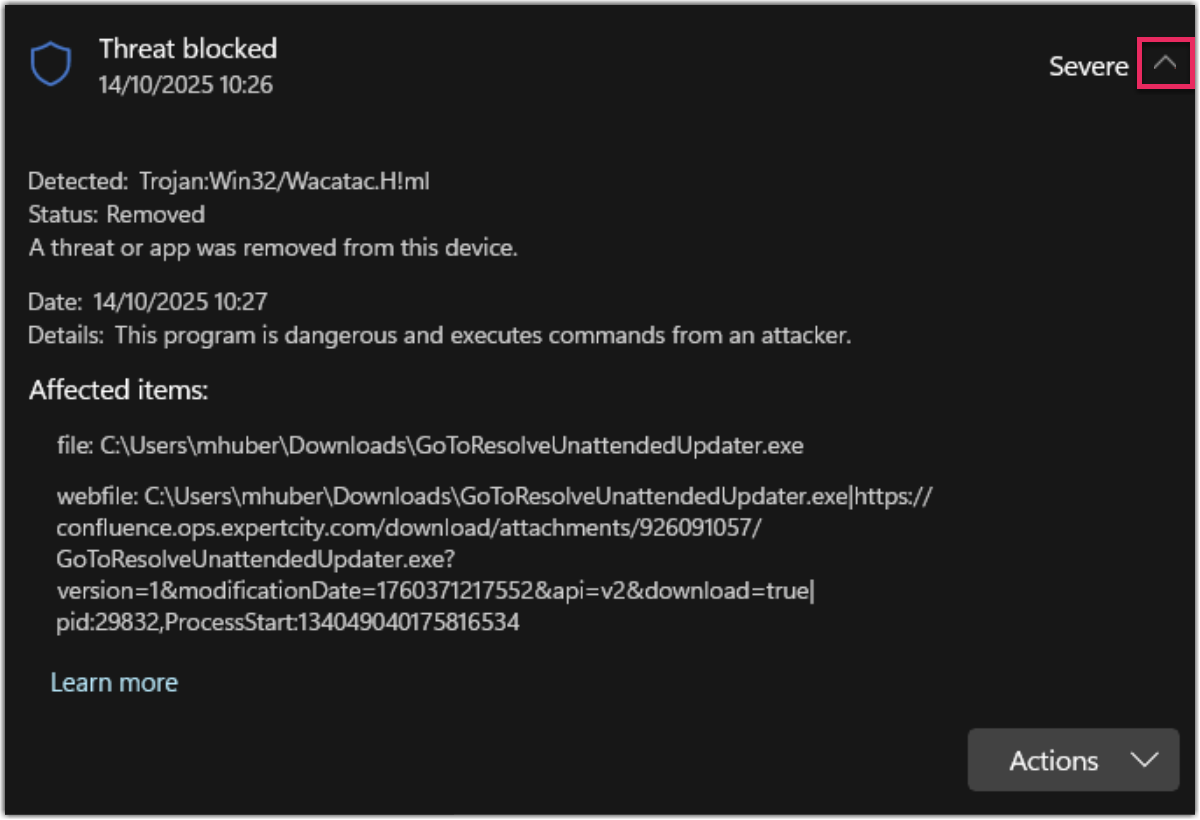Download the LogMeIn Resolve installer blocked by Microsoft Defender
In some cases, Microsoft Defender flags the downloaded installer file as a potential threat and removes it. Here's how to mark the installer file as a false positive.
Frequently Asked Questions
- Is Microsoft aware of this issue?
- Yes. We have reported this issue and we have received confirmation that Microsoft has updated their virus definitions with the latest version of the LogMeIn Resolve installer. Unfortunately, every time we update the LogMeIn Resolve installer, we create a new version of the application, which is treated as a new app by the virus definition. This also means that each new version at some point has to be reported as a false positive.
- What is the process of making an application a false positive?
-
- Someone has to report the application as a false positive. We are actively submitting new LogMeIn Resolve installer files for analysis, but you can also reach out to Microsoft to report an application as a false positive at the Microsoft Security Intelligence website.
- Microsoft runs an analysis and when they make sure that it is a safe application, they update their virus definition. At the same time, they also send confirmation to the submitter or reporter with their findings.
- As soon as the new virus definition is available, Microsoft Defender downloads it and you can run the unblocked app on the device. Generally, these definitions are updated every day.
- I need to install LogMeIn Resolve on my devices right now and Defender blocks the installer. Is there any way to unblock it?
- Yes. You can add the LogMeIn Resolve installer file to an exclusion list by following the step at the top of this article.
- What if I know there is an updated virus definition, but Defender hasn't updated that yet on my device? Can I manually update my virus definition?
-
Yes. You have two options.
- You can update Microsoft Defender's virus definition file to the latest version by following the instructions at Microsoft's website.
- You can manually update the virus definition on a device as follows:
- Open a command prompt on your Windows computer in administrator mode.
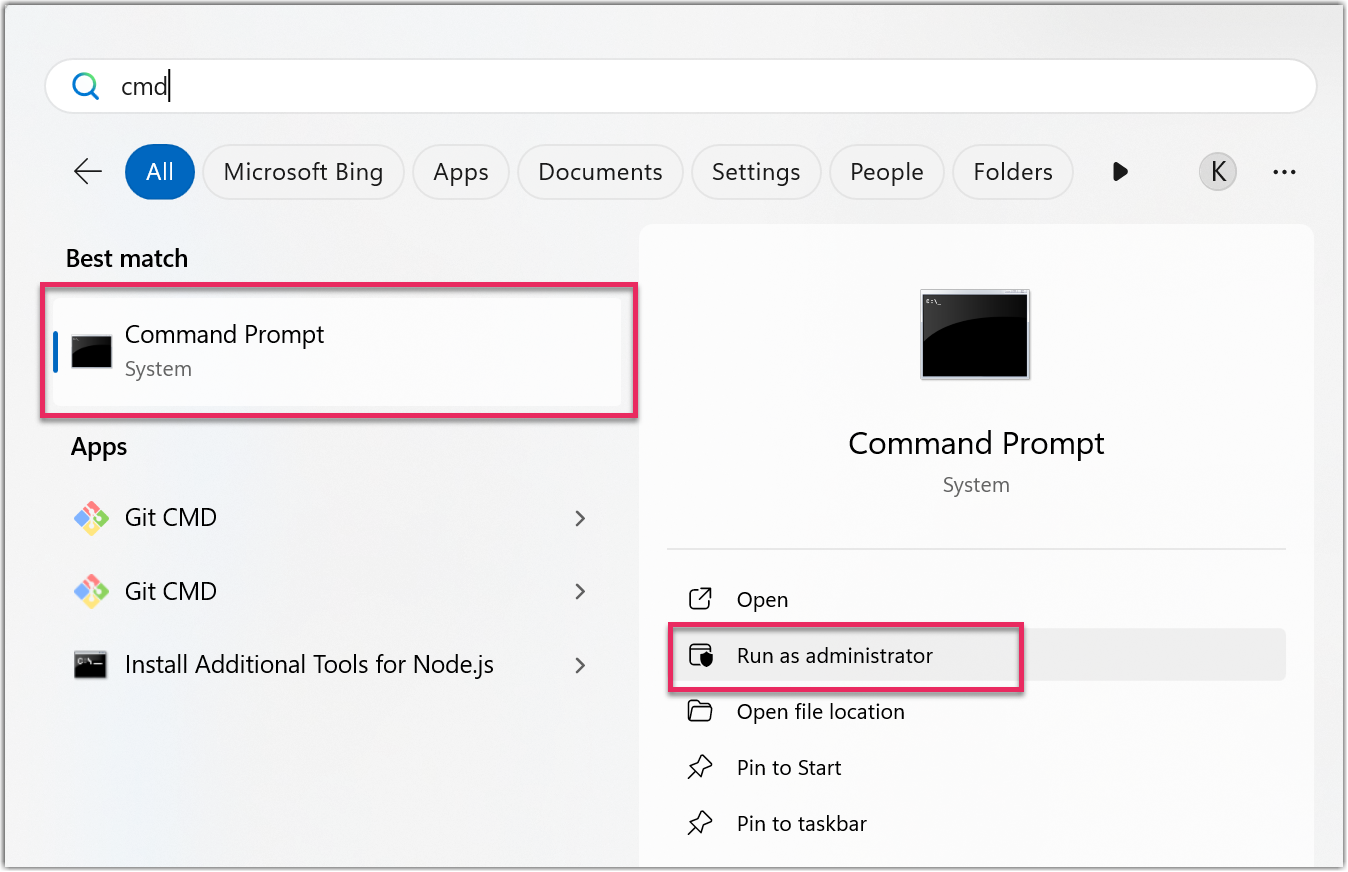
- Navigate to the installation directory of Microsoft Defender. By default, it is installed in the C:\Program Files\Windows Defender folder.
- Run MpCmdRun.exe -removedefinitions -dynamicsignatures
- Run MpCmdRun.exe -SignatureUpdate
- Open a command prompt on your Windows computer in administrator mode.
- Is there a way to speed up the process of unblocking the installation of applications?
- Yes. Even though we are actively submitting new installer files for review, you can also reach out to Microsoft to report an application as a false positive. Visit the Microsoft Security Intelligence website to do so.
- Will there be a permanent solution for this issue?
- We are working with Microsoft to ensure the LogMeIn Resolve installer is recognized as a safe application in the long term. This will address the issue.
Article last updated: 17 October, 2025