Enroll an Android device in fully managed device mode using a token
Learn how to enroll your Android device into LogMeIn Resolve MDM by using a token.
Android 6 and later devices can be enrolled into LogMeIn Resolve MDM in fully managed device mode using the afw#miradore token.
Requirements
- Android 6 or later
- Only new or factory reset devices can be enrolled in device owner mode
- Enrollment credentials (create before the enrollment in LogMeIn Resolve MDM)
If you are using the Enterprise version of LogMeIn Resolve MDM and you are interested in using the application management features for Android, then it is recommended to configure the managed Google Play Enterprise for your LogMeIn Resolve MDM site before enrolling the devices.
Important information
System apps will be always disabled from devices when this method is used to enroll the devices.
Administrators can create the enrollment credentials using the button on the page in LogMeIn Resolve MDM.
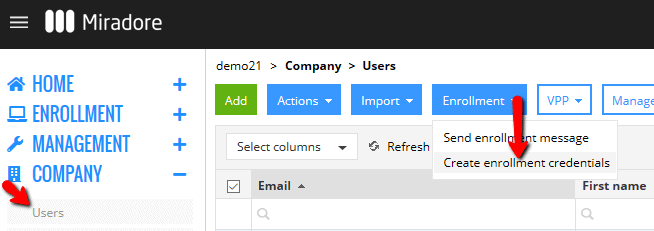
Fully managed devices are tagged with the device owner tag during the enrollment in LogMeIn Resolve MDM. LogMeIn Resolve MDM also creates a managed account for each device during the enrollment if a user has been assigned to the device on LogMeIn Resolve MDM AND managed Google Play Enterprise has been enabled for the LogMeIn Resolve MDM site.
How to launch the token enrollment (on the device)?
LogMeIn Resolve MDM's enrollment token afw#miradore must be entered in the device's setup screen where the setup wizard asks to enter the email or phone.
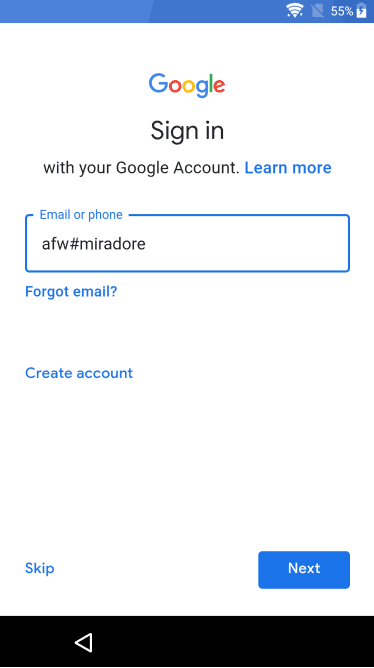
This launches managed Google Play accounts method and downloads a LogMeIn Resolve MDM Client to the device. LogMeIn Resolve MDM Client asks user's consent for provisioning the device as the company-managed device and installs our client as the device owner.
During the enrollment, the user is asked to enter the enrollment credentials.
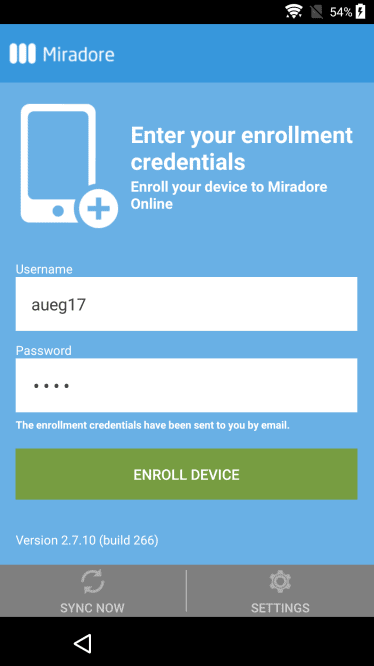
How to prevent users from removing the management?
Factory reset is the only way how users can remove management from fully managed Android devices.
Administrators can prevent device users from performing a factory reset on fully managed Android devices using a LogMeIn Resolve MDM configuration profile.
See Preventing factory reset on fully managed Android devices
