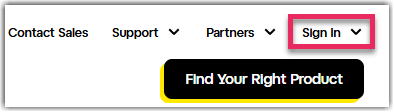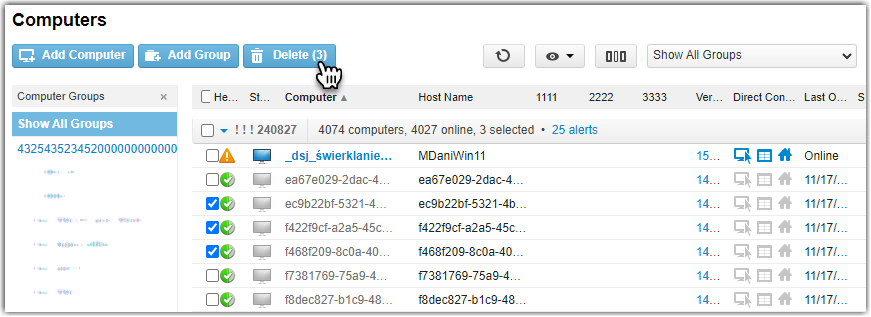You can clean up your computer list by deleting computers from your account.
Remember: Even if you remove all computers from your account, your LogMeIn account will still be available. To close your account, contact us.

Important: When you delete a computer, all associated current and historical data is permanently lost.
- Go to LogMeIn.com.
- Select Sign In in the top-right corner to choose your product.
- On the log in page, enter your LogMeIn ID (email address) and select Log in.
You are redirected to the GoTo sign in page.
- Type your password and select Sign In.
Result: The Computers page is displayed.
- To delete a single computer:
- On the Computers page, hover your mouse over a computer and select Properties on the right.

The Computer Properties page is displayed.
- At the bottom of the General Settings tab, select Delete this computer.
Result: The computer is removed from your list. The host software remains on the computer. Nothing is uninstalled.
- To delete multiple computers:
- On the Computers page, change the computer view to Detail View.
- Select the checkbox for each computer you want to delete.
- Select the Delete icon above the computer list and confirm deletion.
Result: The computers are removed from your list. The host software remains on each computer. Nothing is uninstalled.
What to do next:
Are you looking to delete a user from your account? See
Add users to your LogMeIn Central account.