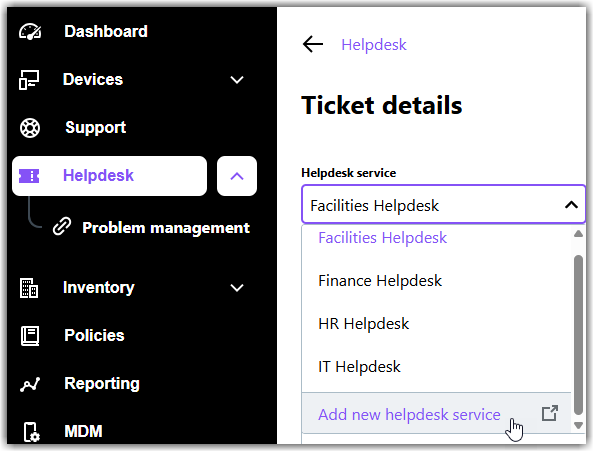Helpdesk services are communication channels between end-users and agents. Admins can set up helpdesk services to provide support related to a particular area.
Before you begin: You must be assigned an Admin or Super admin
role to perform this task.
Tip: Any admin with an Admin or Super admin role can create a helpdesk service in your organization.
Remember: This feature is not available with a Free subscription. Check out which subscription you need to get the most of LogMeIn Resolve.
- Sign in at https://admin.goto.com.
- Go to the page.
- On the Helpdesk services tab, select Add servicing group.
Note: Some of the most common services are pre-defined for you.
Tip: You can also access the ticket category page directly from the Console:
- While creating a new ticket: on the Ticket details page of the Console, select Add categories at the bottom of the Category drop-down.
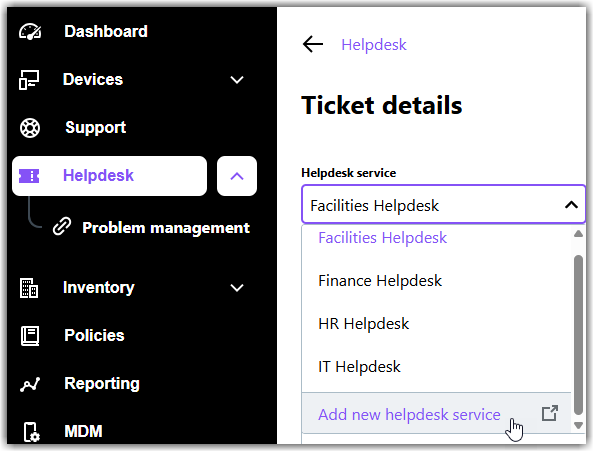
- While transferring a ticket: on the Transfer ticket page of the Console, select Add categories at the bottom of the Select helpdesk service drop-down.
- Name your service, add a description, and enter the email address that you want to associate with the service.
Tip: Any admin in your company (with an Admin or Super admin role) can create a helpdesk service. However, the email address of that service depends on the following:
- When an admin with a work email — which is on a domain that your company owns — creates a helpdesk service, the service's email address will have the following format:
<email address that you've defined>@<company>.gotoresolve.com.
Let's say, you create a service called IT Support and define itsupportagent as the local-part of the email address. In this case, the full email address will be itsupportagent@mycompany.gotoresolve.com.
- When an admin with a non-work email — which is on a domain that your company does not own, like a Gmail address — creates a helpdesk service, its email address will include random characters in the following format:
<email address that you've defined>@<non-work domain>-<random number>.gotoresolve.com.
For example, itsupportagent@gmail-1bbe8da349eb4945.gotoresolve.com.
Since other LogMeIn Resolve users outside your company may create a helpdesk service with a Gmail account and name it the same way as you do, this random string helps uniquely identify the helpdesk service for your company.
- Save your new helpdesk service.