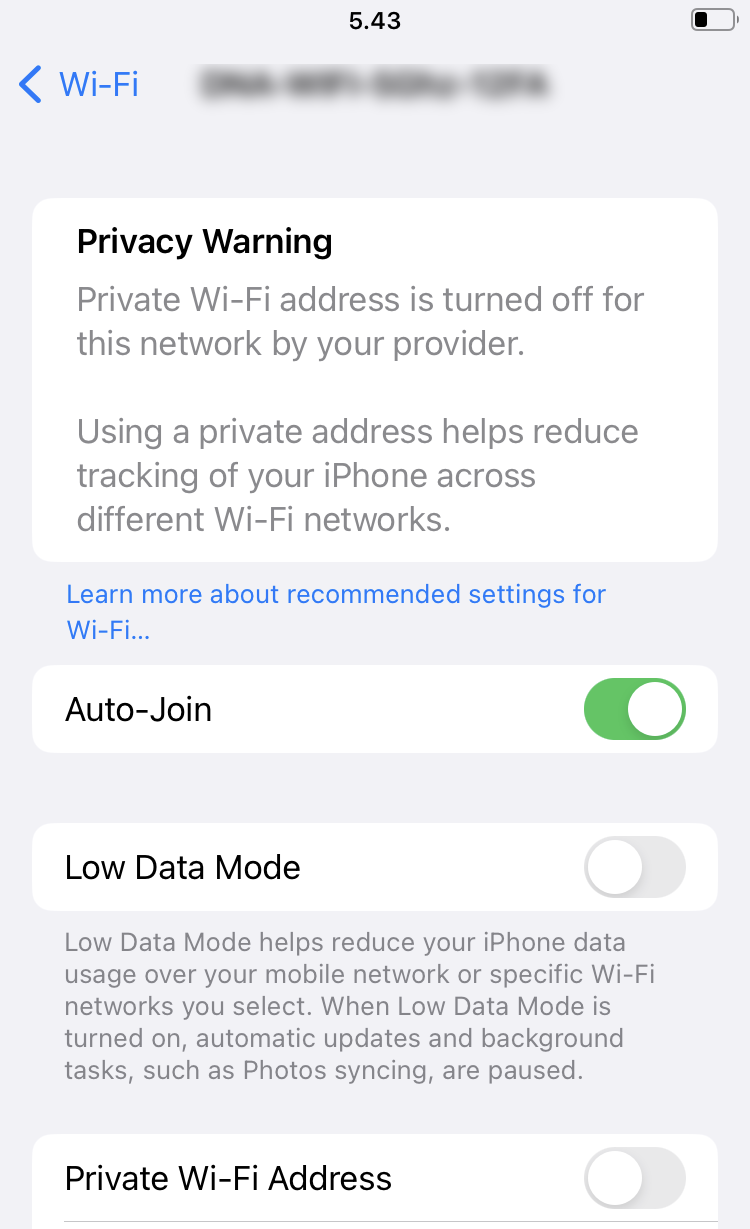Disabling Wi-Fi MAC address randomization on iPhone or iPad
This article explains how administrators can remotely turn off the Wi-Fi MAC address randomization (enforce static MAC address) for iOS devices on a certain Wi-Fi network using custom configuration profiles.
Apple released the private Wi-Fi address in iOS/iPadOS 14
Starting with iOS 14 and iPadOS 14, Apple iPhone and iPad devices generate, by default, a new random MAC address for each wireless network they connect to. These randomized addresses are called private addresses.
for each wireless network they connect to. These randomized addresses are called private addresses.
The advantages and disadvantages of using a private address
Although using a private Wi-Fi address can be great for privacy, it also causes troubles when using networks protected with MAC address filtering , because it complicates the identification of trusted devices.
, because it complicates the identification of trusted devices.
Can device users turn off the MAC address randomization?
Users can manage this setting for each Wi-Fi connection separately unless the setting has been configured remotely using an MDM solution, like Miradore, and the device is supervised.
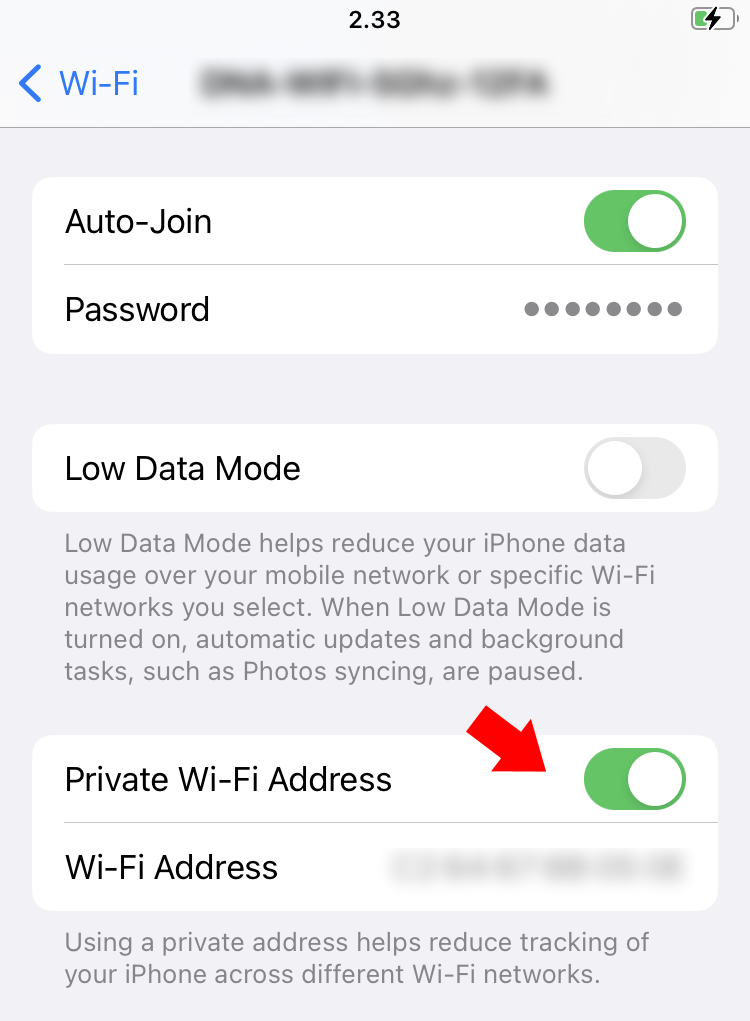
How to disable MAC randomization remotely using MDM?
- Go to page on LogMeIn Resolve MDM and create a custom configuration profile for iOS.

- Familiarize yourself with the Wi-Fi payload configuration on the Apple developer documentation and then create a mobile configuration (.mobileconfig) file using Apple Configurator 2 (on a Mac) or iMazing Profile Editor (Windows).
- You must specify at least the SSID, Encryption type, Password, and Disable MAC Address Randomization keys within the mobile configuration file.
- Save the configuration to a file and then upload or copy-paste the created profile to LogMeIn Resolve MDM. LogMeIn Resolve MDM will complain about an invalid profile if any of the required keys are missing or if the configuration syntax is invalid.
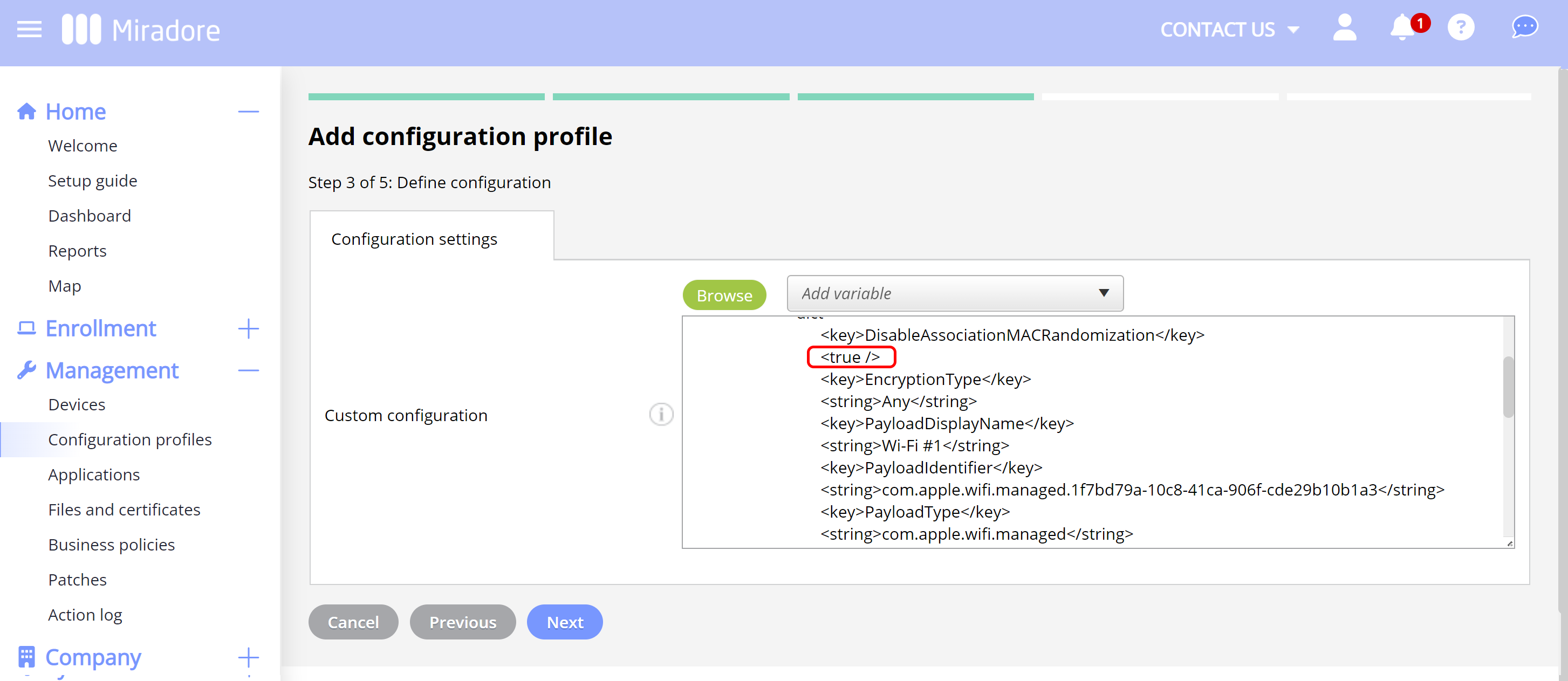
- After you have successfully created the profile, deploy the profile and ensure that it works correctly.
Important information
The Private Wi-Fi Address setting can be remotely disabled for iPhone and iPad devices running iOS or iPadOS 14 or later.
When this MAC address randomization is disabled, the device shows a privacy warning in Settings indicating that the network has reduced privacy protections.