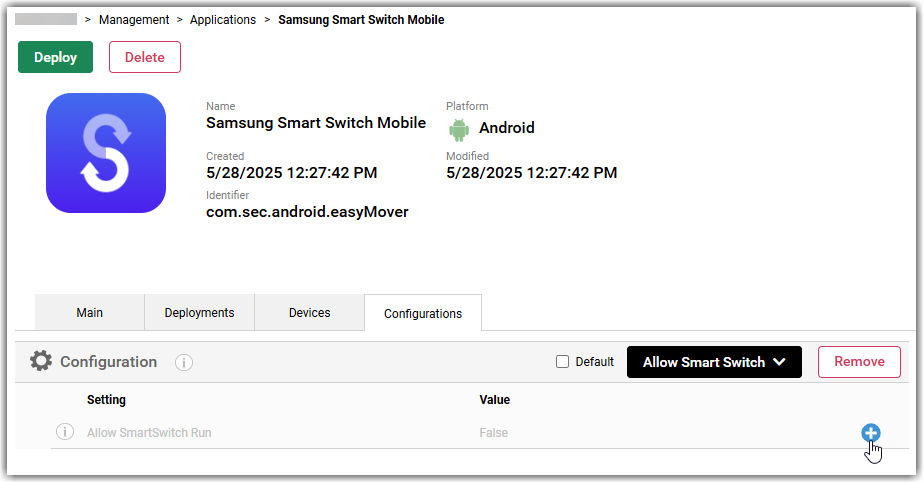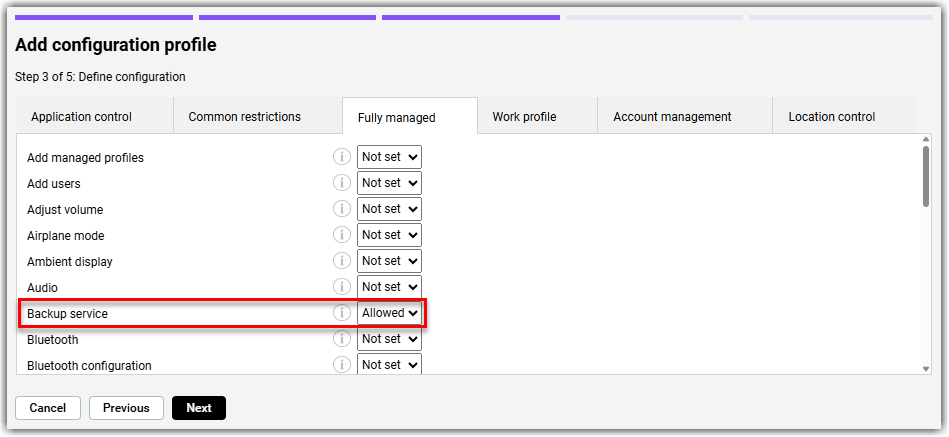Samsung Smart Switch on fully managed devices
The use of Smart Switch is restricted on fully managed Samsung devices by default, but you can easily enable it using LogMeIn Resolve MDM.
Using the Smart Switch app on fully managed devices
The Samsung Smart Switch app lets you transfer contacts, preferences, and other content from your device to Samsung Galaxy mobile devices.
Starting from version 3.7.05.8, Smart Switch is disabled on fully managed Samsung devices by default. When trying to launch the app, the following warning message is displayed: Security policy restricts use of Smart Switch. This is because the application is not intended to be used in business environments.
For more information on the topic, see Samsung's documentation.
Enable the Smart Switch app on fully managed devices
Configure and deploy the Smart Switch app
Create and deploy a Restrictions configuration profile
Results: After finishing the application and configuration profile deployment, device users can launch the Smart Switch app on their devices.

 icon on the right of the Allow SmartSwitch Run setting.
icon on the right of the Allow SmartSwitch Run setting.