Manage helpdesk ticket labels in the Console
Agents can label tickets to easily identify which ones require their attention.
Remember: This feature is not available with a trial subscription. Check out which subscription you need to get the most of LogMeIn Resolve.
Results: On the Helpdesk page, labels are displayed in the Labels column.
Modify existing labels
You can rename labels, change their colors, or delete unused ones.
Results: When you have multiple custom ticket labels, you can merge them to reduce the number of non-essential ones. To do so, when you rename a label, make sure the new name matches the name of an existing one. Tickets with a label that you rename will automatically inherit the new label.

Frequently Asked Questions
Article last updated: 4 July, 2025


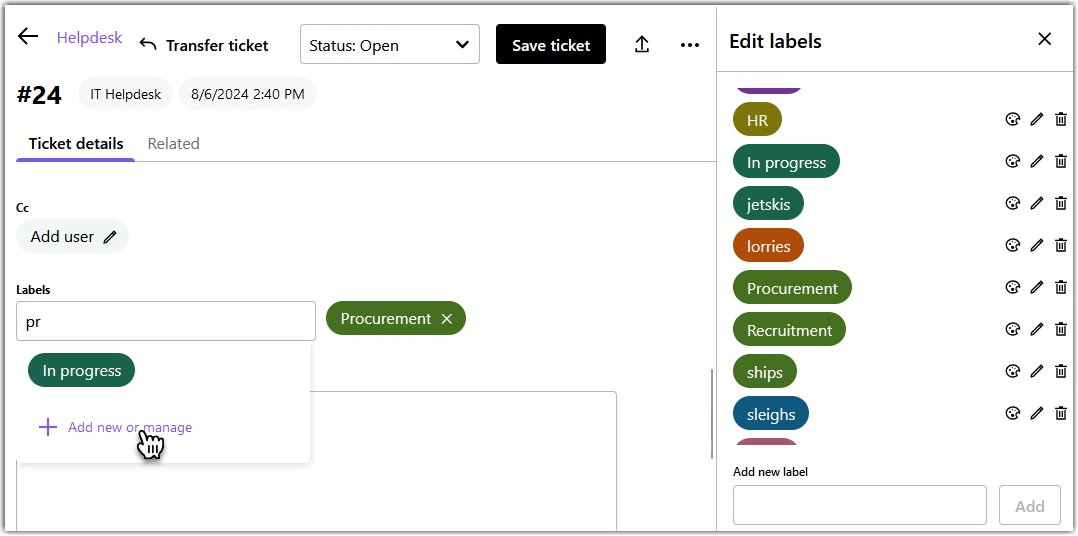

 to change the color of the label.
to change the color of the label. to rename the label.
to rename the label. to delete the label.
to delete the label.