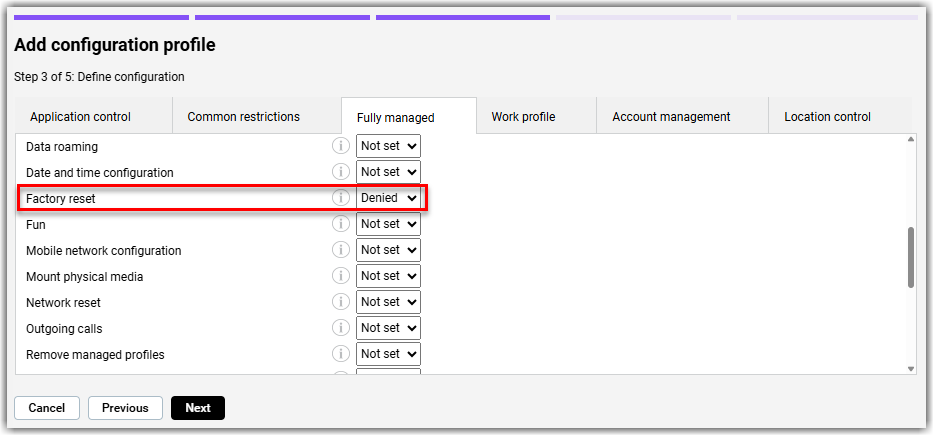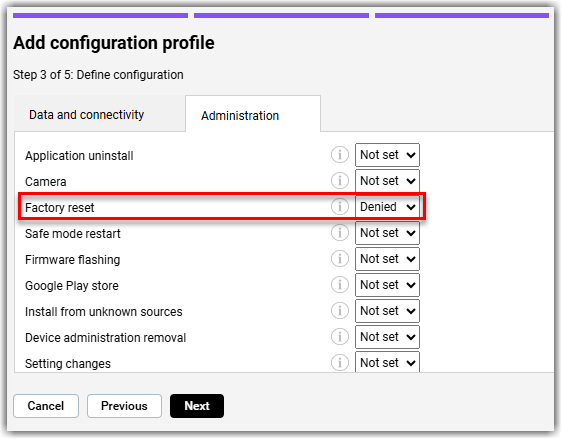Prevent factory reset on fully managed Android devices
Learn how to prevent users from resetting their fully managed Android devices to factory settings.
Resetting fully managed Android devices to factory settings removes management from them. With
LogMeIn Resolve MDM's Restrictions configuration profile, you can deny this action on the device.
Note: In the case of devices that do not support Android Direct Boot mode, there is no way to reset, restore, or continue using the device if the passcode has been forgotten and factory reset is denied. If the device supports Direct Boot mode, the passcode can be reset via LogMeIn Resolve MDM.
Prevent factory reset on Android devices
What to do next:
You can monitor the progress of the action either on the page or on the individual device's Device page available under .
Prevent factory reset on Android devices with Knox enabled
Important: Denying factory reset on Samsung devices that have Knox enabled also denies hard reset. Because of this, device users must always remember their device's passcode. If factory reset is denied, there is no way to reset, restore, or continue using the device if the passcode has been forgotten.
What to do next:
You can monitor the progress of the action either on the page or on the individual device's Device page available under .
Article last updated: 9 October, 2025