Creating a business policy
Business policy enforcement is a LogMeIn Resolve MDM feature that allows administrators to automate the deployment of applications, files, certificates, and configuration profiles.
This article shows how to create a business policy in LogMeIn Resolve MDM and explains how to define the scope of the business policy with tags.
To see more about configuration profiles click here.
To see more about application deployment click here.
Creating a business policy
- You need to have administrator or editor permission on the LogMeIn Resolve MDM site.
- Navigate to and click Add at the top of the page. This will open a wizard for creating a policy.
- In the first step, define the group of devices, and the scope to which the business policy will be applied. Use tags if you don't want to apply the business policy to all devices. Editor users in LogMeIn Resolve MDM can use the existing tags, whereas administrators can also create new ones.
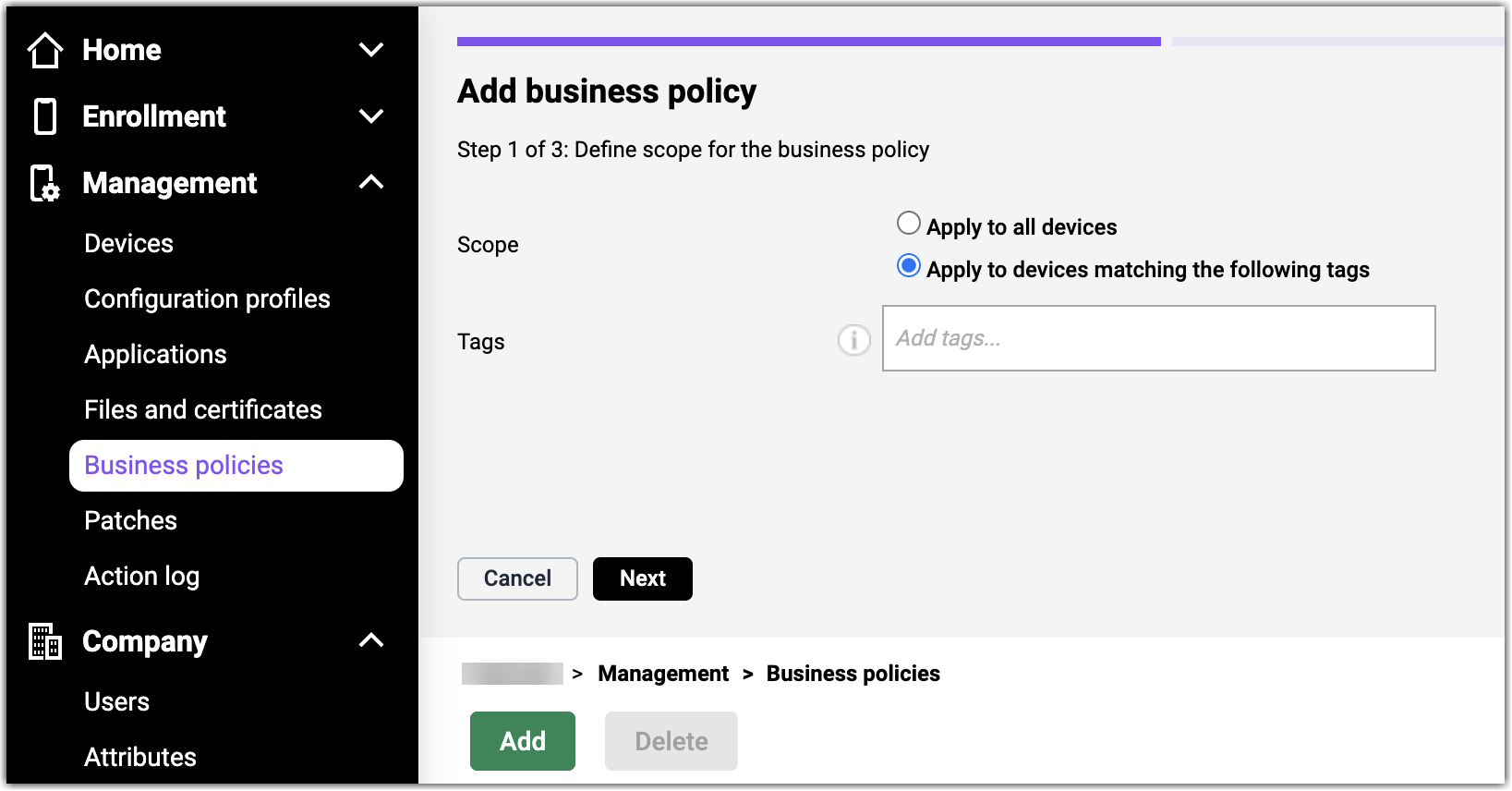
At the beginning of the second step, you can see how many devices belong to the defined group.
- Define the name and the description of the business policy.
- After you have created a business policy, open it from the Business policies (Management > Business policies) list.

The layout of the screen may look different in the product. - Add applications, configuration profiles, files, and certificates to the business policy. If required, you can also define dependencies between the items in the business policy.

The layout of the screen may look different in the product.
When you add an application to a business policy, pay attention to the following:
- The application list in the first step of the wizard includes all versions of an application. Select the version you need for the business policy. You can also select multiple applications from the application list.
- During the second step of the wizard, you can choose the application deployment method and configuration for the managed store applications, if there are several options.
In case you want to learn more about adding items to a business policy and editing it, please read more from Editing a business policy article.
Please note that the default status of the created business policy is Disabled. Change the status of the policy to Enabled to deploy the policy to applicable devices.
From the article Business policy deployment, you can find more information about the basic rules of business policy deployment and how to follow the deployment status.
Defining the scope with tags
You can either choose to apply the business policy to all devices or use tags to restrict its scope of it. A device is in the scope when the device, or its user, has all the tags of the business policy. The business policy is not applied to devices missing any of the required tags. There is an example of the business policy applicability in the table below.
| Business policy #1 with tags (A) & (B) | Business policy #2 with tag (B) | Business policy #3 with tag (C) | |
| Device with tag (B) | - | [x] | - |
| Device with tags (A) & (B) | [x] | [x] | - |
| Device with tags (A) & (C) | - | - | [x] |
| Device with tags (B) & (C) | - | [x] | [x] |
