Manage device groups in GoTo Admin
In GoTo Admin, you can view, add and manage device groups of your organization.
GoTo Admin does not allow you to directly add or manage your device groups in the GoTo Admin page. Instead you will be directed to the LogMeIn Resolve MDM Console where you can perform the action you want.
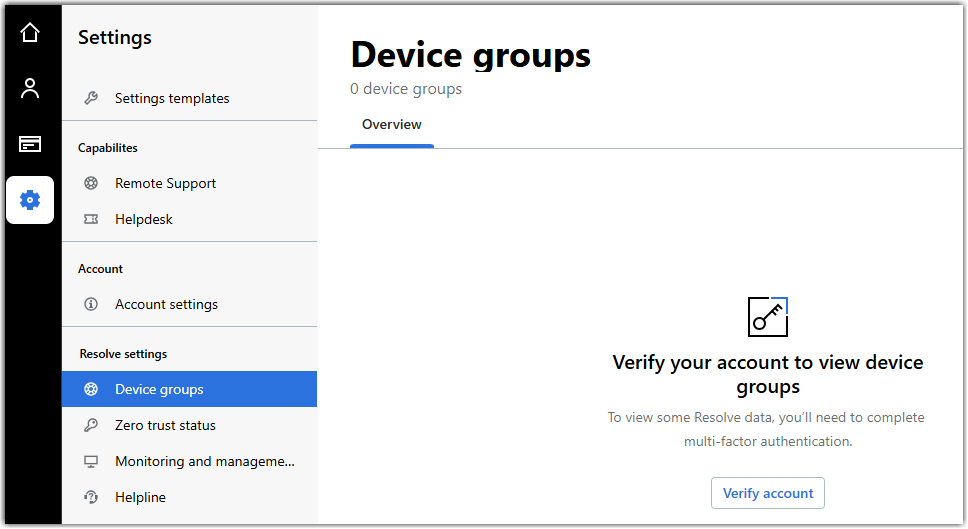
- Adding a device group
- Select the Add device group button in the top right corner of the screen to add a new device group to your inventory.
- Managing a device group in LogMeIn Resolve MDM
-
Hover your mouse over a device group and select the
Manage in LogMeIn Resolve button to open the device group in the
LogMeIn Resolve MDM Console. You will land in the dedicated page of the device group.
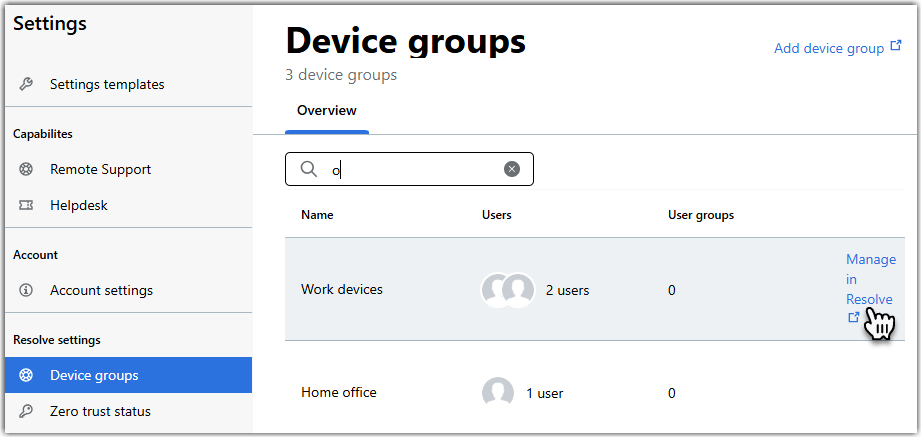
- Adding users to a device group
-
Hover your mouse over a device group and select it. The dedicated page of the device group opens where you can add users to the group from your organization by selecting the
Add users button. You can also delete users from the device group by selecting
 next to the
Add users button.
next to the
Add users button.
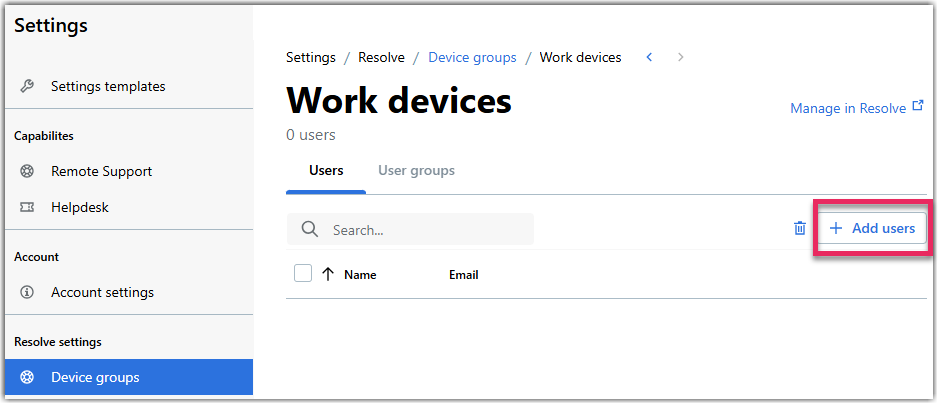
- Adding user groups to a device group
-
Hover your mouse over a device group and select it. The dedicated page of the device group opens where you can add user groups to the device group from your organization by selecting the
Add user group button.

