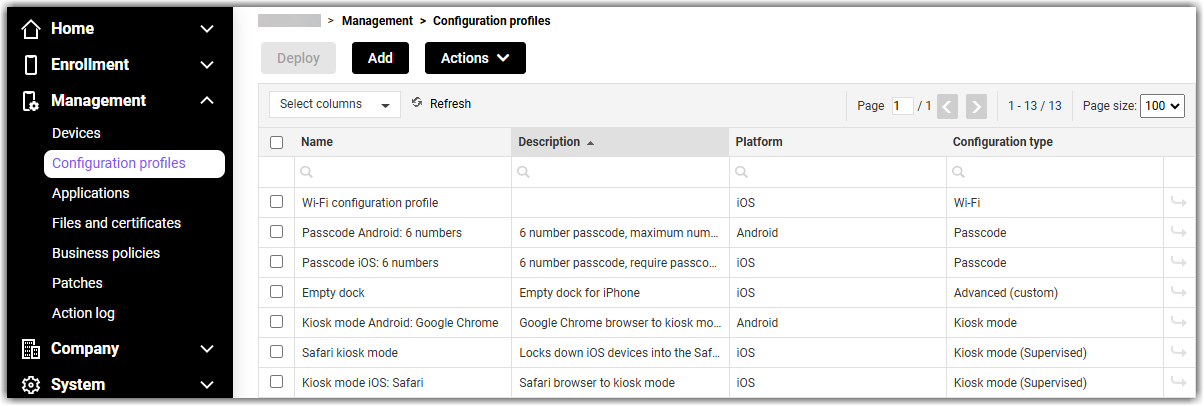In this article, we describe how to create a new configuration profile.
- Start by navigating to the view in the Navigation menu. Then click the blue Add button from the top of the page. If you can't see the button, you don't have sufficient user permissions on the site.
- Select the device platform and press Next. The platform selection determines which device platform the configuration profile is intended to be used for. Configuration profiles are always platform-specific due to technical constraints. More information about the configuration profiles can be found in the configuration profiles.
- Select the configuration profile type and press Next. The choices vary between different device platforms. More information about the configuration profile types can be found in the configuration profiles.
- Define the configuration profile settings which are related to the use of the feature or function. Please notice two things: The setting fields may be grouped under multiple tabs in the wizard, and in order to find more information about the meaning of different setting fields you can do so by hovering your mouse over the info icons. When you have finished defining the settings, press Next.
- Enter a descriptive name and optionally a description for the configuration profile and press Create.
What to do next:
After you have successfully created the configuration profile you can start deploying it. In case you need to modify the settings, just navigate to the Configuration profiles view and double-click on the profile.