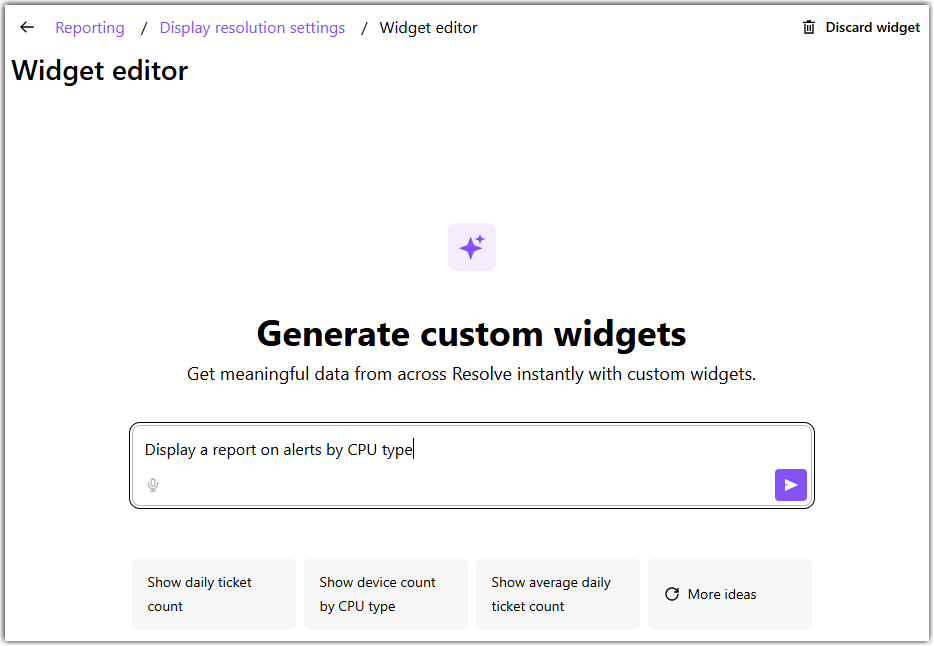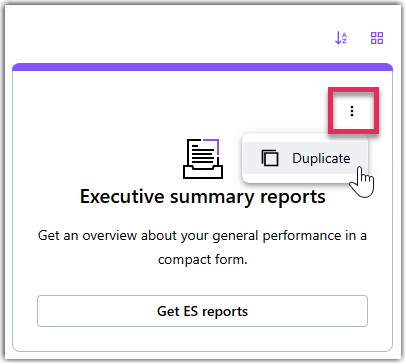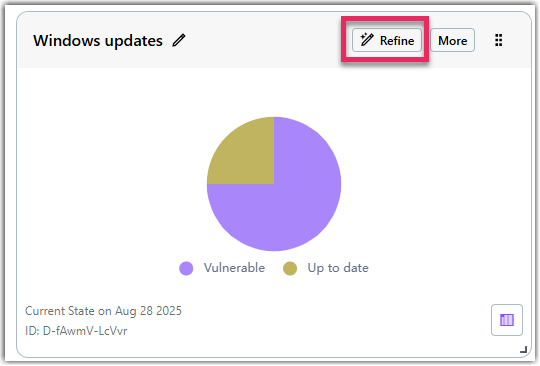Maak je eigen aangepaste rapport in LogMeIn Resolve
Als de ingebouwde rapporten en grafieken niet alle inzichten bieden die je nodig hebt, kun je een op maat gemaakt AI-rapport genereren door simpelweg je verzoek in natuurlijke taal in te voeren.
Het maken van aangepaste rapporten is een functie in Open Beta beschikbaar voor klanten met een Premium of MSP subversie.scription. De AI kan rapporten genereren over de volgende
LogMeIn Resolve gebieden:
- Waarschuwen
- Apparaten
- Helpdesk
- Inventaris
- Gebeurtenissen met Executie op afstand
- Ondersteuningssessies op afstand
- Windows en updates van apps van derden
- Antivirus
- Gegevens huurders
Duplicate an existing report
You can duplicate custom and default reports to quickly create an editable copy. Duplicated reports are custom reports that you can refine to suit your reporting needs. You cannot duplicate helpdesk and session reports.
Schakelen tussen grafiekweergave en lijstweergave
Widgets in aangepaste rapporten hebben twee weergaven:
- De lijstweergave helpt mensen die graag getallen als regelitems lezen. Deze weergave bevat de kleinste details van een rapportgebied.
- De grafiekweergave biedt een mooie gekleurde balk of taartgrafiek om de leidinggevenden op een nog hoger niveau in je organisatie te verbazen. Deze weergave geeft een overzicht op hoog niveau van het rapportgebied. Deze weergave is alleen beschikbaar voor vooraf gedefinieerde rapporten die je kunt selecteren uit de kaarten onder het venster chat op de pagina Aangepast rapport, en voor AI-gegenereerde rapporten die je in staaf- of taartdiagramformaat weergeeft. widgets die je weergeeft in staaf- of cirkeldiagramformaat.
Wat je voorkeur ook is, je kunt tussen deze weergaven schakelen door het
grafiek pictogram onderaan een widget te selecteren. Je kunt de weergave van elk rapport afzonderlijk wijzigen.


Rapporten filteren op datum
Om een rapport voor een specifiek datumbereik te bekijken, selecteer je de begin- en einddatum in de kalender bovenaan de pagina.
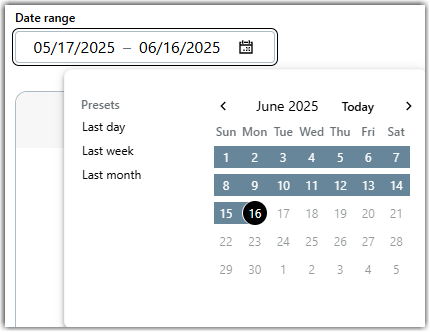
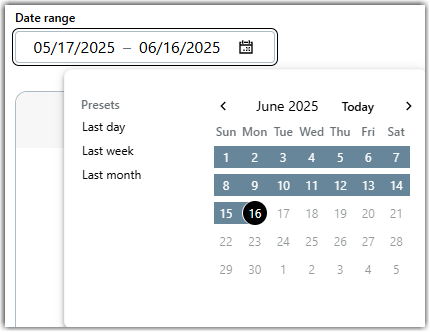
Het rapport wordt automatisch ververst. Je kunt ook een vooraf gedefinieerde tijdspanne aan de linkerkant selecteren.
Rapporten downloaden of afdrukken
Je kunt elk rapport in meerdere formaten downloaden door
te selecteren in de rechterbovenhoek van een rapport. widget. Standaard wordt een rapport gedownload in de indeling CSV formaat en ongeacht de geselecteerde weergave, bevat het je rapport als regelitems.
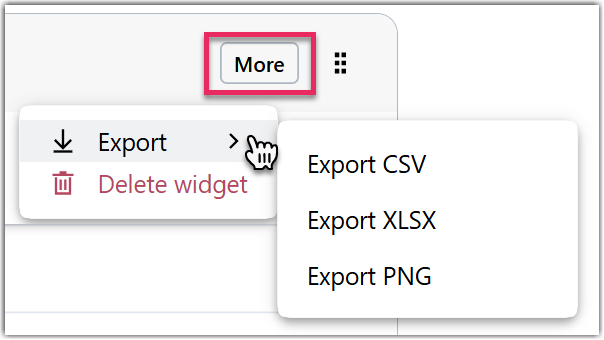
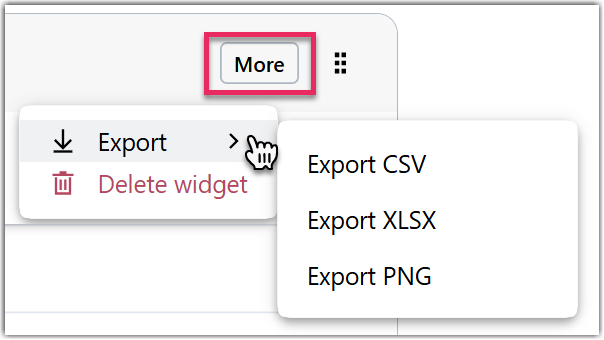
Om een rapport in een andere indeling te downloaden, selecteer je de pijl-omlaag rechtsonder in een widget en selecteer je vervolgens een rapportindeling:
- Export CSV: Hiermee wordt het rapport gedownload in CSV formaat. Dit is de standaardinstelling.
- Export XLSX: Rapporten worden gedownload in Microsoft Excel formaat.
- Export PNG: Hiermee wordt het rapport als afbeeldingsbestand gedownload. Deze optie is alleen beschikbaar als je widget in de grafiekweergave staat.
Je kunt ook je hele rapport exporteren als een enkele pagina PDF die de huidige weergave van je rapport bevat. Selecteer
Exporteren PDF in de rechterbovenhoek en kies dan een bestemming voor je rapport:
- Selecteer Opslaan als PDF om je rapport naar je apparaat te downloaden als een PDF bestand.
- Selecteer een lokale of netwerkprinter om je rapport af te drukken.
Tip: Controleer voordat je een rapport downloadt of afdrukt of het goed wordt weergegeven op een pagina. Selecteer Meer instellingen om de opmaak van je rapport te wijzigen.
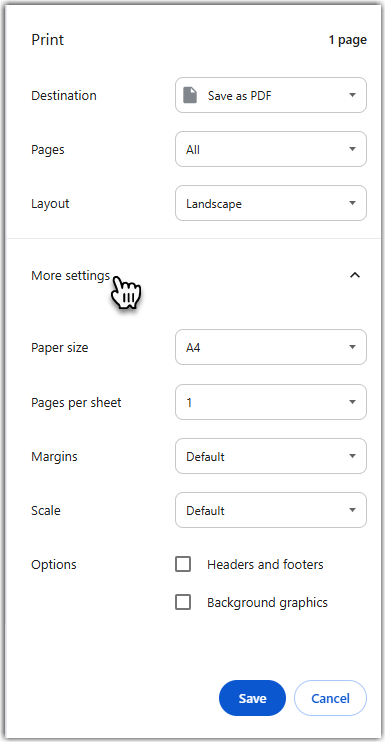
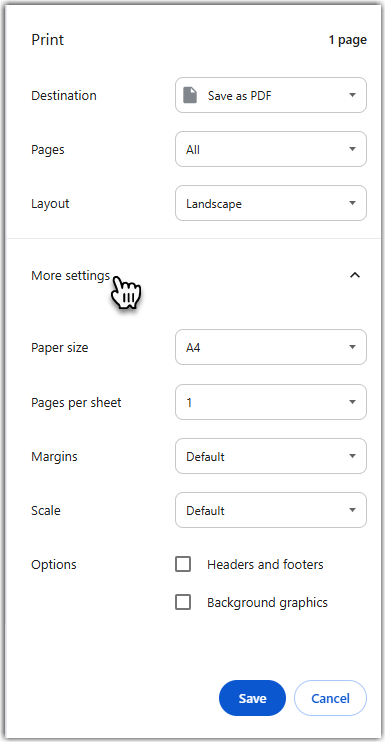
Ongebruikte aangepaste rapporten beheren
Je kunt de naam en descriptvan een bestaand rapport bewerken of ongebruikte rapporten verwijderen.
- Ga naar de Reporting pagina van LogMeIn Resolve.
- Selecteer Rapporten ophalen onder het aangepaste rapport dat je wilt beheren.
- Voer een van de volgende handelingen uit:
- Om de naam en descriptvan een rapport te bewerken, selecteer je het potloodpictogram naast de naam van het rapport en breng je wijzigingen aan.
- Om het rapport te verwijderen, selecteer je rechtsboven Rapport verwijderen in het kebabmenu.
- Bevestig je selectie.
Article last updated: 28 August, 2025