Customize the home screen dock on the iPhone or iPad with custom configuration profiles
The home screen and dock of an iPhone or iPad can be customized using LogMeIn Resolve MDM.
Before you begin: The home screen and dock can only be customized on iPhone and iPad devices that are
supervised and are running iOS 9.3 or later.
LogMeIn Resolve MDM makes it possible to create custom configurations for your iOS device's home screen, including remotely adding or removing applications from the dock. For general information on custom configuration profiles for iOS devices, see
Custom configuration profiles for iOS devices.
Add an application to the home screen dock using a custom configuration profile
Before you begin: A configuration payload is needed to create the custom configuration profile. The payload can be created as a
.mobileconfig file using
Apple Configurator and uploaded to
LogMeIn Resolve MDM, or you can paste the payload into the text box during the configuration profile creation. In this article, we utilize an example payload that adds the Microsoft Outlook app to the dock with iOS's Messages and Camera apps present on the home screen. For more information on the HomeScreenLayout payload, see
Apple's documentation.
To add applications to the home screen dock, a custom configuration profile needs to be deployed to the device.
Results: The Microsoft Outlook application is added to the dock.
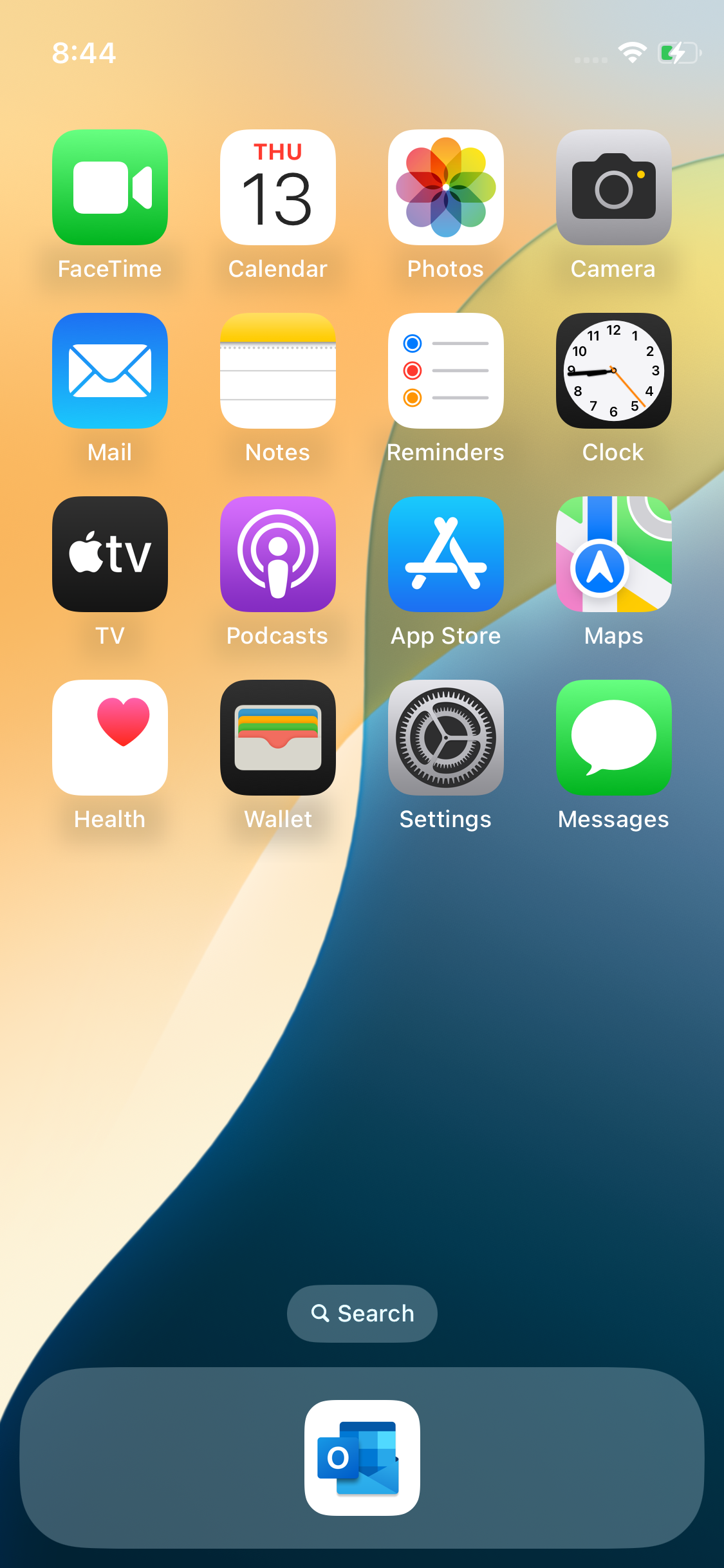
Microsoft Outlook app added to the dock
Create a custom configuration profile for an empty home screen dock
Before you begin: A configuration payload is needed to create the custom configuration profile. The payload can be created as a
.mobileconfig file using
Apple Configurator and uploaded to
LogMeIn Resolve MDM, or you can paste the payload into the text box during the configuration profile creation. In this article, we utilize an example payload that creates an empty dock with iOS's Messages and Camera apps present on the home screen. For more information on the HomeScreenLayout payload, see
Apple's documentation.
Important: For an empty home screen dock, make sure that the <key>Dock</key> line and its associated <array> block are not present in the payload.
To remove all applications from the home screen dock, a custom configuration profile needs to be deployed to the device.
Results: Applications are removed from the dock.
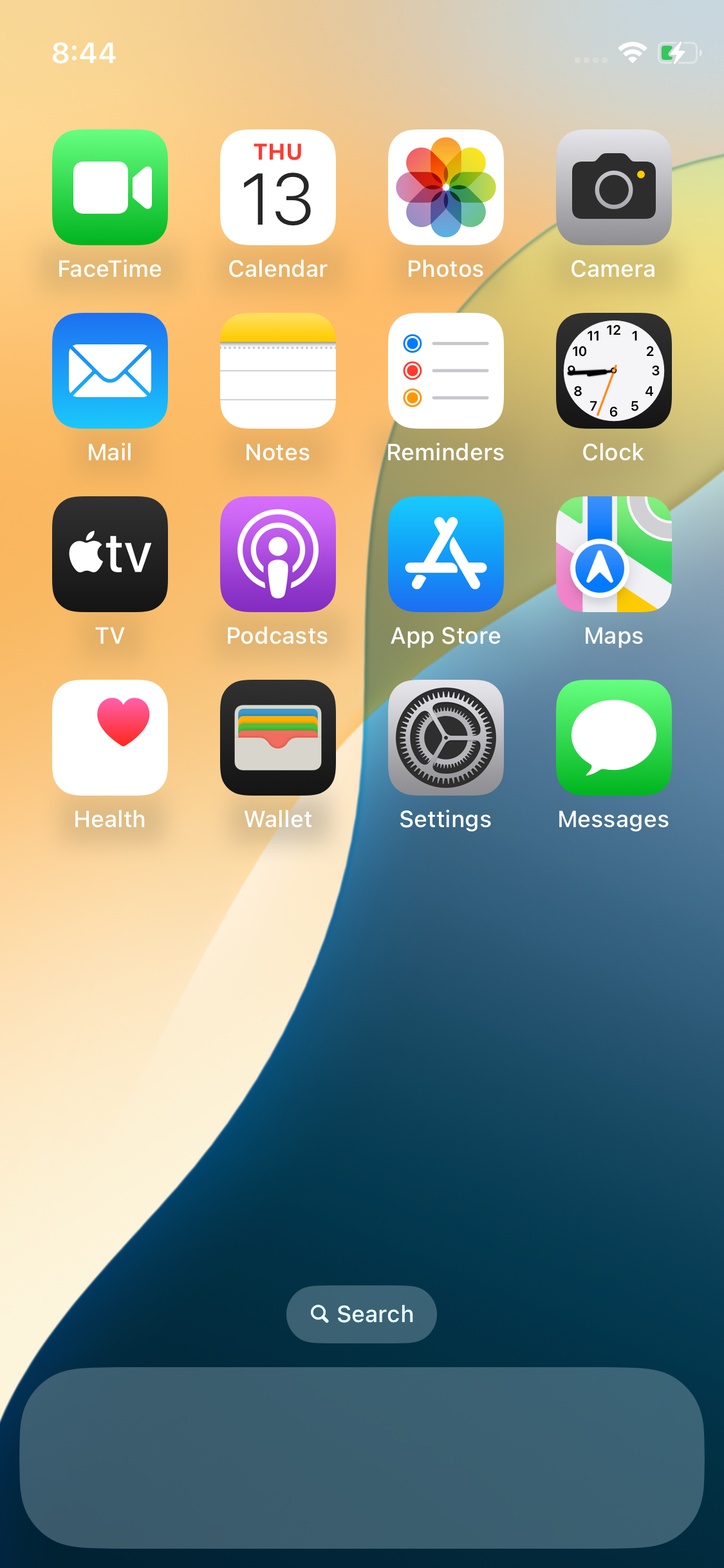
Home screen with an empty dock
Article last updated: 10 July, 2025

