Why do I receive 'Failed to Connect to Engine' in Hamachi
The error "Failed to connect to engine" is caused by the Hamachi Tunneling Engine either failing to start, being in an error state, or being blocked by anti-virus software.
On Windows
To find the status of the engine:
- Press the Windows key and the [R] key on the keyboard.
- In the run box type services.msc, and press [Enter].
- Look for the Hamachi Tunneling Engine.
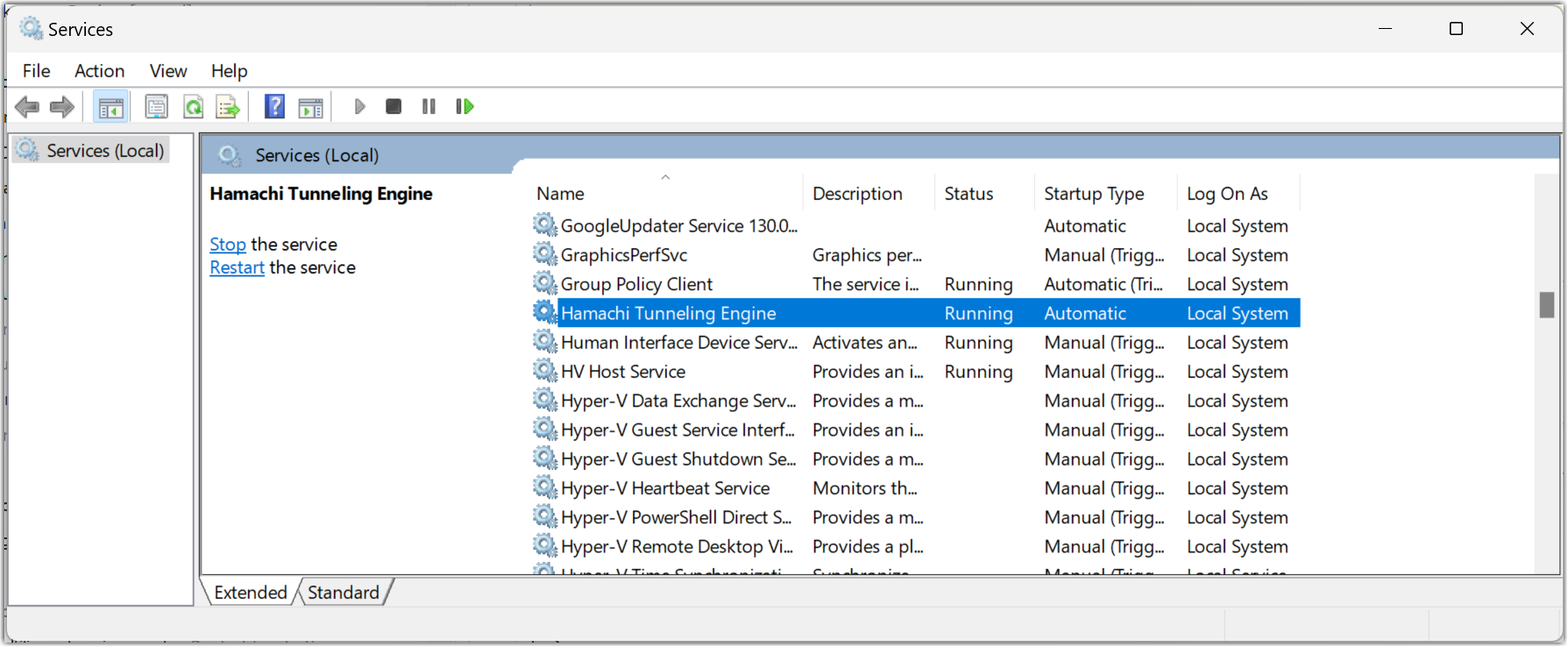
If the engine is in any of the following states:
- Started
- Starting
- Stopping
Then try restarting either the service, or the entire computer.
If the service is not running or you receive an error upon start-up, do the following:
- Press the Windows key and the [R] key on the keyboard.
- Type regedit and press Enter on your keyboard.
- Check the following registry location:
- On 32-bit Windows: HKEY_LOCAL_MACHINE\SOFTWARE\LogMeIn Hamachi
- On 64-bit Windows: HKEY_LOCAL_MACHINE\SOFTWARE\Wow6432Node\LogMeIn Hamachi
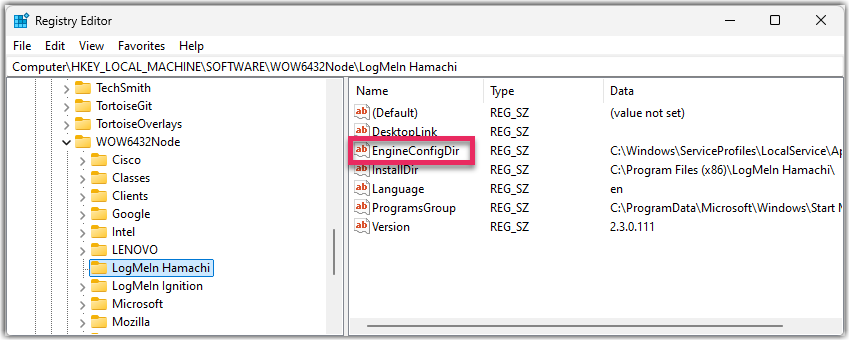
- Find the String Value (REG_SZ) labeled EngineConfigDir.
If this is not present, create it by right-clicking in the blank space and choosing . You may enter any folder location you desire, and it will create the necessary files there for the engine to run.
On a Mac running macOS Ventura or earlier
You may experience the same issue on a Mac if you have a Mac running on an Intel-based CPU, you use macOS High Sierra 10.13 or newer, and you have not granted permission to use kernel extensions (kexts).
To resolve the issue, grant permission to use kexts in the System Preferences and then reboot your device. Here's how:
- Open System Preferences from the Apple menu.
- Go to Security & Privacy.
- Select the General tab.
- If general settings are locked, select the lock icon in the lower-left corner. Enter your device password and then select Unlock.
- Select Allow next to kernel extension that requires approval.
- Reboot your device.
On a Mac running macOS Sonoma or later
You still have to grant permission to use kernel extensions (kexts). Here's how:
- Open the Security & Privacy tab on your device.
- Select Open Security Preferences when you see a System Extension Blocked pop-up.
- Scroll down to the Security section and select Allow applications downloaded from the App Store and identified developers.
- Select Enable System Extensions.
- In the pop-up that shows "To enable system extensions, you need to modify your security settings in the Recovery environment", select Shutdown to turn off your Mac.
- When your Mac is turned off, press and hold the power switch (Touch ID) until you see the "Loading up startup options" message.
- Select Options and then Continue to boot the M processor-based Mac, or Apple Silicon Mac to macOS Recovery Mode.
- From the Utilities menu at the top , select Startup Security Utility.
- Select Security Policy.
- In Startup Security Utility, choose Reduced Security and select the Allow user management of kernel extensions from identified developers option.
- Select OK, enter the correct admin password, and wait until the security level change completes.
- Restart your Mac.
- Go to the Privacy & Security window again and select Allow in the Security section this time.
If you have more than one system extension to be enabled or updated, you will see the Details button instead Select it to switch on the system extensions that you want to allow, and select OK to confirm.
- After entering your admin password, restart your Mac to finish the installation.
