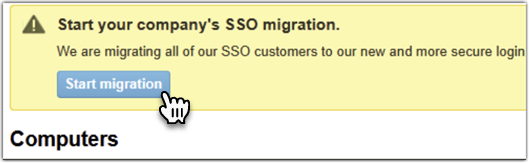Migration guide for customers using SSO
From June 2, 2025, customers using SSO to sign in to LogMeIn Central will have a different sign-in experience. This change makes Single Sign-On more robust and will use GoTo's common identity platform that grants access to all your GoTo products.
About the impact of migrating users to the new SSO platform
In 2024, we began transitioning our users to a new common identity platform. This migration required users to reset their passwords and adapt to a different sign-in experience, and a GoTo-branded sign-in page. Until now, users who signed in to LogMeIn Central with SSO have been excluded from this transition. These users will now have to set a new password for their LogMeIn Central account, which will automatically create a new GoTo account. This new account will enable them to sign in to all their GoTo products, including LogMeIn Central, in a single step.
User migration is not voluntary and only Master Account Holders can initiate the process. Since there's a difference in how Master Account Holders and users of an account are impacted, let's see what they can expect during user migration:
- Master Account Holders
- As the account holder, you will be responsible for manually starting the migration process, setting up SSO in the new sin-in platform, and switching off SSO in the old sign-in system. Make sure you perform these steps before June 2, 2025; otherwise, your users won't be able to sign in to LogMeIn Central with SSO. In this case, they will use their new GoTo account password that they create when they reset their password.
- Users of an account
- As a user of your company's account, you can ask your Master Account Holder to start the migration. When you sign in to LogMeIn Central, you see a Start your company's SSO migration banner at the top of the Computers page. When you select Ask your Admin to start migration, your admin receives an email as a reminder that they have work to do. Other than that, you have nothing to do.
- Initially, both the Master Account Holder and users sign in with SSO at a LogMeIn-branded sign-in page.
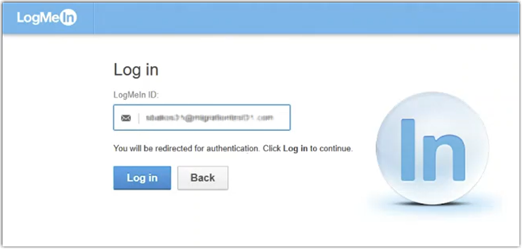
- The Master Account Holder either sees the banner after signing in to LogMeIn Central or receives a notification from a user to start migration.
- The Master Account Holder starts the migration process. This includes resetting their password and getting a new GoTo account. At this point, every user still signs in to LogMeIn Central at a LogMeIn-branded sign-in page.
- The Master Account Holder signs in to their new GoTo profile and sets up SSO in the new sign-in platform.
- The Master Account Holder finishes the migration by selecting Finish migration in LogMeIn Central. From this moment, every user will sign in at a GoTo-branded sign-in page and will have to reset their password when they first sign in.
Note: If the Master Account Holder contacts support to enforce SSO, users do not even need to reset their password.
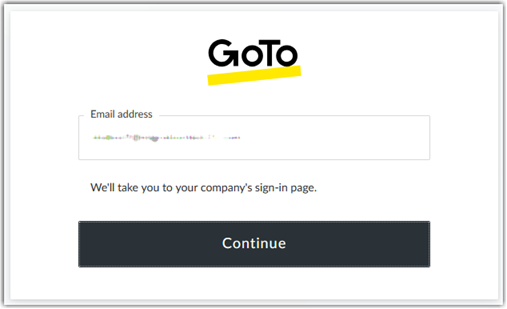
Master Account Holders can find the details of the migration below.
Migrate your company as a Master Account Holder
Results: Your user is migrated to the new sign-in platform. You now have to set up SSO in the new platform for your organization.
Set up SSO for your organization
Results: If you have multiple Identity Providers (IdPs) configured for SSO, you must make sure that you consolidate your providers as you can only set one IdP in GoTo's common identity platform. If you have multiple SSO domains set up in your current IdP, make sure you add all of them when you do the migration. For complete instructions on setting up enterprise sign-in (SSO), see Set Up Enterprise Sign-In (SSO).
Frequently Asked Questions
- Is there a deadline by when I have to migrate my users to the new SSO platform?
- Yes, Master Account Holders must make this change by June 2, 2025.
- What if I don't migrate my users by June 2, 2025?
- In that case, your company will revert to standard sign-in without SSO. Each user will use their own email address and password to sign in to LogMeIn Central. A Master Account Holder can set up the new SSO method any time, even after the June 2, 2025 deadline. Verifying the organization domain does not automatically enable SSO sign in for your users; you must configure it under the Identity Provider tab to make SSO available.
- How does a Master Account Holder enforce SSO after migration?
- You can enable SSO on your own, but enforcing it as the sole authentication method requires support assistance. When SSO is enabled but not enforced, users can authenticate using either SSO or their standard username and password credentials. To restrict authentication to SSO only – that is, to enforce it –, please contact support. When SSO is enforced, users do not need to reset their passwords after migration.
- What does a user experience during migration?
- Users of an account do not experience any change while migration is in progress. When migration is successfully done, users can sign in at a GoTo-branded sign-in page.
- What can I do when I see a "Migration in progress" banner on the Computers page?
- As a user, you have nothing to do. You can still sign in at the LogMeIn-branded sign-in page.
- For Master Account Holders, this banner suggests that – even though you have nothing to do, as the migration will finish automatically – there is a need for manual intervention from our development team to finish the migration, which may take a few days. During this time, users will sign in as before. As a Master Account Holder, if you experience any error during or after migrating your users, Contact Support. Our support team will help you troubleshoot your issue. Users of an account will not experience any change until migration is successfully completed.