Notifications and alerts
LogMeIn Resolve MDM contains a notification system that notifies administrators of issues that require their attention.
There are different kinds of notifications and they are configurable so you can decide which type of issues or events you want to be notified about. Service updates and alerts are an obvious source for notifications but some environments require also notifications of discrepancies between security policies and the managed devices. For example, some devices may not have a passcode set, or an Android device may have been rooted.
The easiest way to detect these devices is to use notifications, i.e. to get an automatic notification if such a device is found. Device notifications are shown in the Notifications center (icon ![]() in the top-right corner of the screen) and sent to you in an email if you have enabled that option.
in the top-right corner of the screen) and sent to you in an email if you have enabled that option.
Available notifications
You can find a list of all notifications under in LogMeIn Resolve MDM, where you can also enable or disable each of the notifications. More detailed information about the notifications is shown in the tooltips.
Configuring device notifications
Navigate first to My settings by clicking your account menu (user icon ![]() ) on upper right corner of the screen and select My settings.
) on upper right corner of the screen and select My settings.
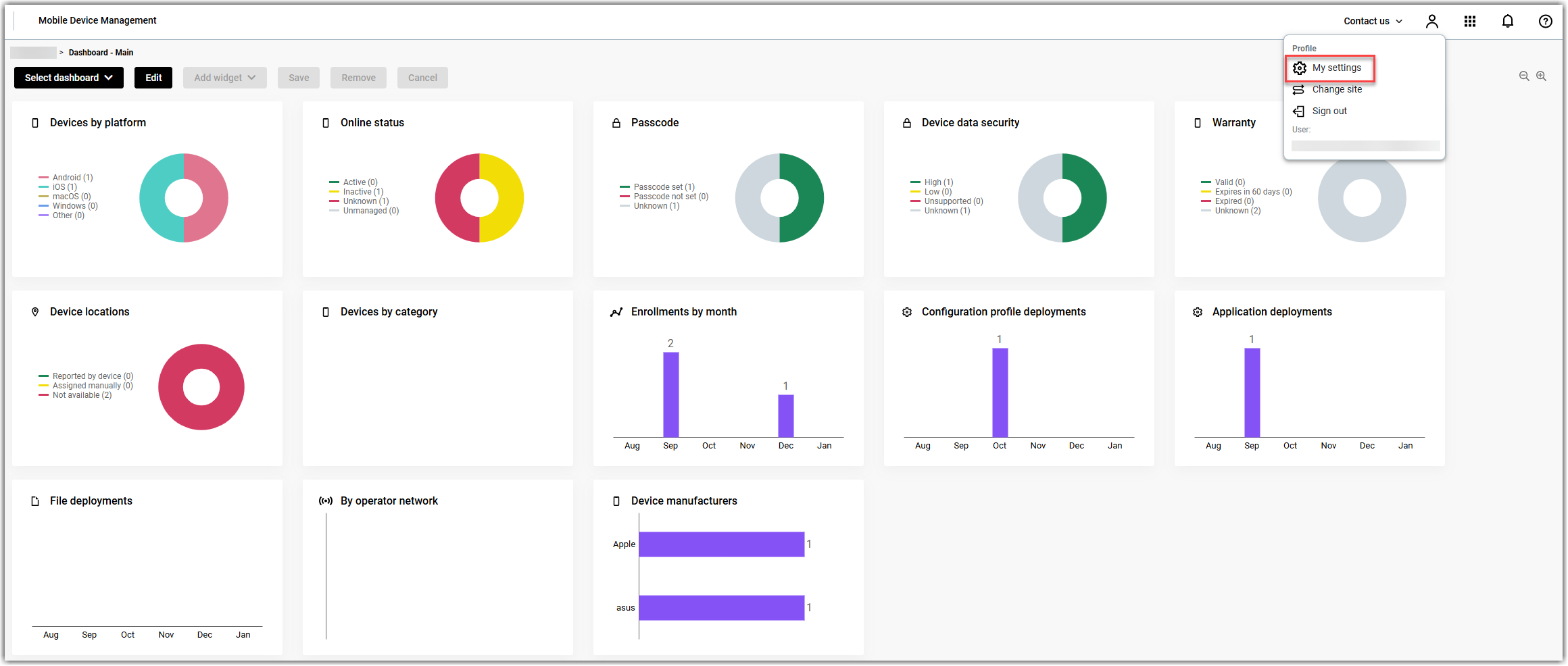
In the My settings menu, click Edit on the top of the page and then scroll down to section Notification settings.
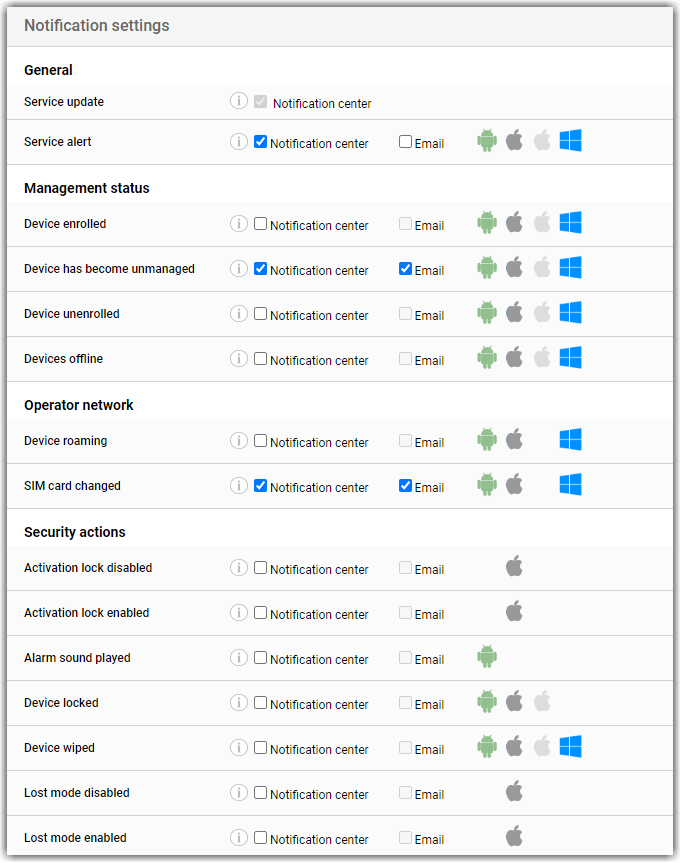
Select the notifications you would like to receive, scroll to the top of the page and click Save to apply the changes.
Notifications of the selected issues will now be shown in the Notifications center (the bell icon top-right corner of the screen) and sent to you in an email if you have selected the option.
