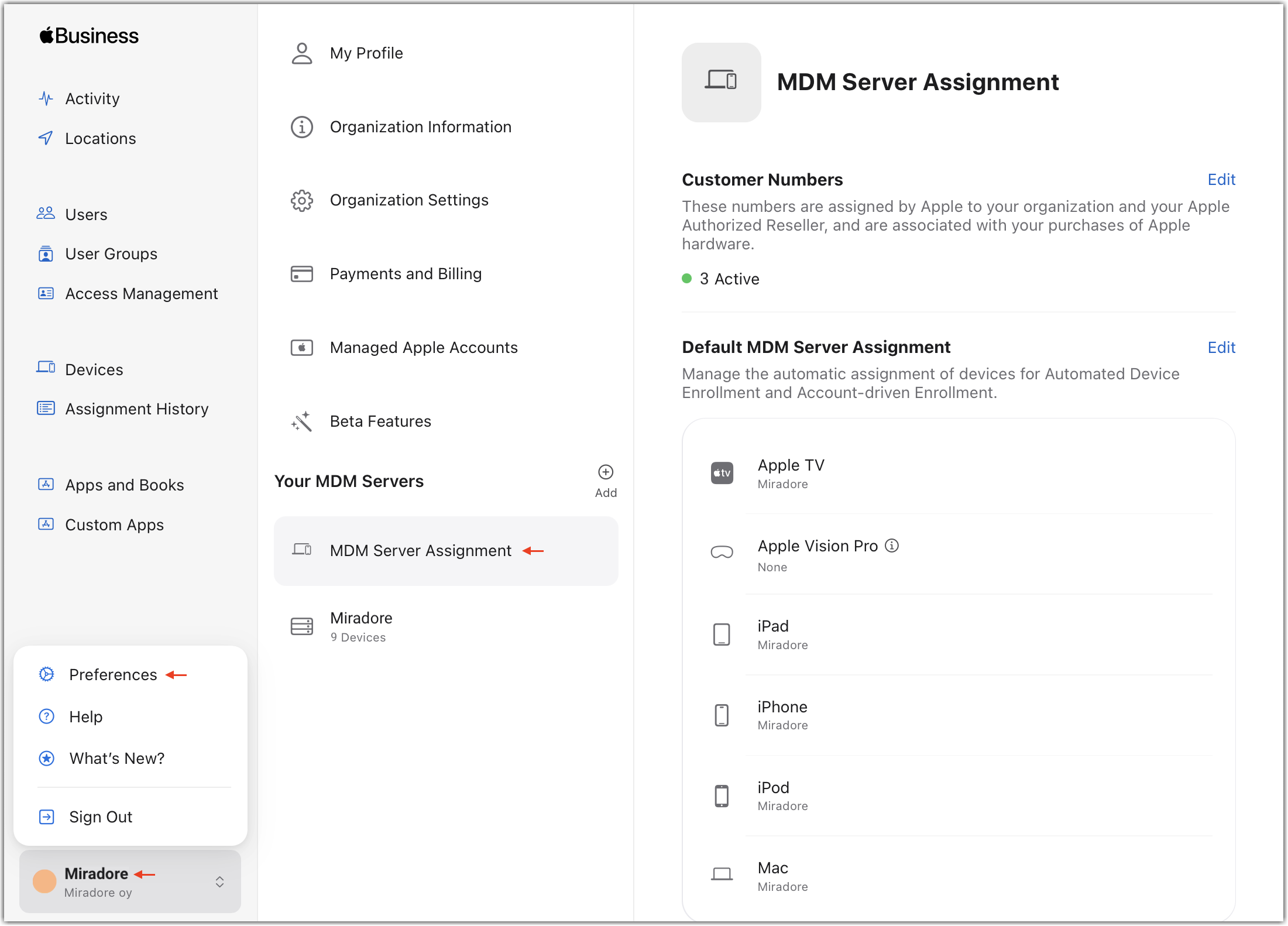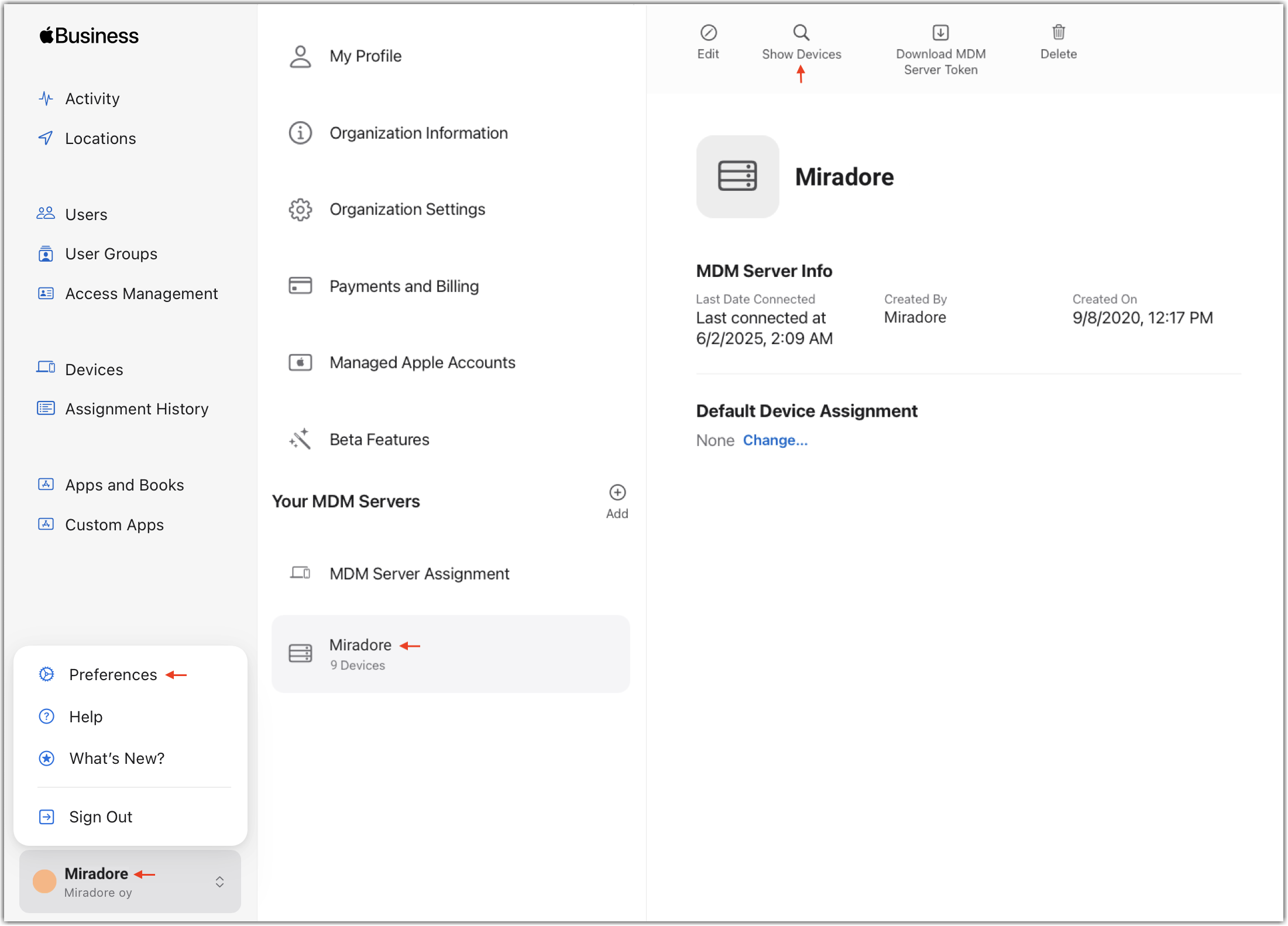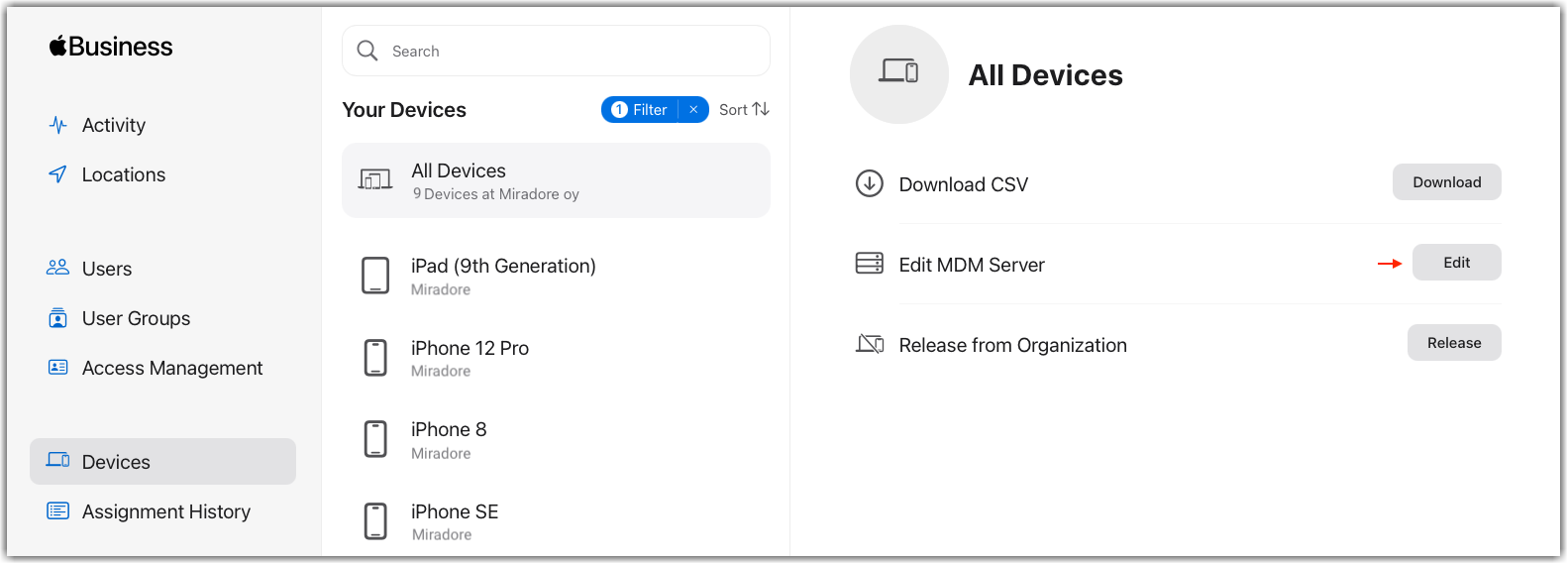Moving Apple devices enrolled using Automated Device Enrollment from another MDM server to LogMeIn Resolve MDM
With Apple Business Manager or Apple School Manager, you can easily migrate your Apple devices to LogMeIn Resolve MDM from another MDM solution.
Apple Business Manager or Apple School Manager lets you easily migrate your managed Apple devices from one MDM solution to another. For devices running iOS, this is done by changing the MDM server in Apple Business Manager or Apple School Manager, and wiping the device. For devices running macOS, we recommend you wipe the device after changing the MDM server, but you can skip the factory reset.
Migrate iOS or macOS devices to LogMeIn Resolve MDM from another MDM server by performing a factory reset
While changing the MDM server used for managing your devices, the devices must be wiped in order to successfully enroll them in LogMeIn Resolve MDM.
Prepare your LogMeIn Resolve MDM site and devices
Assign devices to LogMeIn Resolve MDM server
Enroll devices in LogMeIn Resolve MDM
Results: After a successful wipe, your devices automatically begin enrollment in LogMeIn Resolve MDM.
Migrate macOS devices to LogMeIn Resolve MDM from another MDM solution without performing a factory reset
With Apple Business Manager or Apple School Manager, you can easily migrate your Mac devices to LogMeIn Resolve MDM from another MDM solution without wiping them.
- You must have an Administrator or Device Enrollment Manager role in Apple Business Manager or Apple School Manager.
- You must have physical access to the device.
- You must have admin privileges on the device.
Reassign your device to LogMeIn Resolve MDM in Apple Business Manager or Apple School Manager
Remove the current MDM profile and enroll your devices in LogMeIn Resolve MDM
Results: The device contacts the LogMeIn Resolve MDM server and installs the enrollment profile. The device becomes supervised and appears in LogMeIn Resolve MDM for further management and configuration.