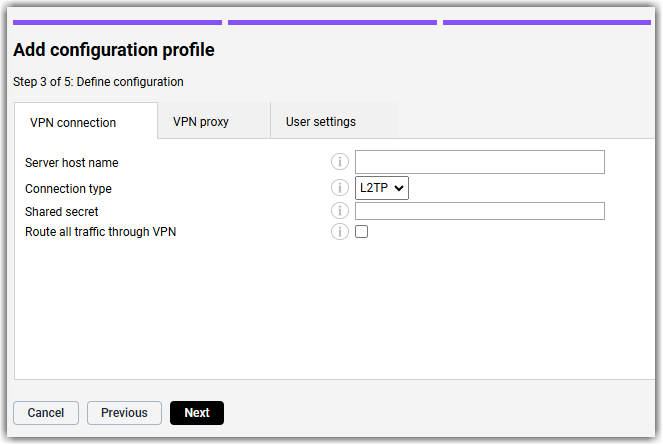VPN for iOS and macOS
This article describes how to create a configuration profile for enabling VPN on iOS and macOS devices. With this configuration profile, you can define the settings for managed iOS and macOS devices to connect to a local area network via VPN, including authentication settings.
Creating a VPN configuration profile for iOS or macOS
Defining the configuration
| Setting | Description |
|---|---|
| Server host name | Enter the host name or IP address of the VPN server. This field cannot be empty. |
| Connection type | This setting defines the connection type enabled by the VPN policy. |
| Shared secret | Define the shared secret for the connection. |
| Route all traffic through VPN | If enabled, this setting allows for all traffic to be routed through the VPN. |
| Setting | Description |
|---|---|
| Proxy | If the value of this setting is Manual, a username and password for the proxy server must be defined in the User settings tab of the Add configuration profile dialog. If the value is set to Automatic, the user is not prompted for authentication upon connecting to the VPN. |
| Proxy server URL | Only available if the Proxy setting is set to Automatic. The URL of the server from which the proxy settings are retrieved. |
| Server host name | Only available if the Proxy setting is set to Manual. The fully qualified address of the proxy server. |
| Port | Only available if the Proxy setting is set to Manual. The port of the proxy server. |
| Setting | Description |
|---|---|
| Use user-specific VPN account settings | Enabling this setting allows the use of account settings for the specific user(s) the configuration is deployed for. If enabled, the VPN account must be selected from the VPN account drop-down menu. If you do not enable this setting, the same account name and password are used for all devices that the configuration profile is deployed to, as defined in the Account and Password settings. |
| Account | Define the user account for authenticating the VPN connection. This field cannot be empty if the Use user-specific VPN account settings checkbox is not ticked. |
| Password | Define the password for authenticating the VPN connection. |