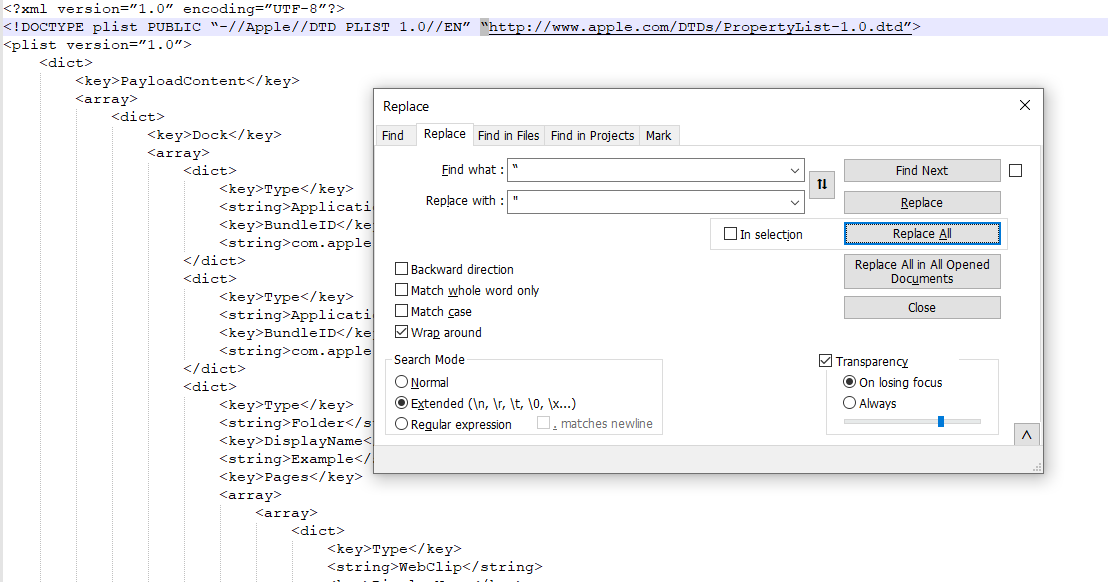Custom configuration profiles for iOS devices
LogMeIn Resolve MDM provides many built-in configuration profiles for remotely configuring the settings of your iPhone and iPad devices.
If the built-in profiles don't meet your needs, you can also add custom configuration profiles in LogMeIn Resolve MDM. In this article, you'll learn to create and deploy custom configuration profiles.
Requirements
- An Administrator role on LogMeIn Resolve MDM
- Apple Configurator or Profile Manager, or a text editor for creating the payload file
Creating a custom configuration profile
- To create a custom profile, you first need to create an XML file with a .mobileconfig extension using Apple Configurator, Profile Manager, or another third-party software. For instructions, please refer to Apple's documentation.
- When you have the configuration profile file ready, go to the page on LogMeIn Resolve MDM and click .
- Upload your .mobileconfig file or copy-paste its contents to the profile.
- Please note that LogMeIn Resolve MDM uses only the payload contents (inside PayloadContent-array) of the .mobileconfig file. Other contents of the XML file are skipped.
- Please also note that you can use variables within the configuration profiles to handle data dynamically. The variables are available in the Add variables drop-down menu. In the example below, we have used $IMEI$, $Firstname$, and $Lastname$ variables for showing basic device information on the device's lock screen footnote.

- Enter a name and a description for the profile.
- Now you're ready to deploy the configuration profile to your devices.
Troubleshooting
- If your configuration profiles aren't working on the devices as expected, you should check the Configuration Profile Reference and Mobile Device Management Protocol Reference documents on the Apple Developer website and ensure that your devices meet the operating system version requirements.
- If the syntax doesn't work please double-check that the quotation marks are of the correct type. If required you can find and replace them using Notepad. See the example below.