Transferring files with File Manager in LogMeIn Central
Transferring files between computers and mobile devices is as easy as selecting files and dragging them to the appropriate folder. Otherwise, use the appropriate options on the File Manager toolbar.
Transfer files between computers
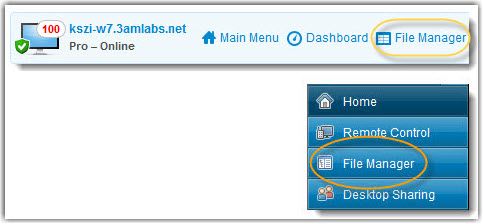
| Option | Icon | Shortcut | Description |
|---|---|---|---|
| Copy |  |
Ctrl+C | Copy the selected file or folder from the existing location to the selected new location. The copied file or folder is now in both locations. |
| Move |  |
Ctrl+X | Cut a file or folder from the existing location and move it to the new location. The moved file or folder is now only in the new location. |
| Synchronize |  |
Ctrl+S | Update the current folders to the client and host so that their contents are the same. Files and folders that exist only on one side are copied normally. If both folders contain one or more files that are different on the client and host, the newer version will be copied that is the one with the most recent modified date. The folders must be open, not simply selected. |
| Replicate |  |
Ctrl+R | Files and folders that do not exist in the destination folder are copied normally. Files that already exist in the destination folder will be differentially transferred from the source folder. If a destination folder contains a file or a folder that does not exist in the source it will be deleted from the destination. This is very useful if you update the Source folder and want to push those changes to the Destination. |
Navigate and sort files using File Manager in LogMeIn Central
Navigate and Sort options are accessed via a drop-down menu on the File Manager toolbar. Shortcut keys are available for each item.
| Option | Shortcut (Windows client) | Description |
|---|---|---|
| Refresh | F5 | Refreshes the folders on both the client and host computer. |
| Up | Backspace | Moves up to the parent directory. |
| Drive list | Ctrl+Backspace | Displays the available root drives on the selected computer. |
| Select left drive | Alt+F1 | Select the disk drive you want to view in the left pane of the File Manager window. |
| Select right drive | Alt+F2 | Select the disk drive you want to view in the right pane of the File Manager window. |
| Go to folder… | Ctrl+G | Open a box where you can type the name of a specific folder or directory you want to view. |
| Sort by Name | Ctrl+1 | Sort the directory contents by file name. |
| Sort by Type | Ctrl+2 | Sort the directory contents by file type. |
| Sort by Size | Ctrl+3 | Sort the directory contents by file size. |
| Sort by Date | Ctrl+4 | Sort the directory contents by the date files were last modified. |
| Show… | Select Show folders for all users, Show hidden files, and/or Show system files in any combination. |
Edit files using File Manager in LogMeIn Central
Edit options are accessed on the File Manager toolbar or by right-clicking on a file. Shortcut keys are available for each option.
| Option | Icon (Windows client) | Shortcut (Windows client) | Description |
|---|---|---|---|
| Create Folder |  |
Ctrl+N | Create a new folder in the selected location |
| Rename |  |
F2 | Rename a selected file or folder |
| Delete |  |
Delete key | Delete a selected file or folder |
Select files using File Manager in LogMeIn Central
File selection options are accessed on the File Manager toolbar. Shortcut keys are available for each option.
| Option | Icon (Windows client) | Shortcut (Windows client) | Description |
|---|---|---|---|
| Select files |  |
+ (on the numeric keypad) | Opens a dialog box you can use to select multiple files |
| Unselect files |  |
- (on the numeric keypad) | Opens a dialog box you can use to clear selected files |
| Select all | Ctrl+A | Selects all files in the current location | |
| Select none | Ctrl+- (on the numeric keypad) | Clears all selections in the current location | |
| Invert selection | * (on the numeric keypad) | Change the current selection status to its opposite (any selected item becomes cleared and any unselected items becomes selected) |
The following list provides examples of using the file selector feature of the File Manager:
| What to select | Syntax in the file selector |
|---|---|
| Select all files. | * |
| Select all files and folders. | \* |
| Select all .exe files in a directory. | *.exe |
| Select all files and folders, then unselect all .jpg files.
Important: You can only unselect complete directories, not files within directories.
|
|
Troubleshooting mapped network drives not showing in File Manager
Most often, it happens because either the drive was mapped during a remote control session, or it was mapped by a logon script.
In order for mapped drives to appear in file manager, you first need to log on with a Windows username and password that has the drives mapped to the account. If your drive is mapped by a logon script, you will need to manually map it. To do this:
- In Windows Explorer, select Tools, then Map a Network Drive
- Map your drive as desired.
- Make sure to check the box that says "Reconnect at logon".
- Restart the host.
This is required as the host only picks up the Network Drives when it starts up. Also, if you are using an access code to access the computer remotely, you will not be able to see the mapped drives. You should instead use the Windows username and password to which the drives are mapped. You can do this by selecting More on the access code screen. Once you have met the above requirements, your drives should show up in File Manager.
For more detailed info on how to manually map a drive in Windows, see: http://support.microsoft.com/kb/308582
If you are receiving an "error (3)" when trying to access a mapped drive through File Manager, first check to be sure the drive is accessible through regular remote control.
- Open My Computer, and take note of the share name (share on 'computername').
- Connect with File Manager.
- In the path field, manually type the path in: \\computername\share
