Remote control from a mobile device
Learn what you can do during remote control on mobile devices.
About HD remote control on an iOS device in LogMeIn Central
High-definition (HD) quality provides a premium remote control experience. With HD remote control you can seamlessly watch videos and stream music from a Windows or Mac computer to your iOS device.
HD quality requires higher network bandwidth and computer performance than other options. In general, most recently purchased computers can provide the required performance. Network bandwidth depends on your service provider.
Zoom in and zoom out on a mobile device while remote controlling a LogMeIn host
When viewing a host computer's desktop, you can zoom in and out in several ways.
- Pinch your fingers together or apart.
- Tap the Magnifying Glass (zoom) icon to zoom to wherever the mouse is pointing.
- Tap the Zoom Slider icon to display a slide on the right side of the screen. Use the slide to zoom in or out to wherever the mouse is pointing.
Change mouse behavior on a mobile device while remote controlling a LogMeIn host
Choose how the pointer behaves on the host computer's screen.
Access the onscreen keyboard on a mobile device while remote controlling a LogMeIn host
Use the onscreen keyboard to enter text, commands, and other information directly to the host computer.
- On the main remote control screen, tap the Keyboard icon.
 Tip: On devices supporting three-finger swipe, make a three-finger swipe up/down to show/hide the keyboard.
Tip: On devices supporting three-finger swipe, make a three-finger swipe up/down to show/hide the keyboard.Result: The onscreen keyboard is displayed.
- Tap the screen where you want to begin typing.
- The lower keyboard is the standard keyboard for your device.
- Tap ABC and 123 to switch between letters and numbers.
- While using numbers, tap #+= and 123 or ALT to switch between special characters (including punctuation marks) and numbers.
- On iOS, tap the Globe to access international keyboards.
- On Android, tap and hold the ABC or 123 button and select Input method to access international keyboards. Refer to device documentation for further information regarding international keyboards.
Important: Characters will not be displayed if your selected international keyboard has a character set that the host computer does not support. - The upper keyboard is unique to the host app.

iOS upper keyboard

Android upper keyboard- Shift is "sticky" and will remain "on" when tapped to allow you to enter key combinations and to act as the Caps Lock key.

- Ctrl and Alt are both "sticky" and will remain "on" when tapped to allow you to enter key combinations.
- The Win key acts as the Windows logo key. Use it to open the Windows Start menu. It is "sticky" to allow for key combinations and shortcuts.

- The Menu key acts as the Application key. Use it to open context menus in Windows applications. It is "sticky" to allow for key combinations and shortcuts.

- The Extra keys icon brings up various special keys.


You may have to swipe left and right to access all available special keys.
Function keys: F1 - F12
Special keys: Esc (Escape), Caps (Caps lock), PrtScr (Print Screen), Ins (Insert), Del (Delete), Scroll (Scroll Lock), Home, End, Pause, PgUp (Page Up), PgDn (Page Down)
Direction keys: Tab and arrows (up, down, left, right)
- Shift is "sticky" and will remain "on" when tapped to allow you to enter key combinations and to act as the Caps Lock key.
- To turn off the keyboard, tap Hide or X.
App touch controls for phone/tablet: click, scroll, and drag
Various gestures and swipes allow you to reproduce a range of mouse-click actions. These gestures are not configurable.
- A single tap acts as a single mouse click.
- To switch the behavior of a single click between left click and right click, tap the Mouse button.
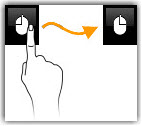
- A double tap acts as a double click.
- A double tap and hold allows you to grab and then drag.
- A two-finger tap acts as a right click.
- A two-finger drag reproduces the mouse wheel scrolling action.
- On devices supporting three-finger swipe, a horizontal three-finger swipe switches between host monitors and a vertical three-finger swipe opens the keyboard.
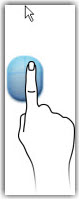
Select and copy text on a mobile device while remote controlling a LogMeIn host
To select text on the host computer (the computer you are controlling), you must double-tap, hold, and then drag.
What can be copied and pasted from the host to the client? You can copy text from the host and paste it to your phone or tablet. Other items, such as files or images, can be copied from one location on the host and pasted to another, but not to your phone or tablet.
How can you paste to another application? For devices that do not support multi-tasking you must exit the client app and then open the application to which you want to paste the copied content. Similarly, to copy content from your device to the host, you must make a copy before you launch the app. Text copied from the client will be ready for pasting to the host when your remote session begins.
Switch between LogMeIn host monitors on an iOS device
You can only change this setting during an active remote session with a host computer that uses multiple monitors.
Change display color quality on a mobile device while remote controlling a LogMeIn host
Adjust the color quality of the remote screen to optimize performance by changing the amount of information transferred during remote control.
You can only change this setting during an active remote session.
Adjust color settings to change the look of the screen during remote control. The change does not impact the host computer itself.
Results: This setting will be remembered and applied the next time you connect to the same computer.
Change display resolution on a mobile device while remote controlling a LogMeIn host
Change the display resolution of the host computer to improve your remote control experience.
You can only change this setting during an active remote session.
Results: The new setting will be in effect. Anyone sitting at the host will immediately experience the resolution change. When you end the remote control session, the host computer's screen resolution will return to its previous state.
This setting will be remembered and applied the next time you connect to the same computer.
Set network speed on a mobile device while remote controlling a LogMeIn host
You can select your network connection type to maximize remote control performance.
You can only change this setting during an active remote session.
Use Ctrl-Alt-Delete and common key combinations on a mobile device while remote controlling a LogMeIn host
When connected to a Windows PC, use the Key Combinations icon to access the Ctrl-Alt-Del key combination.
- On the main remote control screen (not the onscreen keyboard), tap the Key Combinations icon.

Result: The Ctrl-Alt-Del command is sent to the host computer.
Working with remote sound on your phone
With remote sound, you can use your device to listen to sounds on your phone or tablet that are being played on the host computer.

