Working with alerts in LogMeIn Resolve
Alerts notify you of specific events or problems that occur on one or multiple devices in your account. This feature provides a quick and easy way to monitor any number of devices from the Console.
How it works
Working with alerts does not stop at creating and assigning alert policies to devices, though it definitely starts there. Alert policies continuously monitor devices and when a certain threshold is reached, an email notification or mobile push notification is sent. For example, you can set an alert to monitor the memory usage of a device. When it reaches, for example 80% for five minutes, selected admins receive an email about the issue. From the email, an admin can go directly to the alert in the Console:
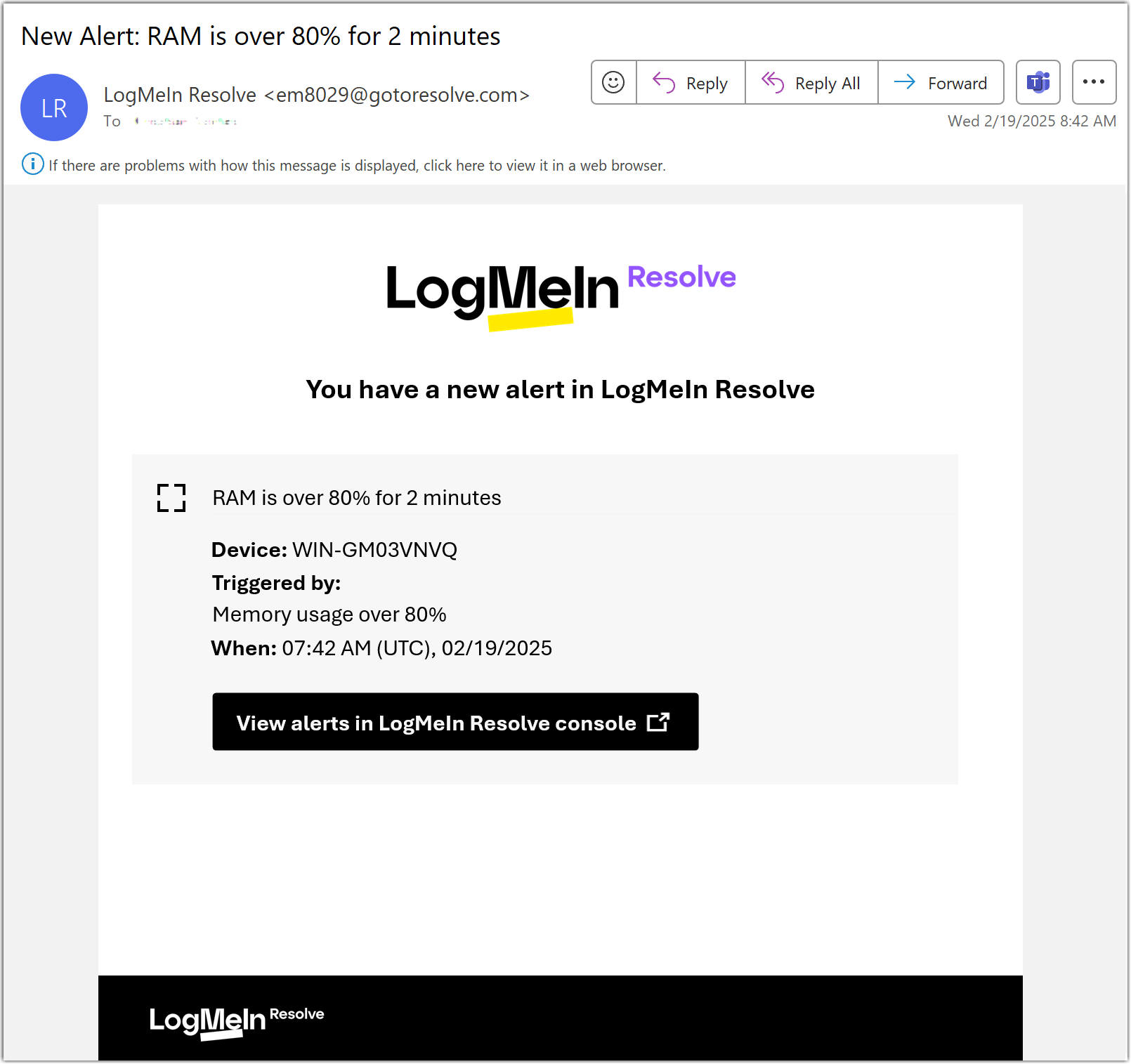
In the Console, an admin has the following options:
- Create a ticket
- Creates a Helpdesk ticket using the details of the alert.
- Acknowledge
- When the alert requires no further action, you can remove it from the list.
- Edit policy
- Change the alert policy that created the alert. See Set up alerts in LogMeIn Resolve
- Manage device
-
View real-time information of the device that sent the alert.
Important: When a device is in a group that you don't have access to, you will not see that alert.

For more information, see Manage incoming alerts in LogMeIn Resolve.
As a best practice, you should view device properties first (Manage device). This may instantly give you an idea about why LogMeIn Resolve triggered the alert. If that does not offer you an immediate resolution, you can create a helpdesk ticket so that you or another admin can diagnose the issue later on. As the last step, you can go back to the Alerts page and Acknowledge the alert to let everyone in your organization know that the issue has been resolved.
