Storing unattended credentials
On a Windows device already set up for unattended access, login credentials can be saved by right-clicking the LogMeIn Resolve icon on the system tray. If an agent connects to the device when the end-user is logged out, the agent is automatically logged in using the saved credentials.
- The end-user device must be running Windows.
- LogMeIn Resolve must be running on the end-user's device.
- The end-user device must be set up for unattended access.
Depending on who controls the device, the credentials can be saved by either the end-user or the agent. Any agent connecting to the device will be logged in using the saved credentials.
- On the system tray of the end-user device set up for unattended access, right-click the LogMeIn Resolve icon.
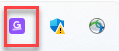
- Select Store autologin credentials....
- Enter a valid Windows username, the corresponding password, and click OK.
Results:
The credentials are saved. Any agent connecting to the device will be logged in using the saved credentials.
You can revoke or change the credentials by right-clicking the same system tray icon.
- To revoke the credentials, select revoke autologin credentials...
- To change the saved username and/or password, select change autologin credentials...
