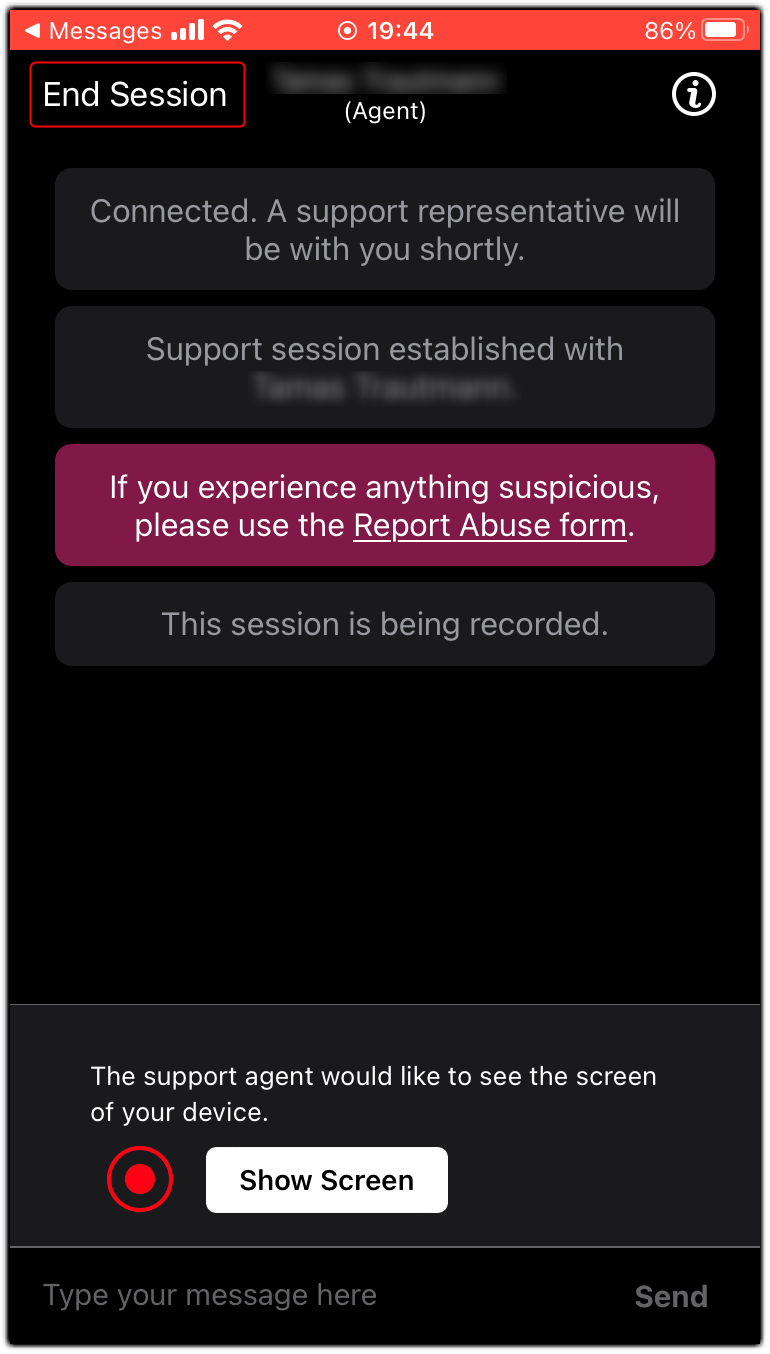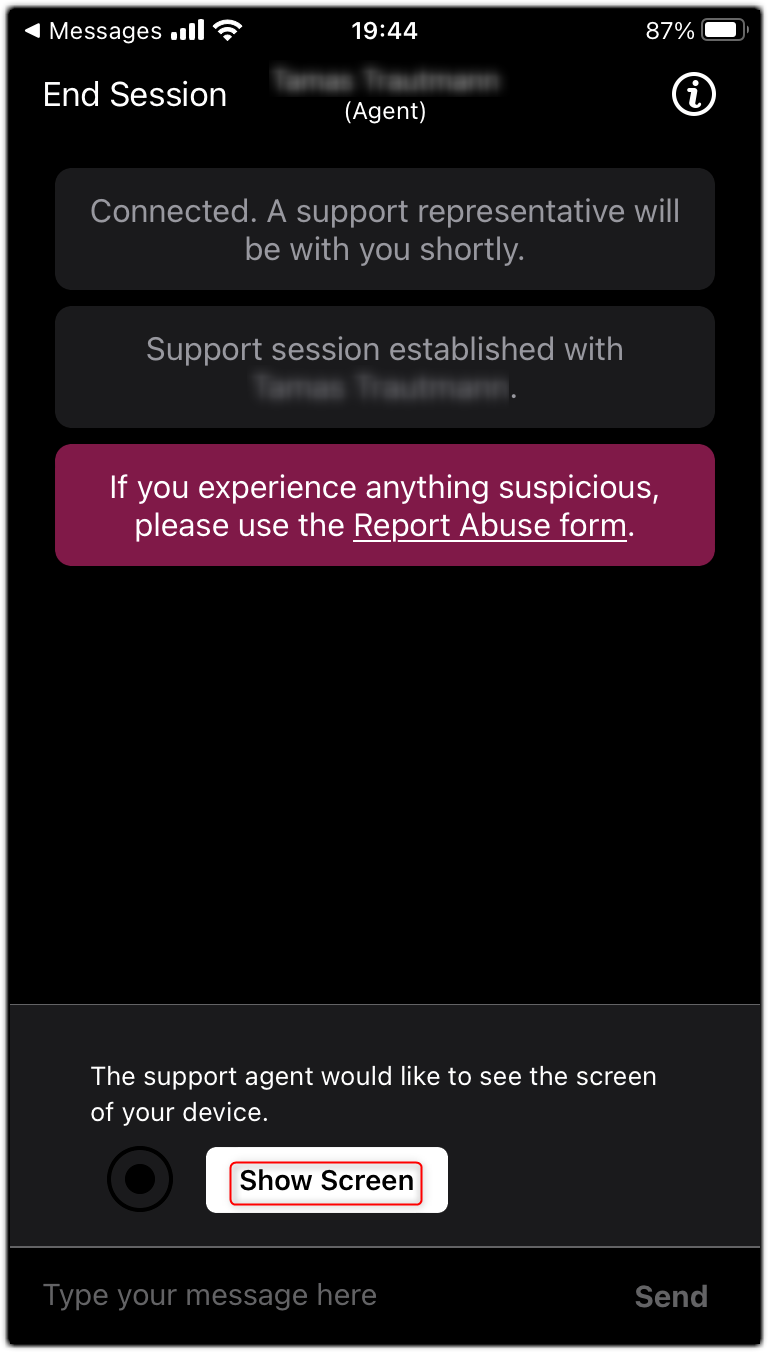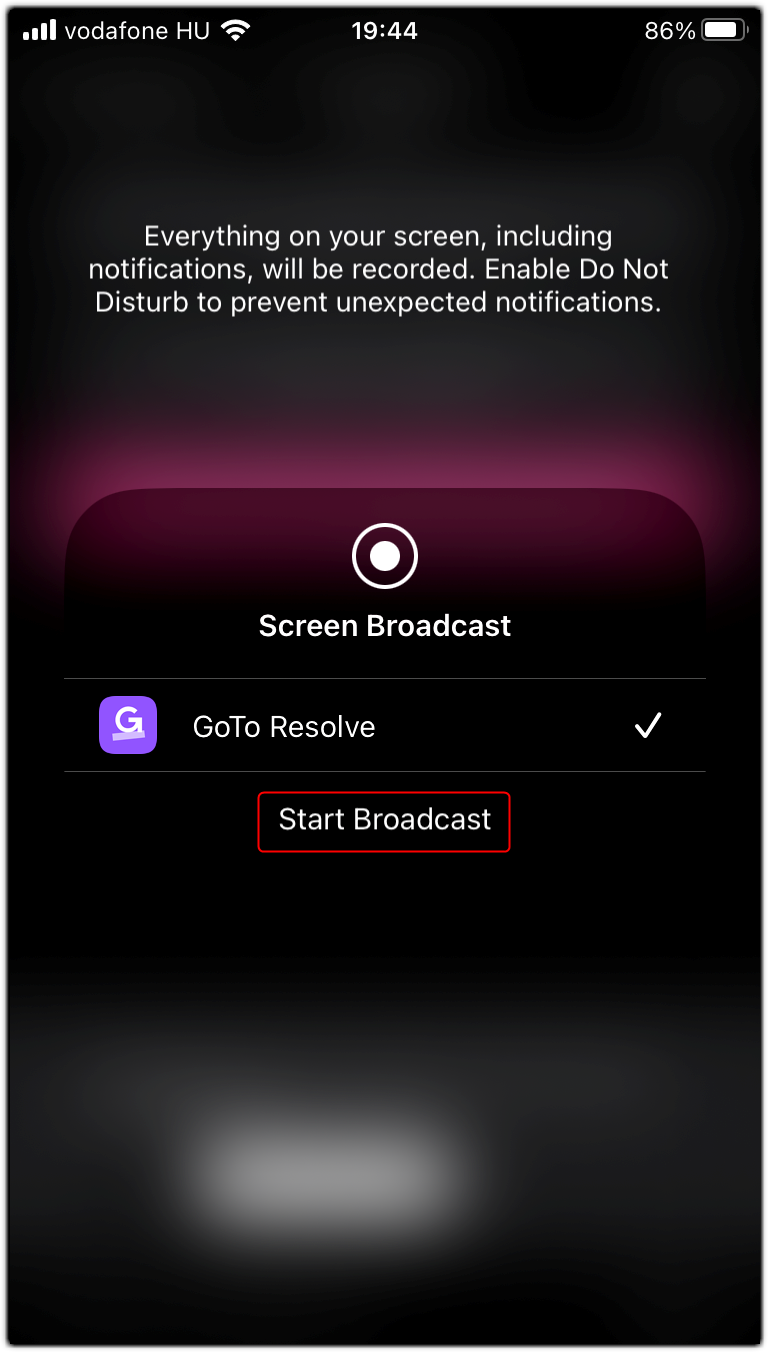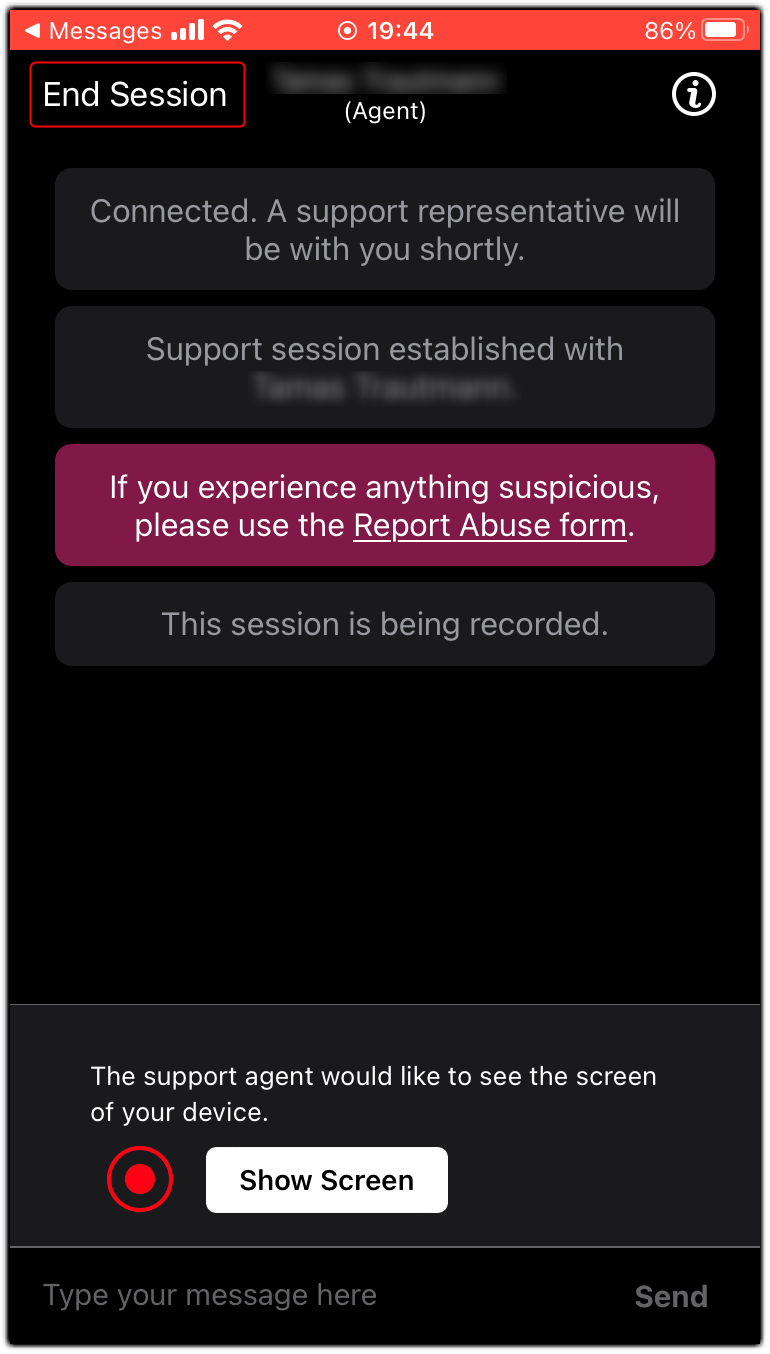You can learn from this article how to start an instant mobile device support session from the Mobile Agent App.
Remember: This feature is not available with a trial subscription. Check out which subscription you need to get the most of LogMeIn Resolve.
- Select Mobile device support in the Support tab of the Mobile App.
- Invite your end-user to join the session by sending them the Support key. You have the following options:
-
Send the link over the phone or a messaging app
-
Send the end-user the support key over the phone or a messaging app. End users can join a support session at
.
-
Send the support key to the end-user
-
Direct your end-user to
and ask them to enter the support key of the session.
- Ask the end-user to click Accept in the chat window.
- Ask the end-user to click Download application in the chat window, so that they can download and run the support application required to establish a support session.
Result: A remote control support session is established.
- Ask the end-user to tap Show Screen on their device to share their screen with you.
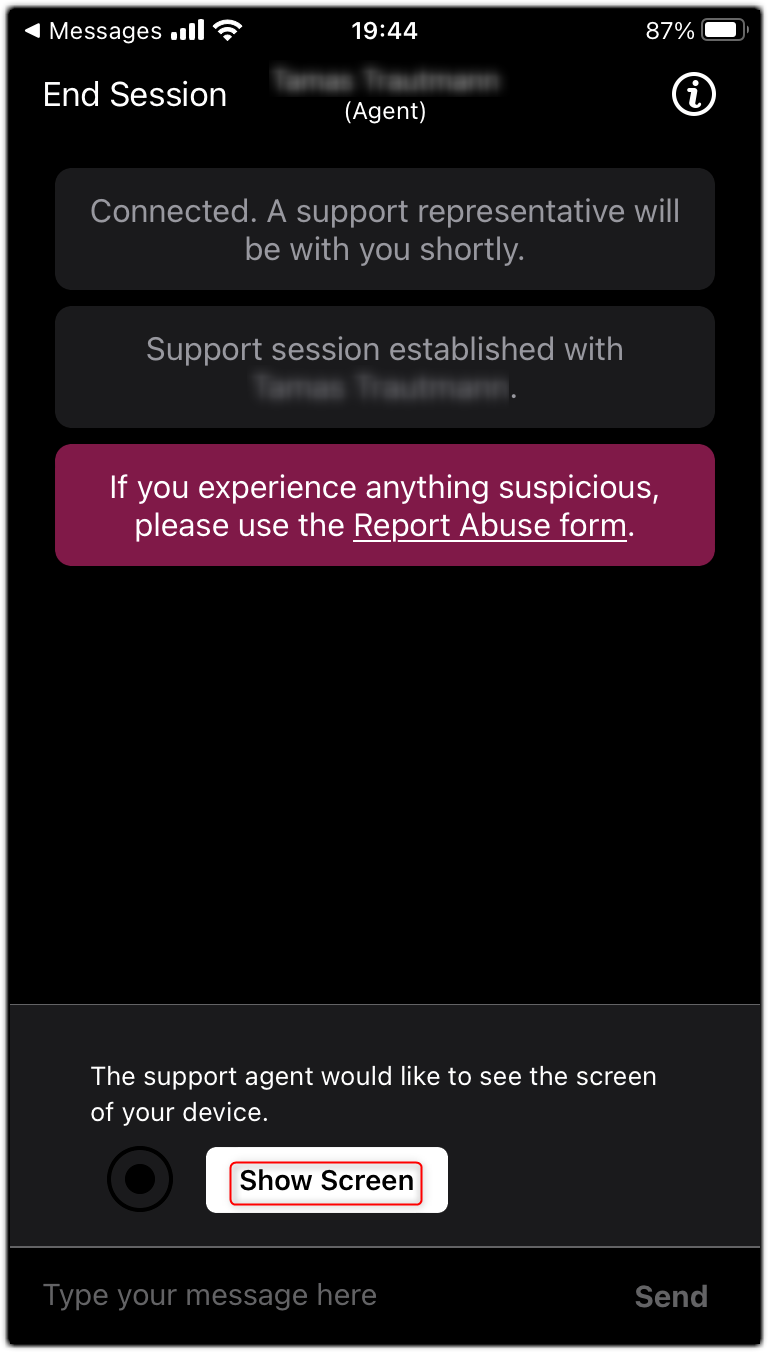
- Ask the end-user to tap Start Broadcast on their device.
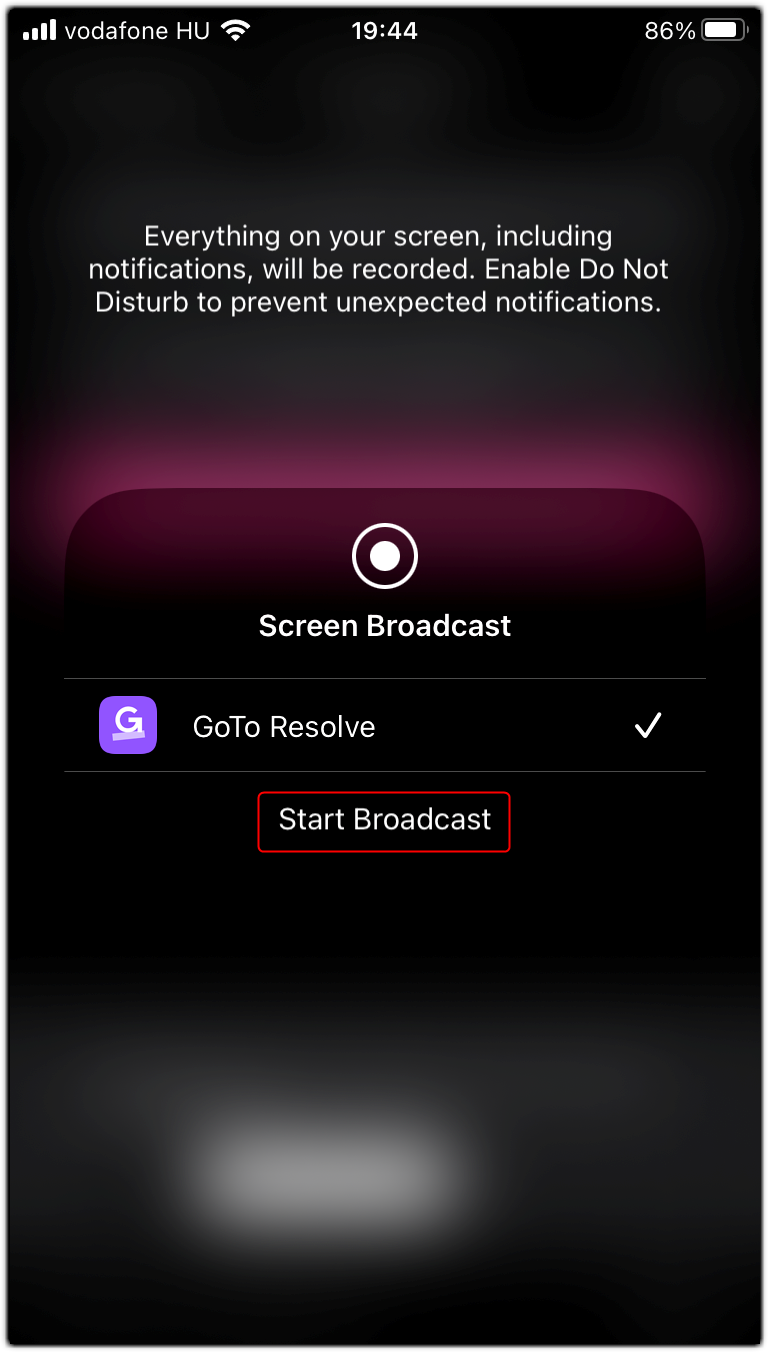
Result: The end-user can now broadcast their screen with the agent. They can tap any application they want on their device.
Note: Remote control is currently not supported on iOS devices.
- A mouse is displayed on the mobile screen and you can start remote controlling the end-user's device.
- To end the session, click End session, or ask the end-user to tap Stop Broadcast on their device.