Setting up devices
You can add devices to your LogMeIn Resolve account in the Devices page of the Console.
Results: Your device will appear in the list of Unverified devices once installed. See how to verify devices.
If you still have questions, call us by selecting Contact Support.
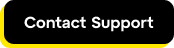
Force install the LogMeIn Resolve applet on Windows devices from the command line
If you experience issues when you install the
LogMeIn Resolve applet on Windows computers, you can use the command line to force install the applet. Force installation removes the previously deployed
LogMeIn Resolve applet and all installation files from the device.
- You can now force install the unattended applet from command line as follows:
- For EXE installationGoToResolve_Unattended.exe --ForceInstall 1
- For MSI installationmsiexec /i C:\path-to\GoToResolveUnattended.msi INSTALL_ARGS="-ForceInstall 1
Article last updated: 29 September, 2025

