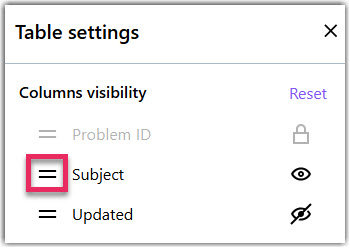Problem management in LogMeIn Resolve
Problem management allows you to link multiple helpdesk tickets to the same incident and thus create a problem ticket. It creates a parent-child relationship between tickets and allows agents to document the root cause of and the solution to a problem that impacts several users. This feature requires a Complete or MSP license.
Let's say your agents start receiving helpdesk tickets that your organization's VPN solution does not work. Your agents want to make sure that these tickets are linked so that they can be treated together. When a solution is found, an agent can resolve the problem and also close all helpdesk tickets at once. Magic, right?
Benefits of creating a problem ticket
A problem ticket allows you to solve the following issues in your organization:
- There are multiple incoming helpdesk tickets about the same incident and agents want to link them together.
- Agents want to manage child tickets originating from a parent ticket in bulk, for example to close or reply to all of them.
- Agents want to document the root cause and the solution to a problem.
To use problem management, an agent must have the Problem management user setting enabled. See Change a user's settings.
Create a problem ticket in LogMeIn Resolve
Create a problem ticket to link helpdesk tickets that are related to the same issue.
- Link helpdesk tickets to a problem
- Mark a problem as read or unread
- Add a comment to the problem
- Delete a problem if you no longer need it
- Create a root cause analysis report
- Close a problem by changing its status to Closed. This also closes all linked helpdesk tickets at once.
Create a problem from existing helpdesk tickets
Link helpdesk tickets to a problem
You can either select helpdesk tickets first and link them to a problem, or select a problem first and link helpdesk tickets to the problem.
Link helpdesk tickets to a problem from the Helpdesk page
Results: When you open your problem ticket, it now contains your linked helpdesk tickets on the Related tab. 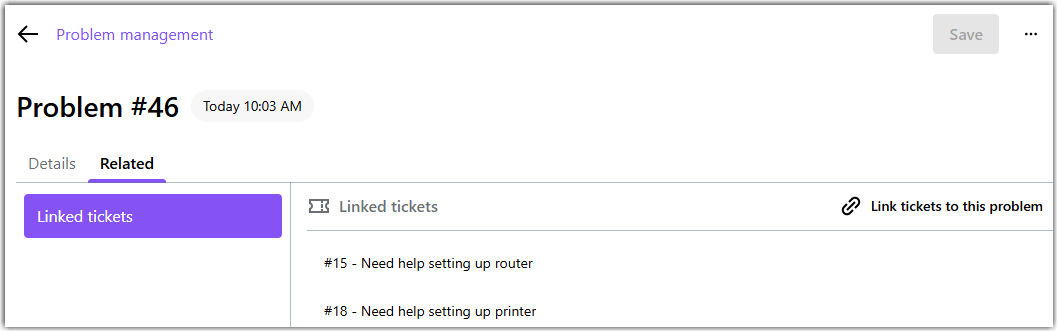
Link helpdesk tickets from the Problem management page
Working with existing problem tickets
You can manage problem tickets by marking them as read or unread, adding comments, and deleting them if necessary. You can also hide comments from end-users to keep them private.
Mark a problem ticket as read or unread
When another agent creates a problem ticket, it is displayed as unread until you either open that ticket or manually set it to read. You see an  icon in the Updated column when there is an unread ticket.
icon in the Updated column when there is an unread ticket.
Comment on a problem
You can add comments to any problem ticket. Comments are sent to all impacted end-users unless the agent specifically hides the comment from them.
Delete a problem ticket
Delete a problem if you no longer need it.
Export a problem ticket
Sort and filter problem tickets
You can sort problem tickets by selecting any of their attributes that are displayed at the top of the Problem management page. You can also change which attributes you want to display.
Filter your problem tickets
- Sign in to the Console at http://console.gotoresolve.com.
- Go to the page.
- Select Add filters above your tickets.
- Choose the filters you want to apply:
- Tenants: Name of the tenant whose problem tickets you want to display.
- Service affected: Name of internal IT services that are affected.
- Created: Date and time when the problem ticket was created.
- Due date: Date and time by when the problem ticket should be resolved.
- Updated: Date range when the ticket was last updated.
- Category: High-level category of the problem.
- Priority: The priority of dealing with the problem ticket.
- Status: Current status of the problem ticket.
- Labels: Name of the labels that you were assigned to the problem tickets
- Assigned to: The name of the agent who is currently assigned to the problem ticket.
- Affected regions/sites: The geographical region of the affected sites.
- Assignment status: You can filter for assigned or unassigned tickets.
- Business impact: The problem's level of impact on your organization.
- Error type: Type of the error that the problem relates to.
- Optional: Select Save view as favorite at the top of the filter panel to save your selected filters as a quick link that you can apply later. Favorite filters are listed at the top of the filter panel.
- Select Apply.
Choose the problem ticket details you want to see
Sort your problem tickets
By default, 10 problem tickets are displayed on a page. Use the Rows per page drop-down to change the number of tickets to list.
Run a root cause analysis of a solved problem
A Root cause analysis (RCA) is a report that you can write and save as a PDF file after an agent finds a solution to the problem. An RCA report describes the original issue and any potential findings, workarounds, solutions, and recommendations for the future.
- On the Problem management page, open the ticket where you want to create an RCA report.
- On the RCA Report tab, enter the following details:
- Root cause: The original cause of the incident related to the problem.
- Workaround: Describe a potential workaround to the incident.
- Expectations: Describe what expectations you had before the problem occurred.
- Changes prior to the problem occurring: Describe the changes that were made before the problem surfaced. This may provide insights into what to avoid and what to expect in the future.
- Investigation findings: Describe the data you have analyzed while investigating the problem.
- Contributing factors: Add any factor that could have led to the problem.
- Whys: Type up to five questions that you would like to have answered after a resolution is found.
- Resolution: Describe how the incident was resolved.
- Recommendations: Add steps to prevent similar problems from occurring in the future.
- Lessons learned: Provide insights or lessons you have learned from the incident.
- Updates to knowledge base: Describe what changes you have implemented in your knowledge base articles if any.
- Monitoring: Describe how the incident will be monitored to ensure the problem does not reoccur.
- Change log: Select a date and describe the changes you have made on the report.
- Report prepared by: Name, position, and email address of the person who created the report.
- Save your report.
- Optional: Select the Export PDF
 icon to save the report as a PDF file.
icon to save the report as a PDF file.
Frequently Asked Questions
- What license do I need to use Problem Management?
- This feature requires a Complete or MSP license.
- Can I link multiple helpdesk tickets to a single problem ticket?
- Yes. You can link any number of helpdesk tickets to a problem.
- Can I link a helpdesk ticket to multiple problem tickets?
- No.
- Can I customize problem ticket details to add my own categories and business impact types?
- Not yet. This will be part of a future release.
- As an admin, where can I enable Problem Management for my agents?
- Sign in to GoTo Admin and go to the page. Select a user and on the Settings tab, enable Problem management. For more information, see Change a user's settings.

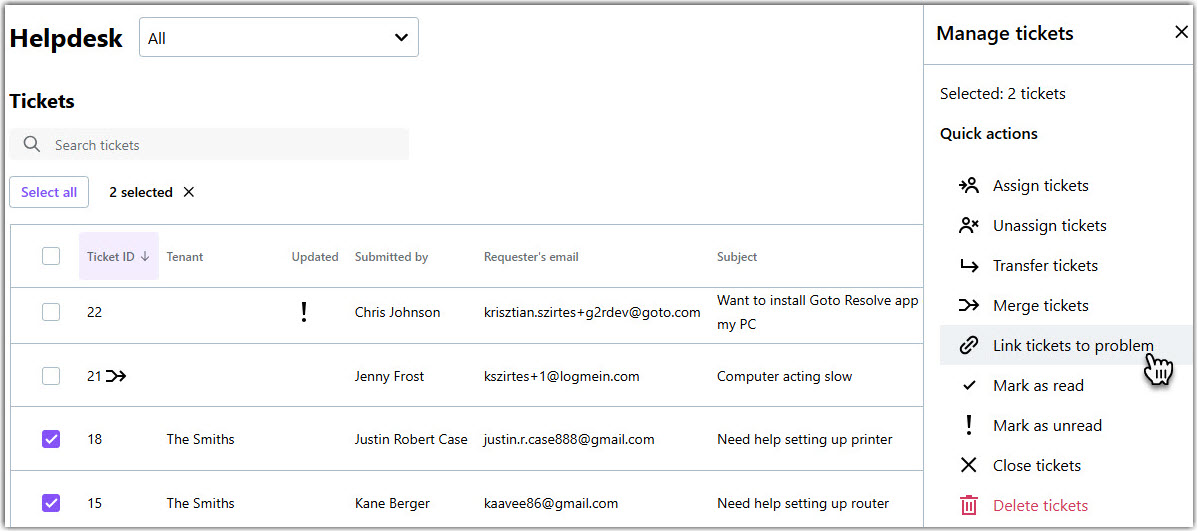
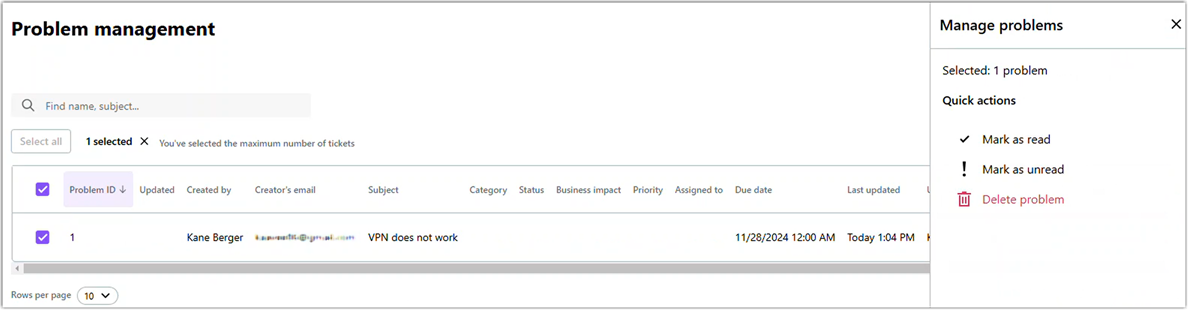
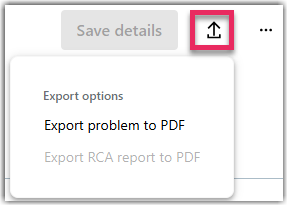
 in the top-right corner.
in the top-right corner.