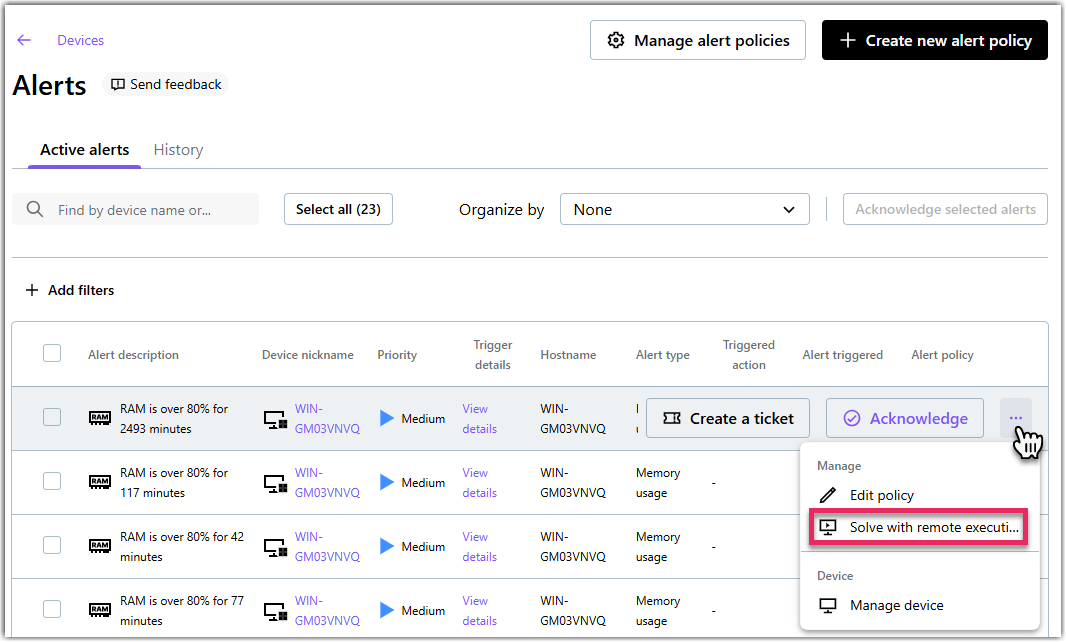Resolve alerts with Remote Execution
With pre-defined Remote Execution templates, you can resolve alerts. Resolving alerts does not automatically acknowledge it.
Before you begin: Make sure you have Remote Execution
templates saved.
Remember: Alerts are available for users with Advanced and Complete licenses. Alerts can be set up for verified devices only.
Results: Running a job does not automatically acknowledge the alert. Go back to the Alerts page to do so.

 icon on the right and select Solve with remote execution.
icon on the right and select Solve with remote execution.