View the zero trust status of users in GoTo Admin
In GoTo Admin, you can view whether the users of your organization have set up the zero trust keys and recovery files.
GoTo Admin does not allow you to manage zero trust settings; it only provides an overview of who has zero trust set up in your organization. To manage your zero trust settings and others' requests, click Manage in LogMeIn Resolve in the top right.
To see the overview page, in GoTo Admin, go to .
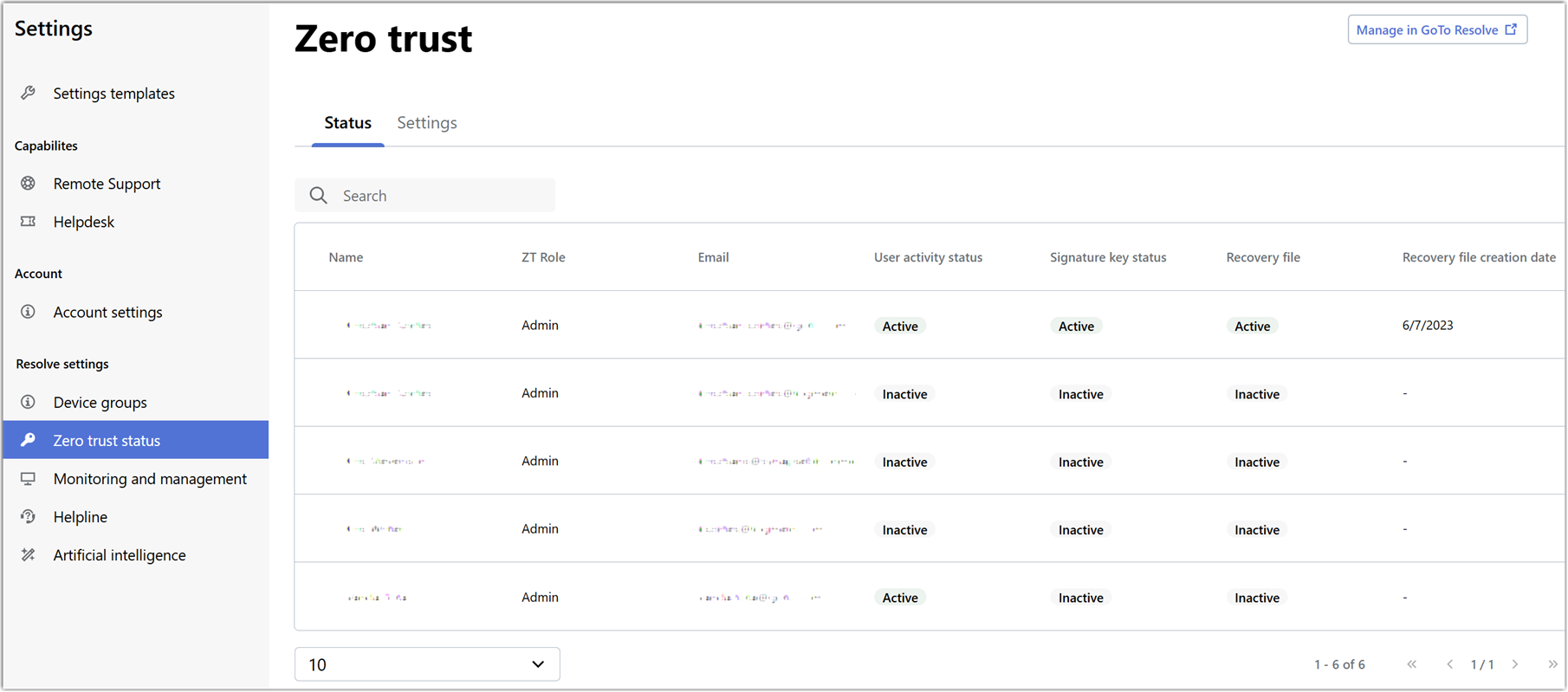
What user details are available in GoTo Admin?
Admins of an organization can see the following user information:
- Name
- Name of the user.
- ZT role
- Role of the user in LogMeIn Resolve, which is either Admin or Member. Only admins have access to GoTo Admin.
- Email address of the user, which is associated with their GoTo account. One GoTo account may access multiple GoTo products.
- User activity status
-
The following user statuses are available:
- Invite sent - A GoTo user account has been created for the user, who has received a welcome email, but has not yet set up the account. In other words, since the user has not created a password, they are unable to use LogMeIn Resolve.
- Inactive - The user account has been deleted, but the signature key has not been revoked. It is the admin's responsibility to revoke unused signature keys.
- Active - A GoTo user account has been created for the user and it has been activated by setting up a password.
- No product - A GoTo user account has been created and the use set up a password, but the account has no product assigned to. This typically happens when a user was created from the Helpdesk ticket editor in the LogMeIn Resolve Console as an end-user. Since end-users can track their tickets in the End-user Portal, they do not need a LogMeIn Resolve product to use the ticketing feature.
- Signature key status
-
- Active - The user has created a signature key
- Inactive - The user does not have an approved signature key yet
- Recovery file
-
- Active - The user has created a recovery file
- Inactive - The user does not have a recovery file yet
- Recovery file creation date
- Date when the recovery key was created.
Article last updated: 14 December, 2024
