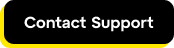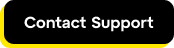You can add Devices to your LogMeIn Resolve account in the Devices page of the Console.
- In the Console, navigate to the Devices page in the menu on the left.
Note: If you have multiple accounts select your organization in the top-left corner next to the LogMeIn Resolve logo.
- Click Add new device in the top-right corner. When prompted, enter your signature key.
- Select a Device group if you want to install your device directly to a group. See About device groups in LogMeIn Resolve
- Select an installer type:
- Downloadable file: You will be downloading an installer file onto your computer.
- Shareable link: You will share a secure link with your end-users so they can download the installer matching their platform. Just copy and send them the shareable link.
- Select Next to continue.
- Select the operating system of the device you want to add to your account: Windows or macOS based on the operating system you use.
- If you're creating a downloadable installer file, choose the operating system of the new device and select a file format for the installer. Then select Download to continue.
- If you're creating a shareable link for your end-users, choose the operating system of the devices they can add, then copy the link that you'll send them. Then select Done.
- Open the downloaded file and install the desktop installer.
Important: Do not rename the downloaded installer because that prevents you from starting remote control sessions or run Remote Execution jobs on the deployed device.
Note: Once the download is complete you can either run it on the device you are currently on, which will add LogMeIn Resolve to the device you are in front of, or use the installer on other devices.
- Select Done.
Results: Your device will appear in the list of Unverified devices once installed. See how to verify devices.
If you still have questions, call us by selecting Contact Support.