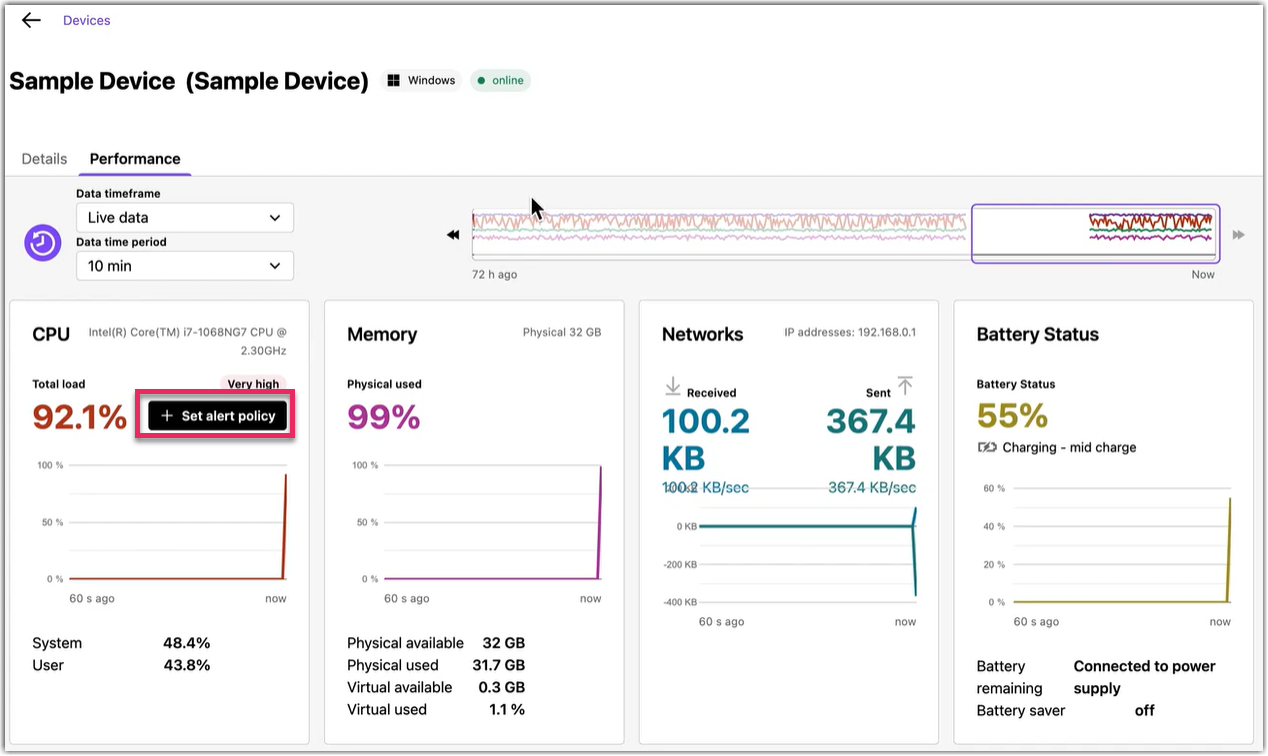Create performance alerts in LogMeIn Resolve
You can create alerts monitoring the performance of Windows devices while you’re monitoring your endpoint's health. When you notice high CPU utilization, either at the present moment or in historical data, you can proactively monitor these levels by creating alerts with prefilled policy details.
Tip: Can't see this feature? Check out our feature comparison.
What to do next: For information on setting up alerts, see
Set up alerts in LogMeIn Resolve.
Article last updated: 16 October, 2025