About the disruption free unattended experience in LogMeIn Resolve
Unattended Access (UA) is a powerful feature that allows agents to support a device without an end-user being present.
As a result, there are multiple security and compliance safeguards built in to prevent misuse – such as persistent notifications during and after the session that make it clear to the end-user that their device is being/was accessed, and the action of locking the device after the session ends to prevent unauthorized use from anyone physically near the machine.
While these features are essential, the ever-changing support landscape has brought new devices and use cases where these security features impede the support experience. To accommodate this, we designed a new version of UA that allows end-users to provide better support for servers or devices that are being used as signage displays, dashboards, kiosks, or any other use case where the display of the device is performing some other crucial function. In these scenarios, end-users want to be able to provide support without interrupting the display of the device during or after the support session ends. They also do not need the device display to be locked after the session ends.
Enable Kiosk Mode
- In the Console, go to the Devices page. If you have multiple accounts select your organization at the top.
- Hover your mouse over a device from your pool and select ... on the right:
- Scroll down and toggle the Override user consent radio button to ON.
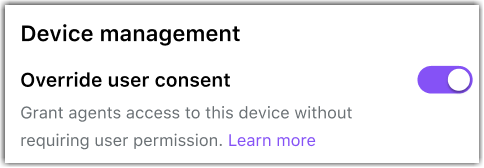
Agents can now use the connect-now option regardless of their agent permission set by their admin.
