About the asset management dashboard widgets in LogMeIn Resolve
The new dashboard widgets equip agents with comprehensive asset management capabilities, enabling quick access to key metrics, immediate action identification, and streamlined reporting for management and audits. These features are particularly valuable for agents responsible for asset monitoring and reporting tasks.
You can access the asset management widget under Dashboard in the left navigation bar of LogMeIn Resolve. The asset management section includes six specialized widgets, divided between hardware and software management.
Hardware management widgets
- Hardware assets overview
-
This widget provides a comprehensive snapshot of your hardware inventory management. It displays the total number of items in your hardware inventory along with their cumulative purchase cost. The widget also tracks and highlights assets with expired or upcoming warranty and lifecycle dates. For convenient management, it includes a detailed list of assets requiring attention, with direct links to each asset's detailed view for further investigation.

- Hardware assets by category
-
This widget delivers a clear breakdown of your hardware inventory by category, enabling efficient inventory management. Users can quickly assess the distribution of different equipment types across the organization, such as the number of laptops, monitors, printers, and other hardware categories. This categorical view helps in maintaining balanced asset allocation and planning future purchases.

- Hardware assets by assignment status
-
This widget offers visibility into asset utilization across the organization. It displays the percentage distribution of hardware assets across four key states:
- assets currently assigned to users
- unassigned assets available for deployment
- unavailable assets (such as those out for repair)
- assets assigned to IT (such as test devices)

Software management widgets
- Software assets overview
-
This widget serves as a central hub for monitoring your software inventory. It provides the total count of software items in your inventory and identifies potential compliance issues related to license utilization. These issues may arise from over-utilization scenarios, such as when assigned licenses exceed purchased quantities or when software installations surpass license limits. The widget includes a comprehensive list of software assets with compliance concerns, featuring direct links to detailed views within the License Management tab for immediate resolution.

- Software assets by category
-
This widget provides a structured view of your software inventory by functional categories. It classifies applications into intuitive groups such as Administrative, Communication and Collaboration, and Office Software, among others. This categorization enables administrators to efficiently track and manage different types of software applications across the organization, making it easier to identify gaps or redundancies in software coverage.
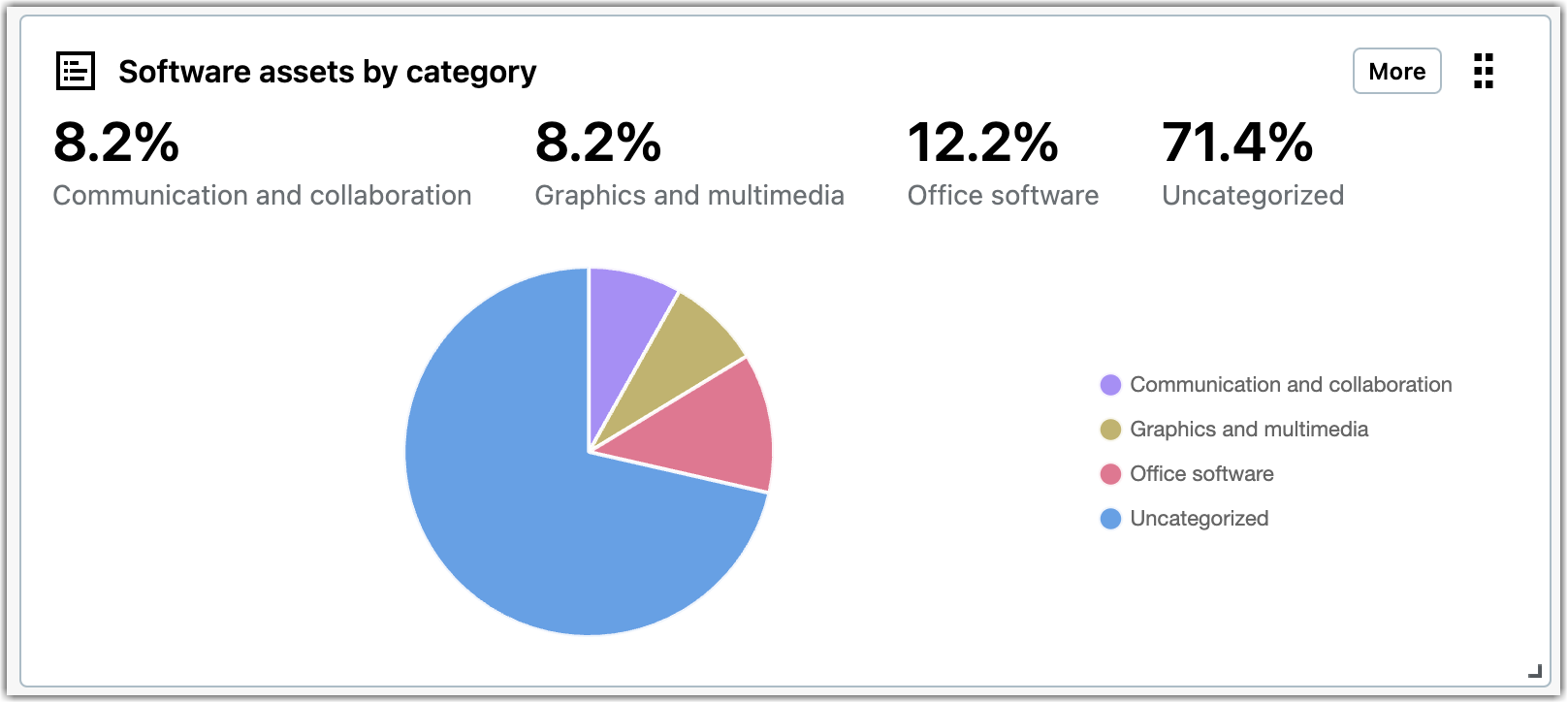
- Software asset licenses
-
This widget delivers crucial insights into your software licensing status. It maintains a running total of all licenses in your software inventory along with their cumulative purchase costs, while clearly displaying the distribution between assigned and available licenses. The widget also includes a valuable tracking feature for software assets with upcoming lifecycle milestones, including expiration dates, last dates for cancellation, and renewal deadlines. This proactive approach helps prevent licensing lapses and enables timely decision-making for software renewals.

Article last updated: 16 December, 2024
