Troubleshooting iOS device enrollment
Learn how to troubleshoot common iOS device enrollment errors.
MDM profile cannot be installed because of Stolen Device Protection
When
Stolen Device Protection is turned on and device enrollment is initiated from an unknown location, the device requires a security delay to download and install the MDM profile. If security delay is not initiated, the downloaded MDM profile cannot be installed on the device. This error can be solved easily, without having to turn off
Stolen Device Protection.
Upon downloading and allowing the installation of the profile, the Begin Security Delay to Enroll in MDM? screen appears on the device.
Results: Enrollment proceeds successfully.
MDM profile is ignored
On occasion, the
downloaded MDM profile can appear as
Ignored on the
Install Profile screen. In this case, the profile can be installed successfully, but the device cannot be managed through
LogMeIn Resolve MDM. To resolve this issue, the profile must be removed and enrollment steps must be repeated.
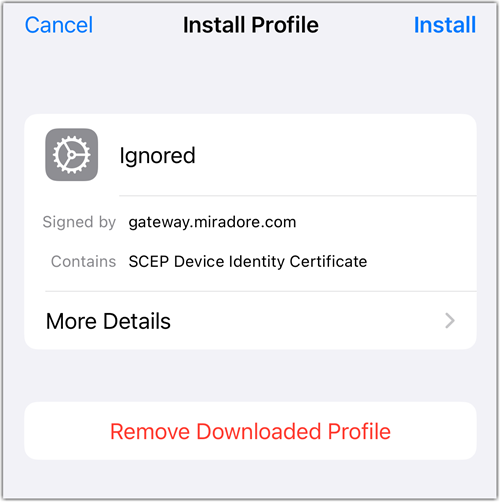
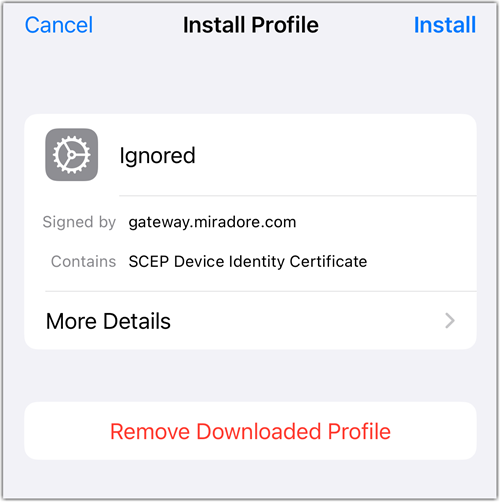
Results: Enrollment proceeds successfully.
