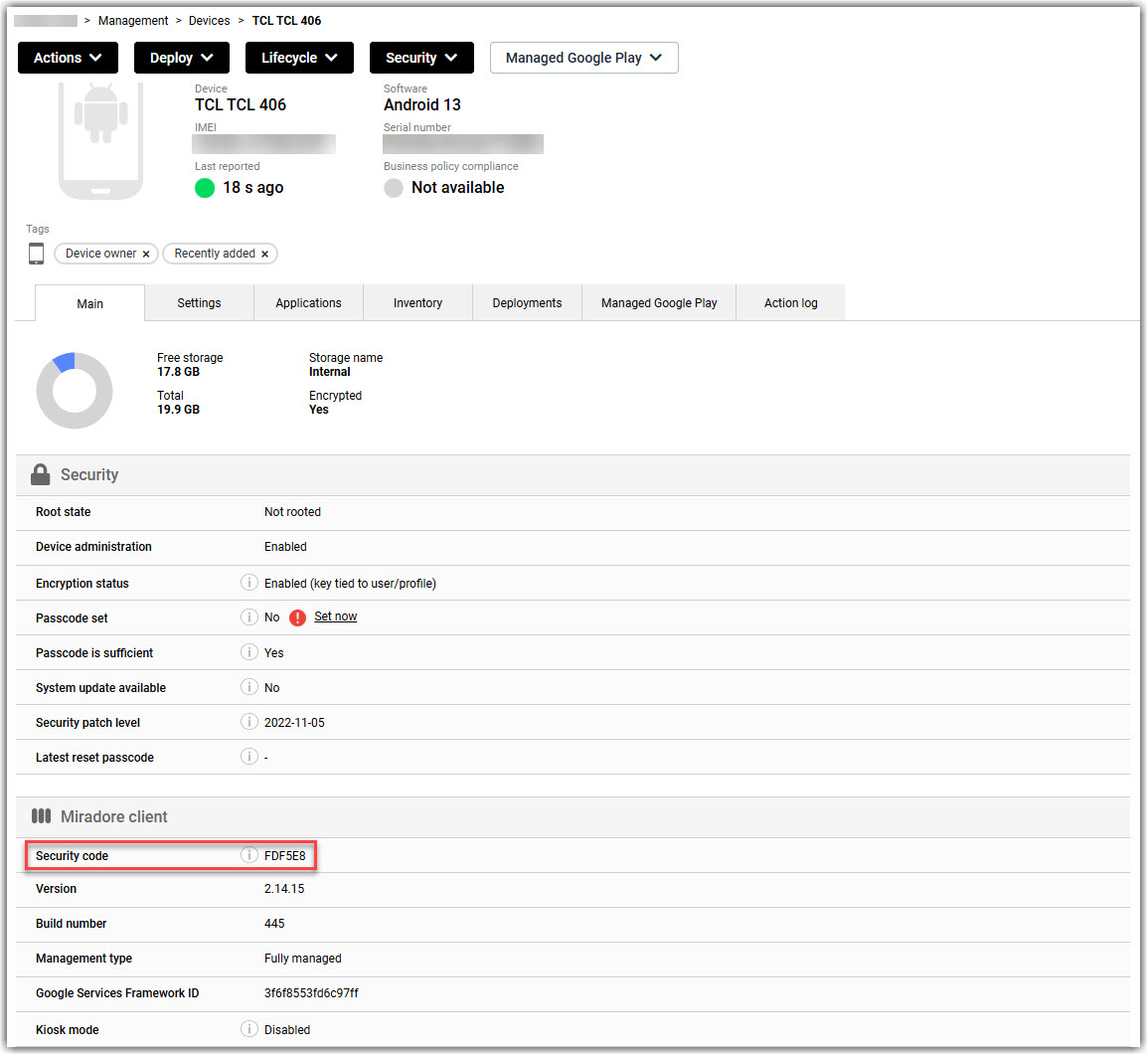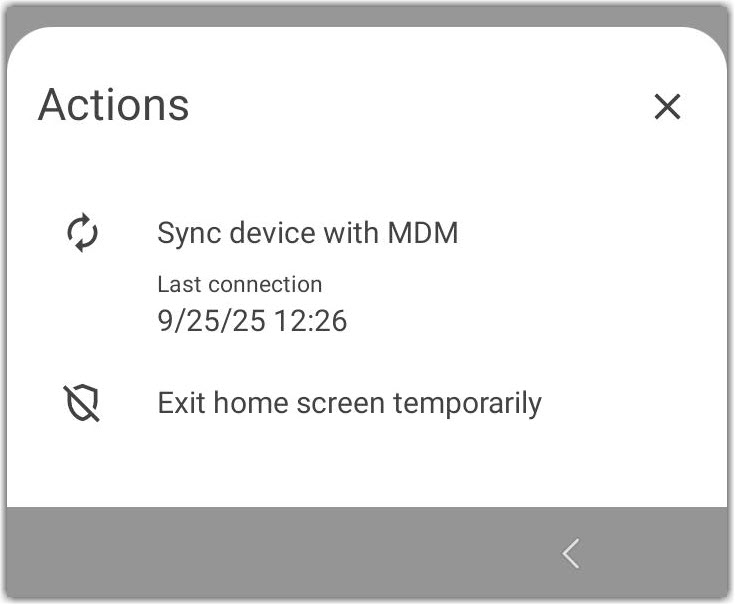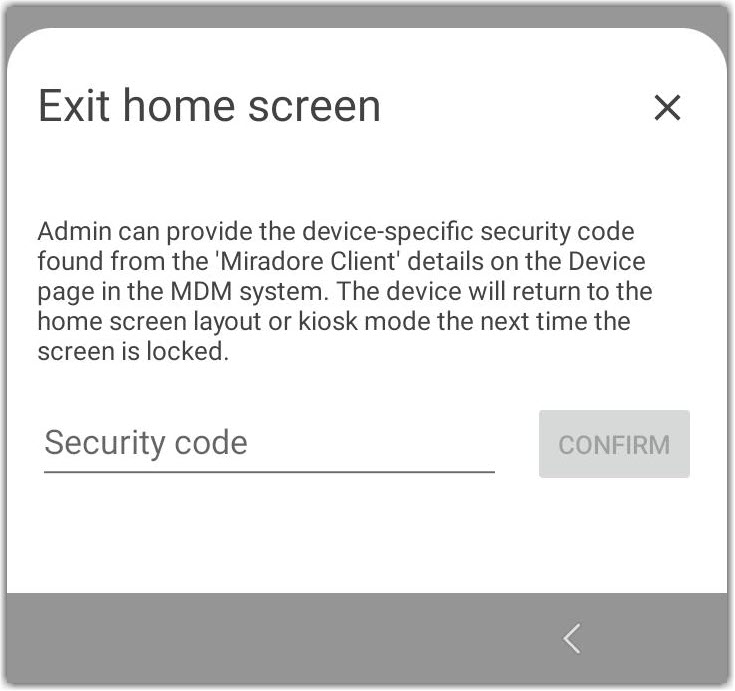Temporarily exit kiosk mode while using the Kiosk mode with 1 app configuration type
Device users can temporarily exit kiosk mode if the Allow users to exit kiosk mode temporarily setting is enabled in the Kiosk mode with 1 app configuration type.
Before you begin: The following prerequisites are needed to temporarily exit kiosk mode:
- Device security code: The device user must know the device's security code in order to exit kiosk mode. The security code can be found on the device's page in LogMeIn Resolve MDM.
- Allowing the Miradore client to display over other apps: When the Home screen & kiosk mode configuration profile is deployed to the device with temporarily exiting kiosk mode enabled, the device user must grant the Miradore client permission to display the Miradore client over other apps.
Allow the Miradore client to display over other apps
Results: The Miradore client overlay is enabled on the device and the device user can exit kiosk mode temporarily. This setting remains active on the device until the Allow users to exit kiosk mode temporarily setting is disabled in the configuration profile and the configuration profile is deployed to the device again.
Note: If the device user disables the permission, the Miradore client will prompt the device again.
Exit kiosk mode temporarily
Results: The device exits kiosk mode until the screen is locked. The device re-enters kiosk mode when the screen is turned on again.