Set time zone
The Time zone configuration profile allows you to prevent automatic time zone adjustment on your managed iOS devices.
The Force automatic date and time restriction option must not be enabled on the device. If this restriction is enabled, the Time zone configuration profile has no effect on the device functionality.
Results: The devices' time zone is changed to the configured time zone and the Set Automatically option in the menu in the Settings app is toggled off.
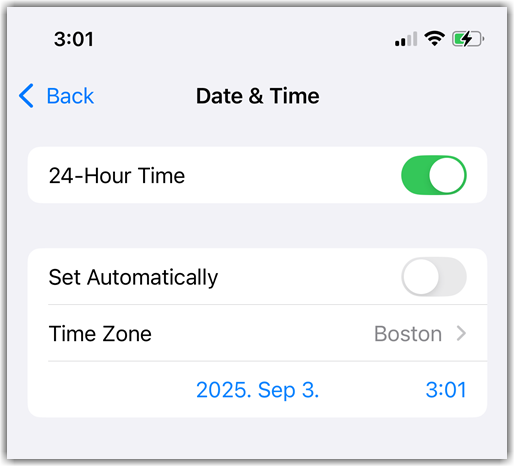
You can monitor the progress of the action either on the page or on the individual device's Device page available under .
This configuration profile is only intended to set the time zone remotely and it does not change the device behavior permanently. Because of this, the configuration profile cannot be removed from the device using LogMeIn Resolve MDM, but the changes applied by it can be reverted by toggling on the Set Automatically option on the device or by deploying a Restrictions configuration profile with the Force automatic date and time option enabled. For more information on the Restrictions configuration profile, see Restrictions for iOS.
