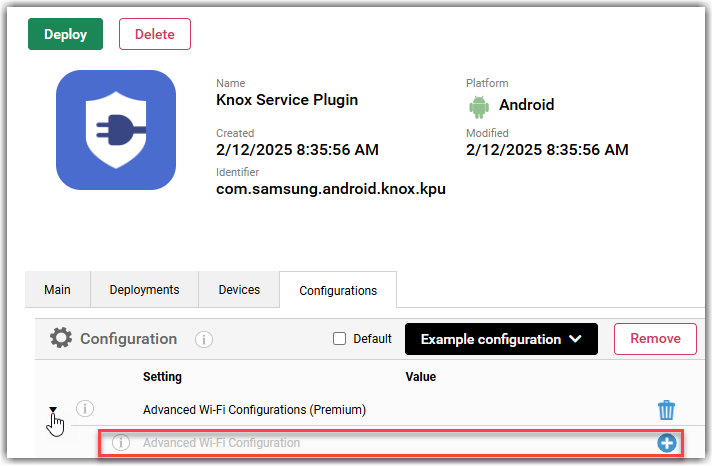OEMConfig apps for Android Enterprise devices
OEMConfig apps offer the ability to perform configurations beyond the features and settings provided by Android Enterprise.
Original Equipment Manufacturer Configuration applications, better known as OEMConfig apps, can be used to configure device-specific settings that are not natively supported by an MDM solution such as LogMeIn Resolve MDM. These apps can be found in the Managed Google Play store.
Different manufacturers have different OEMConfig applications, which provide specific settings to configure. For the list of applications provided by manufacturer, see their respective websites.
Requirements for configuring OEMConfig apps in LogMeIn Resolve MDM
- Managed Google Play
- Android Enterprise-enrolled device
Example use case
A typical use case for configuring the Knox Service Plugin feature for Samsung devices is to customize the APN settings. With the help of this configuration, it is possible to set the APN (as the connection of the mobile network to the public Internet) for the managed devices. This ensures that only certain APN connections are used by mobile devices, for example, for security or data consumption purposes. All you need is an MDM and the OEMConfig app.
Configuring OEMConfig apps in LogMeIn Resolve MDM
OEMConfig applications can be added to LogMeIn Resolve MDM through the Managed Google Play store. You can configure the application's settings on its dedicated page in LogMeIn Resolve MDM.
Adding configuration settings to OEMConfig apps
Removing configuration settings from OEMConfig apps
Results: The setting is removed from the device.
Editing the configuration settings of OEMConfig apps in LogMeIn Resolve MDM
See Removing configuration settings from OEMConfig apps and Adding configuration settings to OEMConfig apps for detailed instructions.
Removing OEMConfig app configuration from LogMeIn Resolve MDM
- Navigate to and find the OEMConfig app of which the setting you wish to delete.
- Double-click the application.
- On the Configurations tab, choose the configuration you wish to remove using the drop-down menu, then select Remove.
- Confirm the removal by selecting Remove, then select Close.
- Redeploy the application with a different configuration or without a specific configuration to remove the settings from the managed devices.

 icon to the right of the setting and selecting Remove in the Remove managed property from application configuration wizard.
icon to the right of the setting and selecting Remove in the Remove managed property from application configuration wizard.