Uninstalling deployed applications
This article shows how to uninstall deployed applications from managed devices.
Checking which devices have the application installed
The successfully deployed applications are visible on the Deployments tab of the Device page.
Alternatively, you can go to , open up one of the applications and check a list of all devices having the application installed.
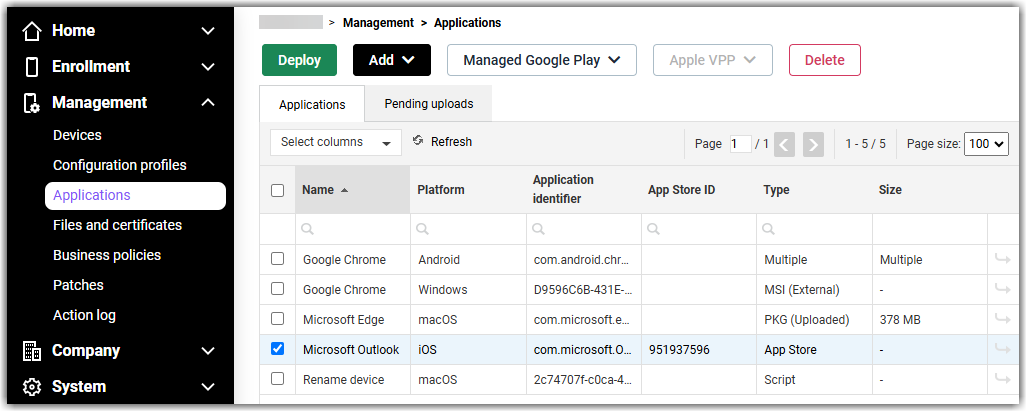
Uninstalling a managed app from a device
There is a trashcan icon on the Device page for each app that has been deployed using LogMeIn Resolve MDM. You can use the trashcan icon to start the Remove application wizard for the selected application.

The layout of the screen may look different in the product.
During the first step, the remove application wizard verifies that you wish to remove the correct application from the device. Click Remove to confirm.
On the last screen of the remove application wizard, you'll see a notification that tells you whether the uninstall request was successfully added to the queue. You may exit the deployment wizard by clicking Close.
After the application has been successfully uninstalled, it disappears from the list. You may need to refresh the page to verify this.

The layout of the screen may look different in the product.
The Remove application wizard can also be launched from the Actions menu. The wizard is otherwise the same as when using the trashcan icon, but it will first ask which application will be uninstalled. Just select the application you wish to uninstall and click Next.
Uninstalling an application from multiple devices
If you wish to uninstall an application from multiple devices, go to and open up the application that you want to remove.
Select the (one) application version that you wish to remove.

Then use the button to choose the devices where the app should be removed.

The layout of the screen may look different in the product.
Important information
- If the installation of an application fails, it will not be visible in the list of application deployments.
- Some applications, for example, user-installed applications for iOS devices, cannot be uninstalled. The trashcan icon is shown in a grey color beside applications that cannot be uninstalled from the device.
- For Android devices, the end-user must accept the uninstallation.
