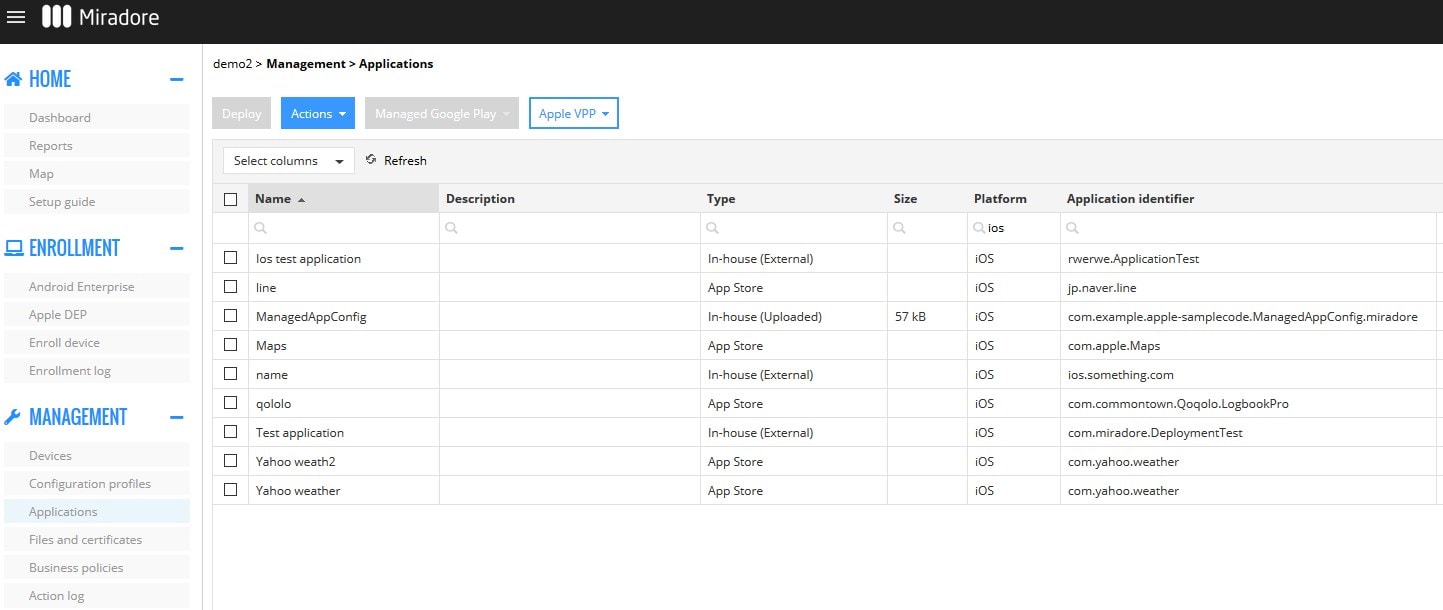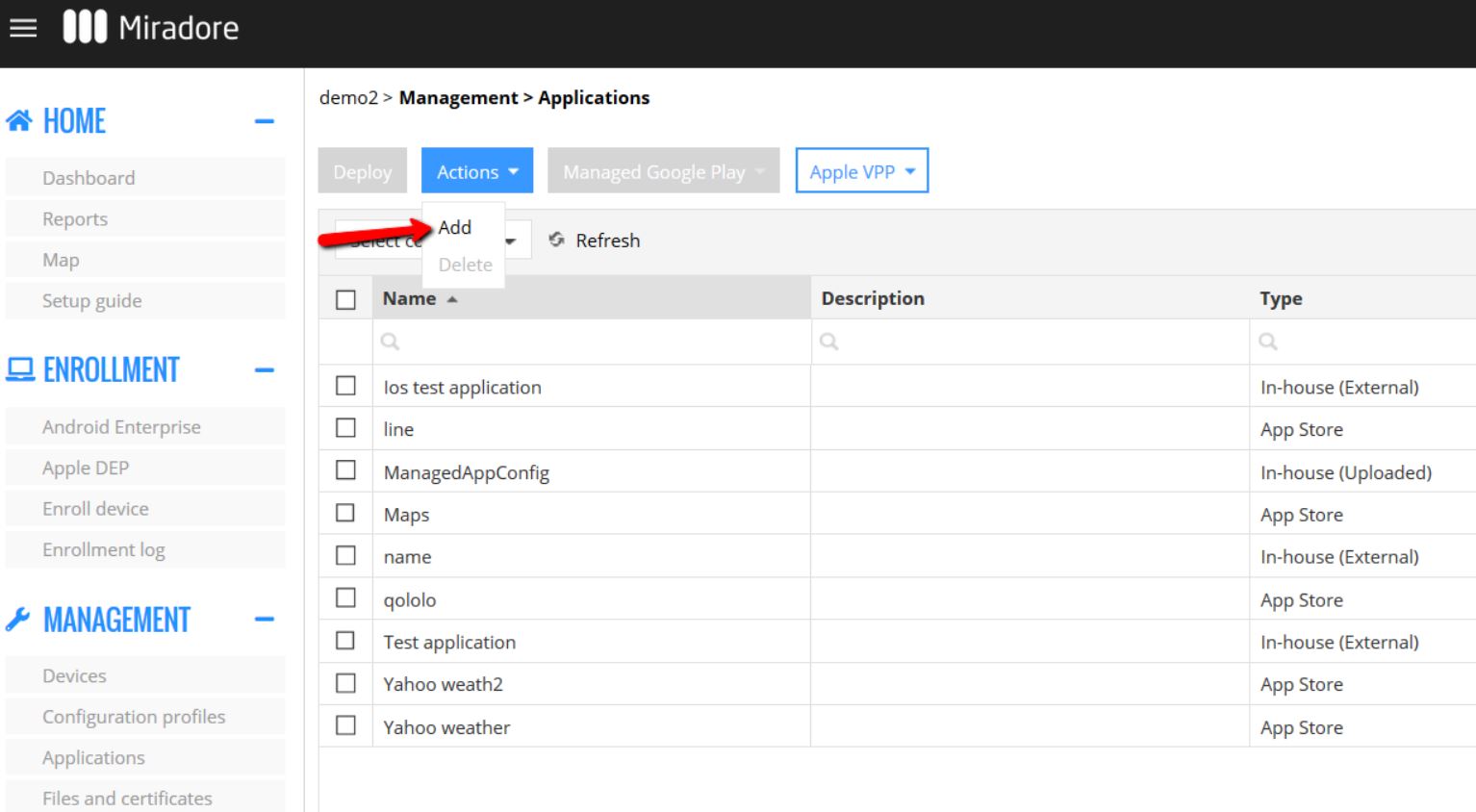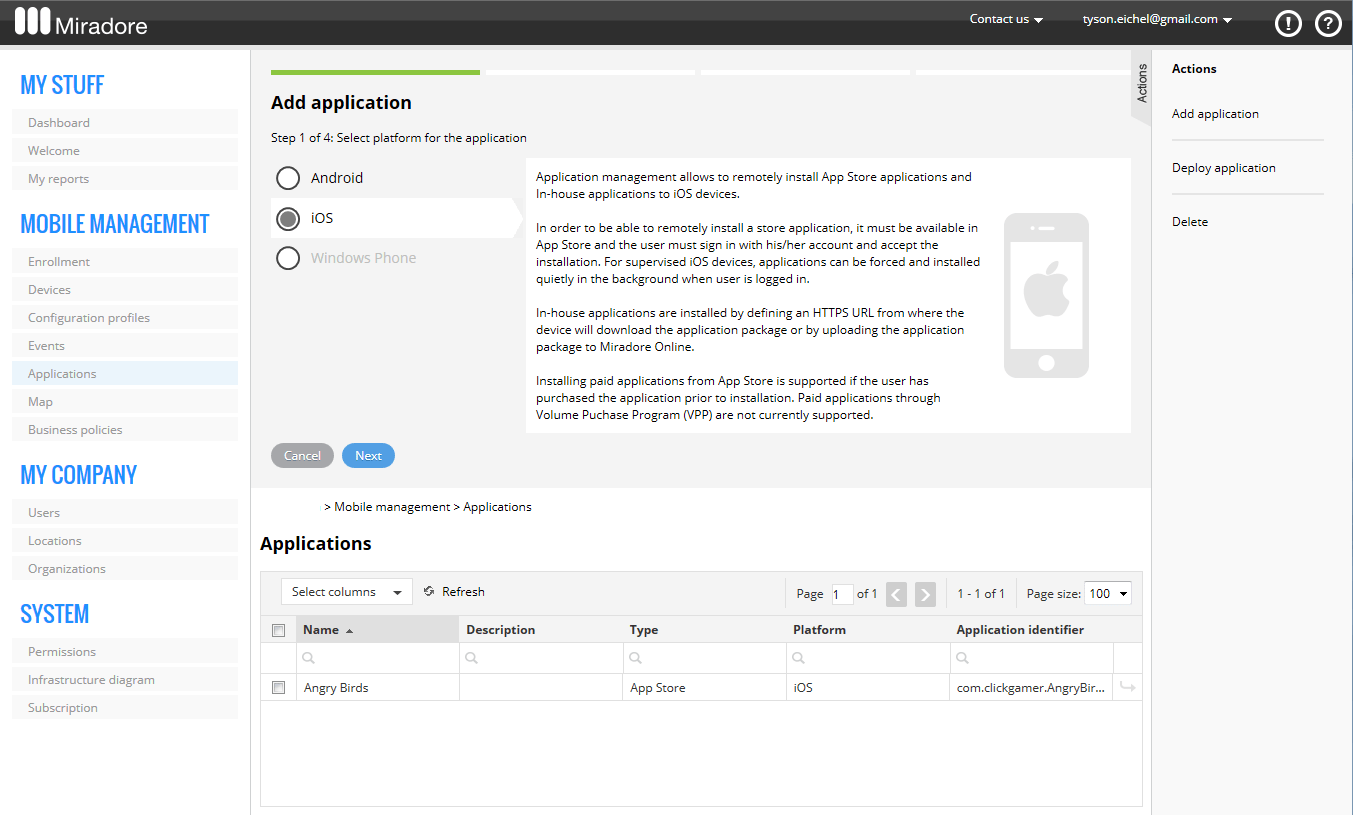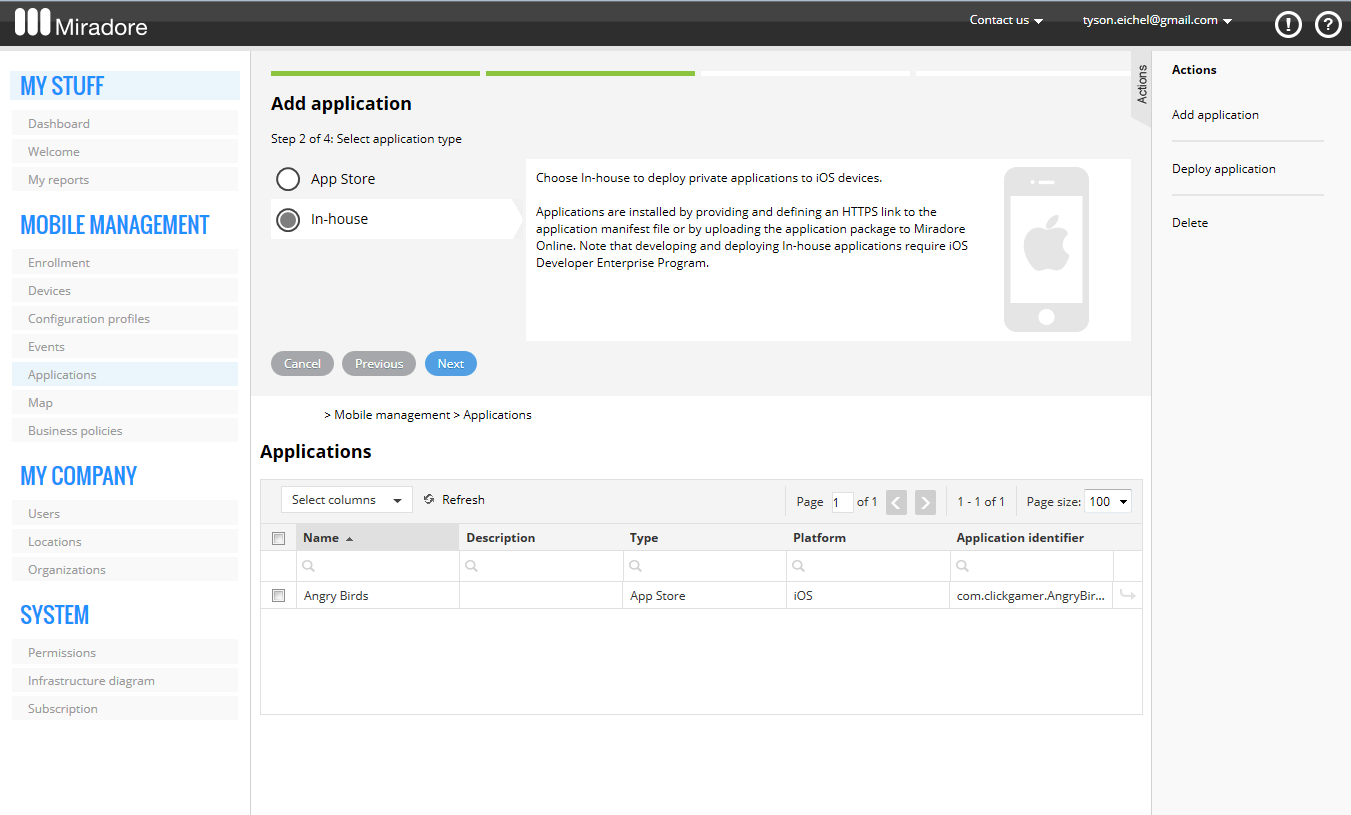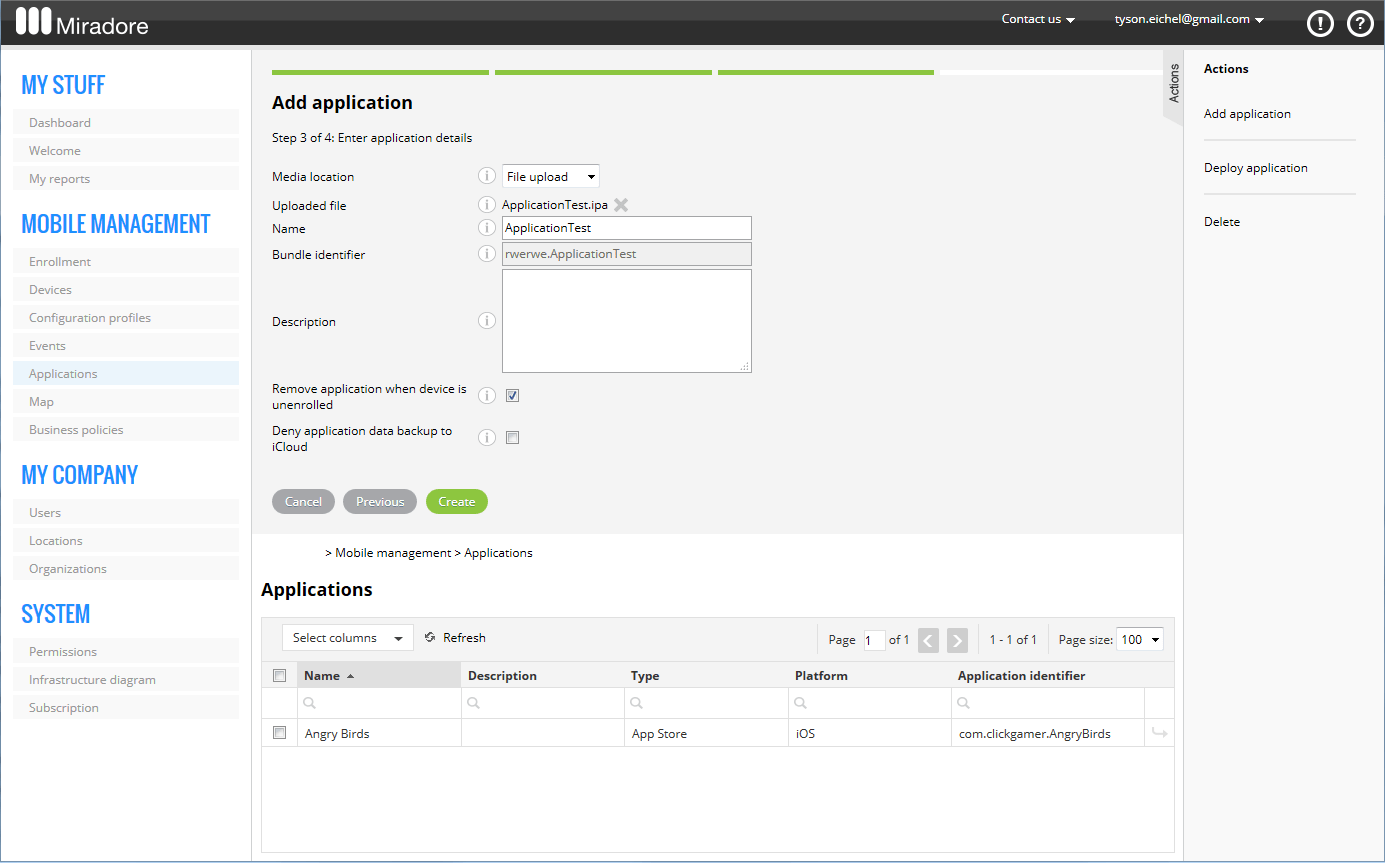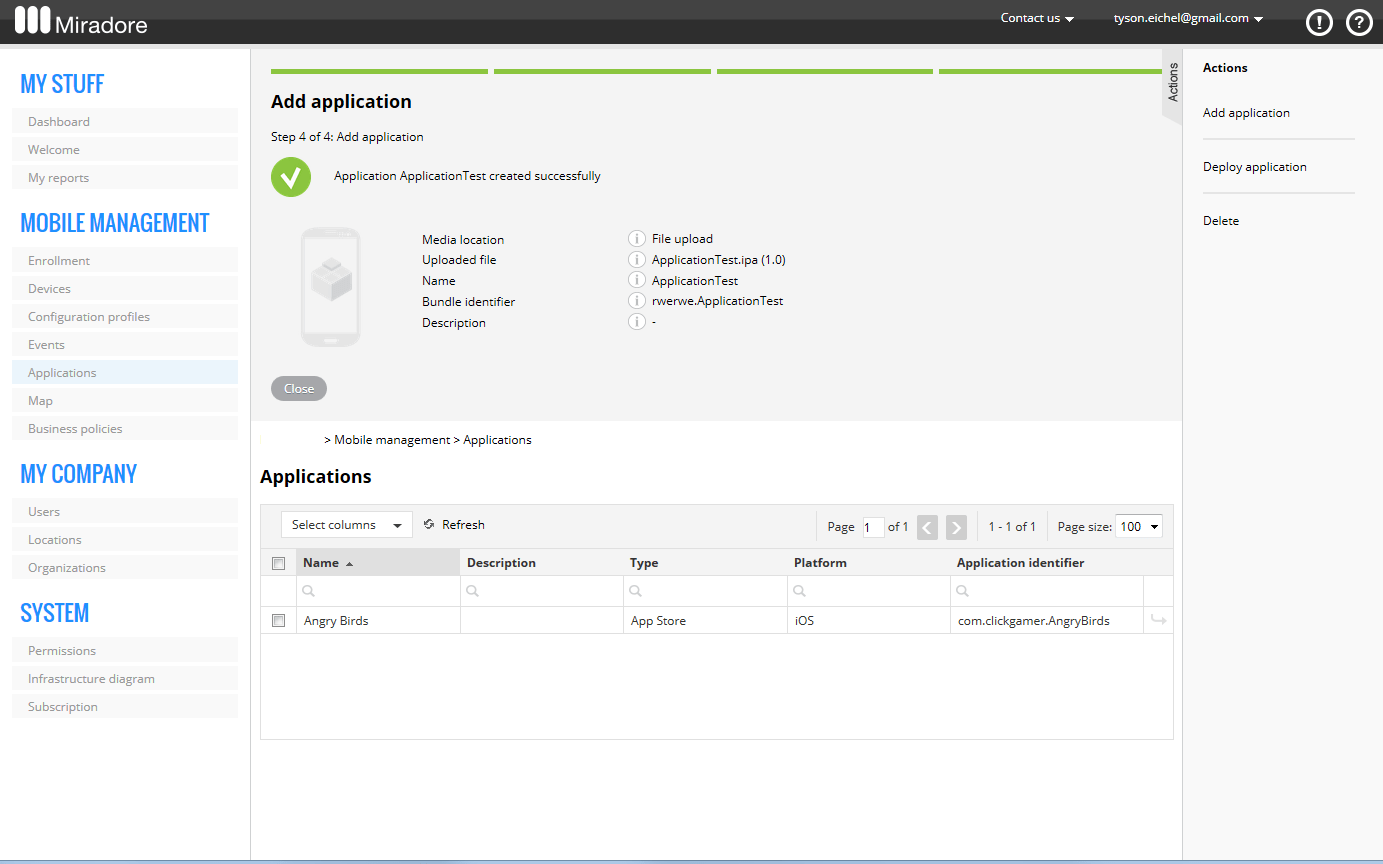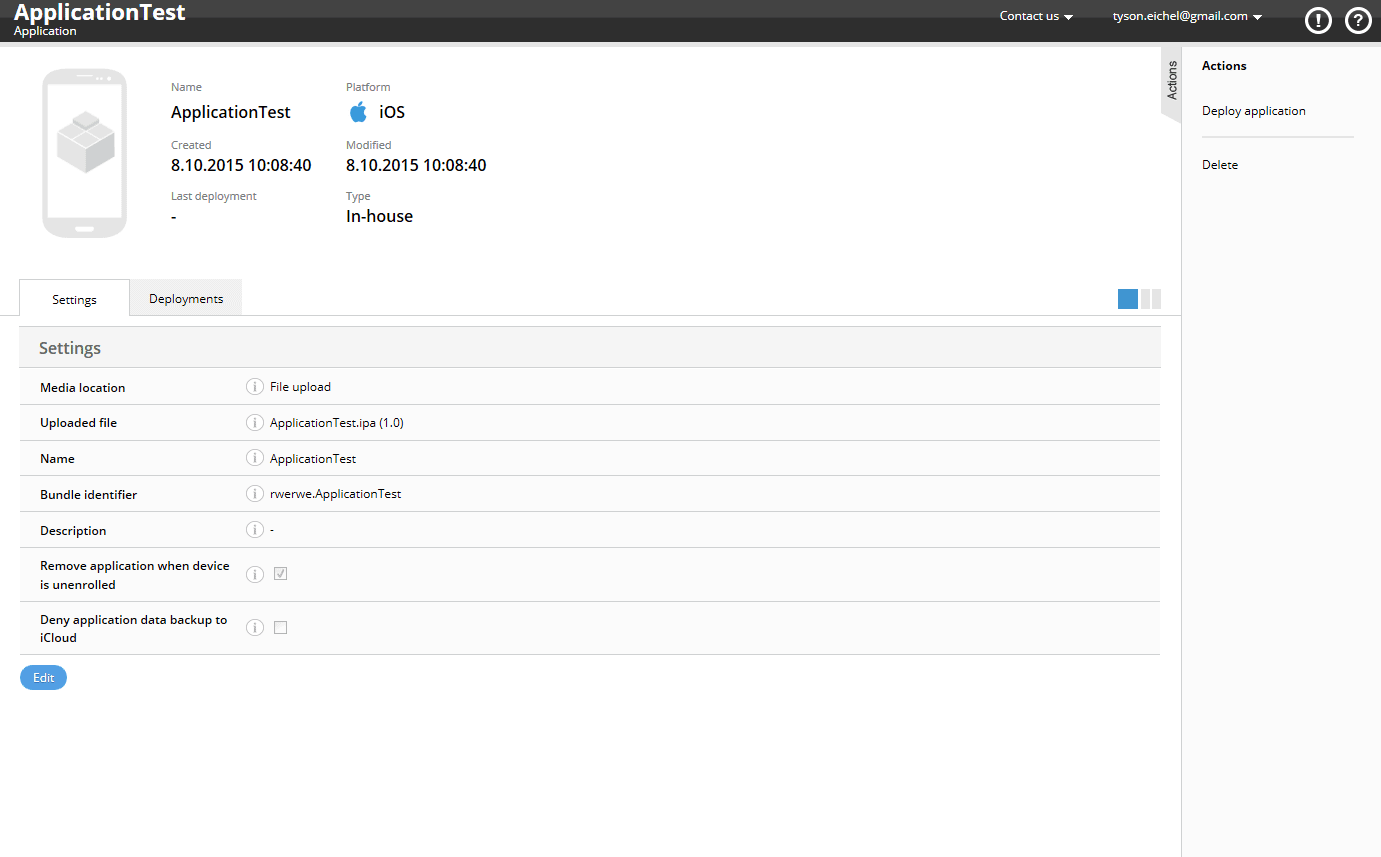Add an iOS in-house application
This article describes how to add an iOS in-house application to LogMeIn Resolve MDM.
Results: After you have successfully added the application you can start deploying it to your iOS devices. See more in How to install applications to iOS devices for further information.
Article last updated: 3 March, 2025