Custom configuration profiles for macOS
You can configure your Mac easily and remotely using LogMeIn Resolve MDM's built-in configuration profiles. In addition, you can customize or extend the management capabilities by creating custom configuration profiles.
Important information
Apple configuration profiles can be either device or user-specific. You can create custom configuration profiles using the Apple profiles whose type is macOS device. But currently, LogMeIn Resolve MDM custom profiles are not compatible with the macOS user configuration profiles.
For more information about the profile types and what can be configured with the custom profiles, check the Complete MDM payloads for macOS devices or the document Profile-Specific Payload Keys on Apple's website.
Requirements
- An Administrator role on LogMeIn Resolve MDM
- Apple Configurator 2 or Profile Manager
Creating a custom configuration profile
- Start building a custom profile by creating a .mobileconfig file using Apple Configurator 2, Profile Manager, or another third-party software. For instructions, refer to Apple's documentation.
- Go to page on LogMeIn Resolve MDM and click
- Upload your .mobileconfig file or copy-paste its contents to the profile.
- Notice that LogMeIn Resolve MDM uses only the payload contents (inside PayloadContent-array) of the .mobileconfig file. Other XML contents are skipped.
- Please note that you can use variables within the configuration profiles to handle data dynamically. The variables are available in the Add variables drop-down menu. In the example below, we use the $SerialNumber$ variable to show the device's serial number on the login screen.
- Enter a name and a description for the profile.
- Now you're ready to deploy the configuration profile to your devices.
Troubleshooting
- If your configuration profiles aren't working on the devices as expected, you should check the Configuration Profile Reference and Mobile Device Management Protocol Reference documents on the Apple Developer website and ensure that your devices meet the operating system version requirements.
- If the syntax doesn't work please double-check that the quotation marks are of the correct type. If required you can find and replace them using Notepad. See the example below.
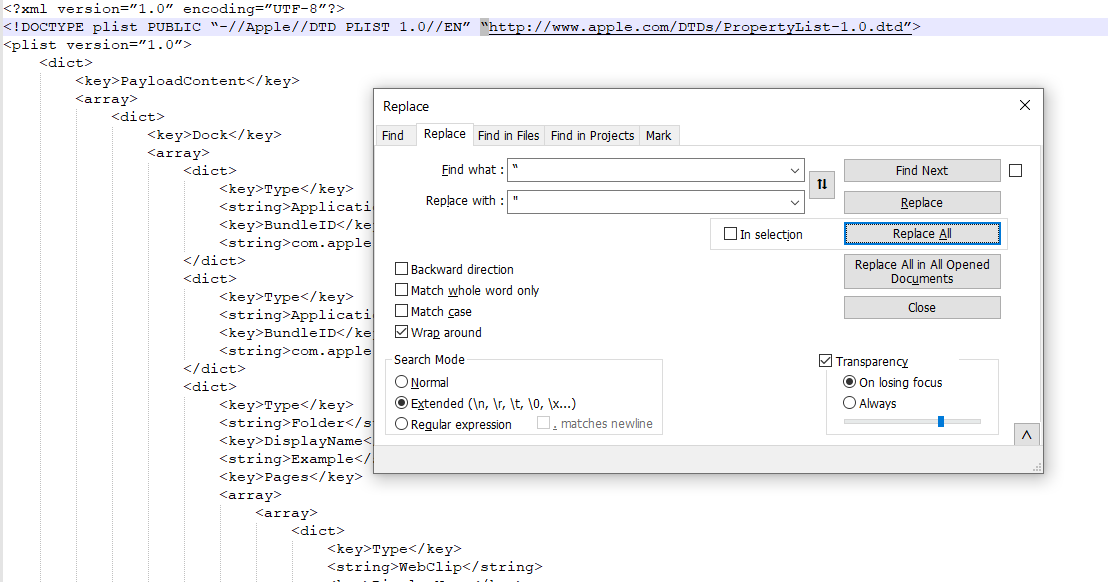
The layout of the screen may look different in the product.
Article last updated: 20 January, 2025
