Contacts for Android
This article describes LogMeIn Resolve MDM's contacts configuration profile for Android that can be used to deploy company contacts to managed Android devices.
Requirements
- Miradore client 2.6.3 and later support contacts deployment.
- Miradore client 2.8.6 or later is required if you wish to deploy contact information that also contains the secondary phone number.
Deploying contacts to a device
Create a new configuration profile and define the contacts that are sent to the device. Start by navigating to and start the Create configuration profile action from the page action menu. See Creating a configuration profile for more details.
Contacts are defined by uploading a CSV file that contains the desired contact information.
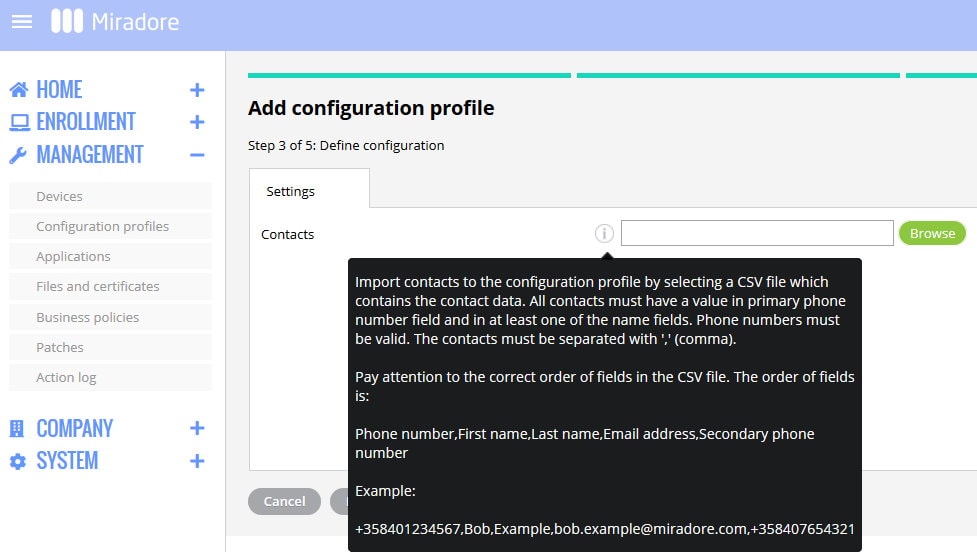
The layout of the screen may look different in the product.
Please pay attention to the correct order of fields in your CSV contact file.
Use the ',' (comma) character as your separator.
The correct contact format is:
Phone number,First name,Last name,Email address,Secondary phone number
For example:
+358401234567,Bob,Example,bob.example@miradore.com,+358407654321
If you don't want to define the secondary phone number, leave it empty, but add an extra comma at the end as shown below:
+358401234567,Bob,Example,bob.example@miradore.com,
Each contact should include at least the primary phone number and a name.
After you have created your contacts configuration profile you can deploy it to the devices. See Deploying a configuration profile for more details.
Please note that it is important to keep the CSV file as it is required when you are updating your contacts.
Updating contacts and re-deploying them to the devices
- Edit the csv file which includes the original contacts or create a new csv file
- Go to the existing Contacts configuration profile > click "Edit"
- In the profile's "Contact data" section click the trash can icon to remove contacts
- Upload the updated csv file to the profile by clicking the "Browse" button > select the file > verify that the contacts are looking fine.
- Click "Save" and then the wizard asks if you want to update the changes to the devices > accept that by clicking the "Update devices" button.
Additional information
It has come to our attention that when uploading a new contact list (.csv) file to update their contacts, some of the phones retained the old number as default and just added the new number. At the moment the new data doesn't automatically overwrite the old information.
