Starting a Screen Sharing (Broadcast) Session on an iOS Device
The LogMeIn Rescue + Mobile iOS app (from v7.12.32 onwards) provides screen sharing functionality leveraging the iOS Broadcast feature introduced in iOS11. This enables technicians to solve issues on the customer's iOS device outside of the R+M app. When the app is sent to the background, the device screen is still transferred to the LogMeIn Rescue Technician Console.
LogMeIn Rescue is a tool that technicians use to access remote computers and mobile devices. While this guide speaks directly to the customer, LogMeIn Rescue technicians can use this section to understand the end-user experience during a remote support session. "You" in this document refers to the customer receiving remote support.
Note: Actual screens and procedures may vary slightly depending on your device model and LogMeIn Rescue settings on the technician's side.
Important:
- You must have LogMeIn Rescue+Mobile for iOS v7.12.32 (or above) from the App Store installed on a device running iOS11 (or above).
- The support technician must have an active LogMeIn Rescue+Mobile add-on license.
What to do next:
Remember: You can end the session at any time by tapping Exit in the top right corner of the screen, and then selecting Disconnect.
Article last updated: 23 May, 2024
You are viewing the latest version of this article.

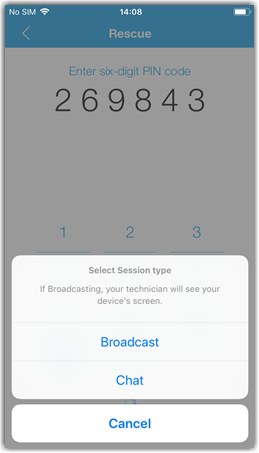
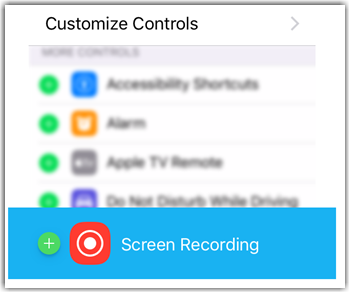
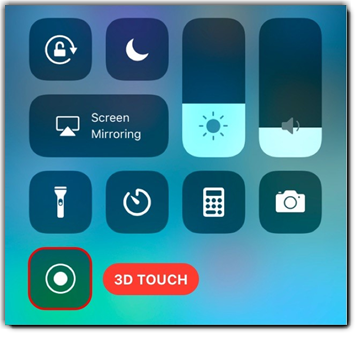
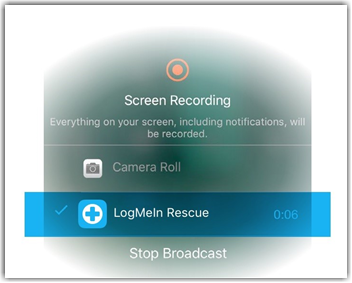
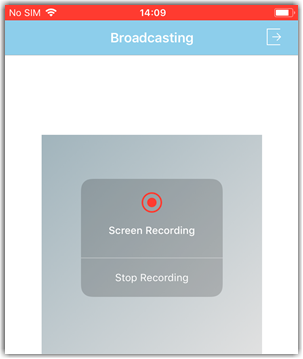 The Select Session type screen is displayed. The technician can no longer view the screen of your device.
The Select Session type screen is displayed. The technician can no longer view the screen of your device.